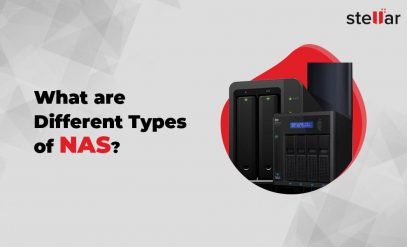Nas Server, Synology Data Recovery
How to Recover Deleted Files from Failed Synology NAS Drive?
| Summary: If the Synology NAS drive has failed after the deletion of files or the files got deleted due to hard drive failure, then you’re in a tricky situation. To help you in such situations, we’ve mentioned some effective ways in this post to recover deleted files from failed Synology NAS drives. |
|---|
It is not uncommon that a user accidentally deletes some important files or the user deletes the files but realizes afterward that those were important. In such a case, if the Synology NAS server is working properly, it is easy to recover the deleted files from the Synology NAS drive. But before moving to the Synology NAS data recovery solutions, let’s take a look at the reasons that may lead to the failure of NAS drives.
Table of Contents
- Reasons for Synology NAS Drive Failure
- How to Recover Deleted Files from Failed Synology NAS drive
- The Ultimate Solution
- Ending Note
Common Reasons for Synology NAS Drive Failure
There are several reasons that may result in Synology NAS drive failure. Some common reasons are:
- Bad sectors on the drive
- Virus/malware intrusion
- Server errors
- Configuration issues
- Defective NAS controllers
- Failed RAID rebuilding
- Mishandling of NAS drives
- Physical damage to the drives
- Improper system shutdown or power failure
- Improper removal of the drive(s) from NAS bay
- Installation of non-compatible drives in Synology NAS
- Exposure of NAS drives to adverse environmental conditions
- Faulty memory modules or installation of non-Synology memory modules
|
Useful Tip: If the Synology NAS drive is failed due to physical damage and there’s no data backup, then the best option is to contact a trusted Synology NAS Data Recovery provider such as Stellar. They’re specialized in data recovery from Synology NAS drives and can even recover deleted files from failed Synology NAS drives. |
|---|
Ways to Recover Deleted Files from Failed Synology NAS drive
There are some backup solutions that can help you retrieve deleted files from Synology NAS drive. If you’ve enabled these backup solutions beforehand, you can recover deleted files or folders by using these solutions. Here’s how:
-
Use Version Explorer in Synology Drive Admin Console
Synology Drive Admin Console is a package that is installed by default, along with the Synology Drive Server installation. It is designed for administrators to help them centralize sync settings for better monitoring of business properties and the resources that are stored or shared on the Drive. It features Version Explorer that enables you to manage previous versions of deleted or modified files in the synced folders. The Version Explorer in Drive Admin Console allows you to go back to the previous versions of files and folders, under users’ My Drive and Team Folder on the Drive.
You can use this option to restore deleted files from your Synology NAS drive. Follow the given steps:
- Go to Overview, and click on Version Explorer.
- Now, browse files from various users’ My Drive folders or Team Folder by selecting a specific time and date.
- Click on the username, next to the View role to switch viewing identity.
- Check the Show deleted files This will make the deleted files visible in Version Explorer.
- Select the file or folder you want to recover, and then click on any of the following:
- Download: To download the selected file or folder.
- Restore: To restore the selected file or folder to a specified time.
- Browse Previous Versions: To view, download, or restore the previous versions of the selected file or folder.
-
Restore from Hyper Backup
Synology’s Hyper Backup enables you to back up different types of data, such as system configurations, applications/packages, and shared folders, on the Synology NAS, either by scheduling or manually. You can back up the data in local shared folders, on public clouds, and on remote servers. The backed up data is saved in a proprietary database that can be easily browsed, restored, or downloaded. With Hyper Backup, you can restore settings and data of the package to a preceding point of time.
If you’ve enabled the Hyper Backup, you can restore the desired backed up data by going to DSM and then selecting Hyper Backup.

<Source – www.synology.com>
The Ultimate Solution
If you didn’t enable the backup solutions or the drive is physically damaged, then the only option is to contact a reliable Synology NAS data recovery services provider such as Stellar. The data recovery specialists at Stellar can easily recover deleted files from failed Synology NAS drive. They can recover all types of data from a physically or locally damaged NAS drive, with utmost privacy and safety. Stellar uses world-class tools and advanced techniques to quickly and safely recover your inaccessible data from all types of NAS storage, irrespective of the configuration, usage, etc.
Additional Reading – How to Recover Data If Synology Volume Crashed?
To Conclude
Synology NAS drive may fail due to various reasons such as improper system shutdown, mechanical failure, defective NAS controllers, power failure, failed RAID rebuilding, etc. If the backup is not available, data recovery from Synology NAS drive is not easy. In such a case, you need to contact Stellar Synology data recovery services provider to recover data from the failed Synology NAS drive. The seasoned technicians at Stellar, by using proprietary tools, can recover deleted files from failed Synology NAS drive, with 100% safety and integrity.