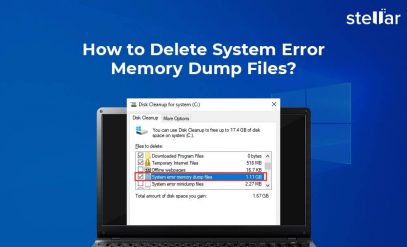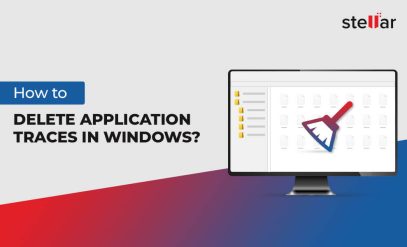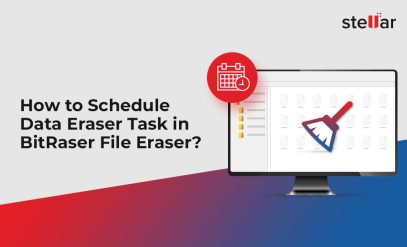How to Use BitRaser File Eraser to Erase Files and Folders from your Computer?
BitRaser® File Eraser is a secure data wiping tool that you can use to delete files and folders from your computer permanently. It supports 17 global erasure standards, including DoD 5200.22-M, US Army AR 380-19, and NATO, among others. You can easily download the software from the company’s official website and install it on the system to start the data wiping process.
In this post, we’ll be discussing the process to erase files and folders from computers by using BitRaser File Eraser. But before that, let’s look into some scenarios when you need data wiping.
Why Do You Need to Wipe Data?
Most people think that simply deleting the data (Shift+Delete) erases it from the storage device. However, it only makes the data inaccessible for the user. Any tech-savvy person can easily recover the data using data recovery software.
Here are some scenarios when you need to wipe data completely from your computer.
Discarding Old Device
Every storage device, be it USB, HDDs, or SSDs, has an ‘end of life’ stage where it needs to be disposed of. However, one of the common mistakes people make is that they dispose of the storage device without erasing the data. The most they do is delete the files manually or format the device. As already mentioned, this does not completely remove the files from the storage device.
Use file eraser software like BitRaser® File Eraser to delete these files permanently so that the data becomes inaccessible to recyclers and dismantlers.
Selling the Computer
When you are putting the old desktop/ laptop for sale, it is vital to remove the files permanently from your system. First, take a backup of your entire data to an external storage device. Once the backup is taken, you should use a secure data wiping software like BitRaser to wipe the entire data from your system.
Giving the Device for Repair
When your storage device is damaged, you need to give it for repair. The service provider can access your critical data, such as personal pictures, documents, or ID proofs. It is recommended that you copy all your important documents to an external device and wipe these files and folders with BitRaser File Eraser, before giving it for repair.
How to Remove Files and Folders with BitRaser® File Erasure Software?
BitRaser offers a user-friendly interface that helps you to erase the desired files and folders from your system in a few simple steps. Here are the steps.
- Download the BitRaser software from the official website.
- Install the software and run it.
- The BitRaser home screen will display 4 options in the left pane.
- Erase Traces
- Erase Deleted Data
- Erase Files & Folders
- Scheduler
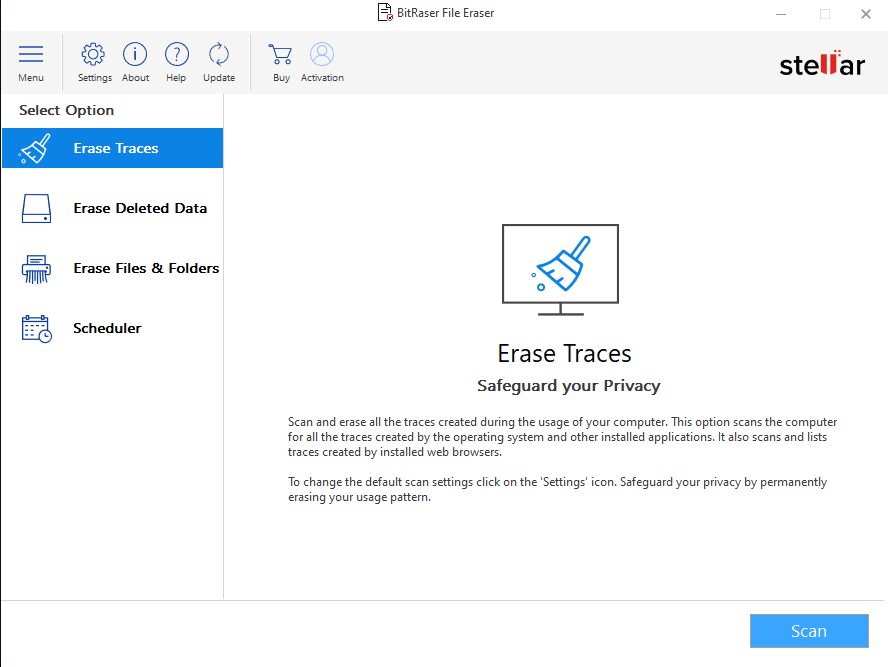
Clicking on each option will display its functionality on the right side.
- Click on the Erase Files & Folders tab.
- On the right side, you will be able to see three options to add files for wiping.
- Drag & Drop – You can drag the files and folder you want to wipe and drop them in the section provided.
- Add Item – Click on this option if you know the location of the file/folder. You can click on the file or folder on the displayed file directory.
- Search & Erase – If you don’t know the location of the file and folder, you can search it with this option.
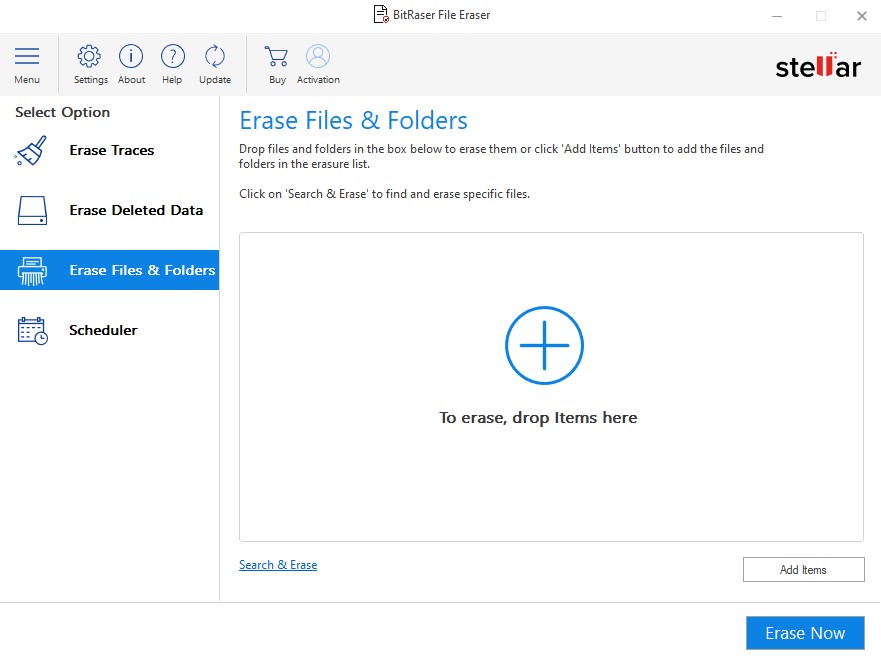
- Once you have selected the file, it will be displayed on the screen.
- Click on the ‘Erase Now’ button at the bottom of the screen.
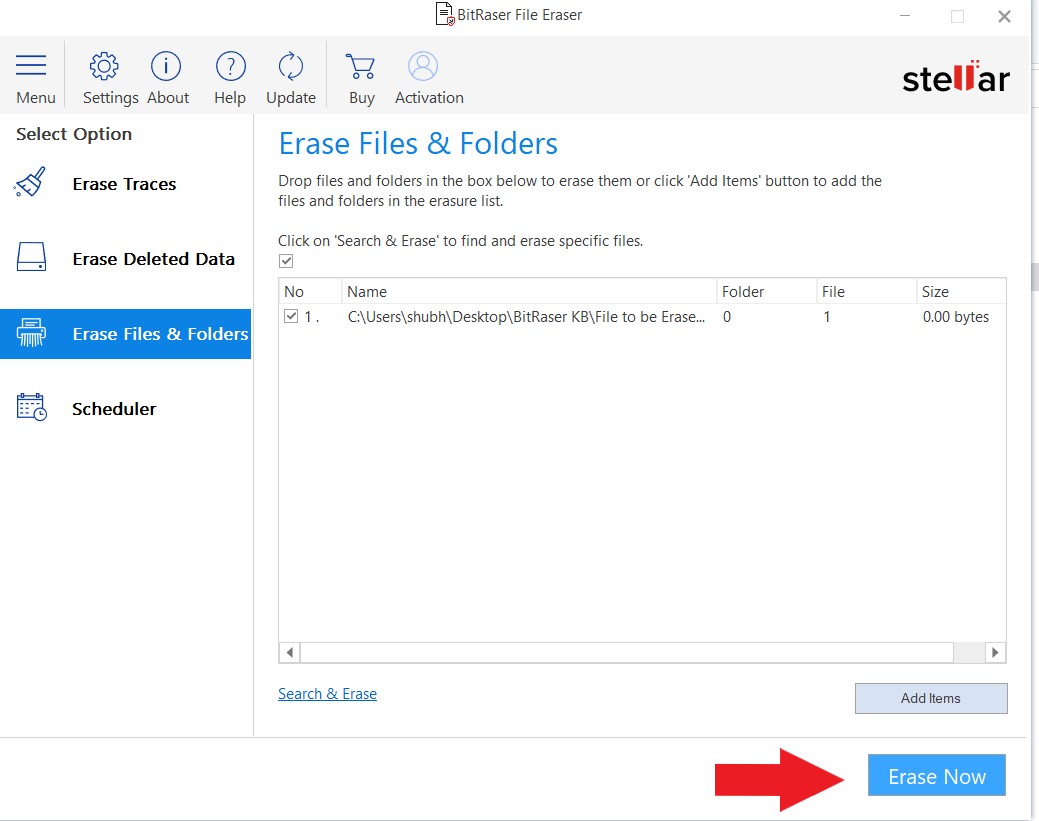
- A dialog box will be opened confirming that the file will be erased permanently.
- Click on ‘Proceed’.
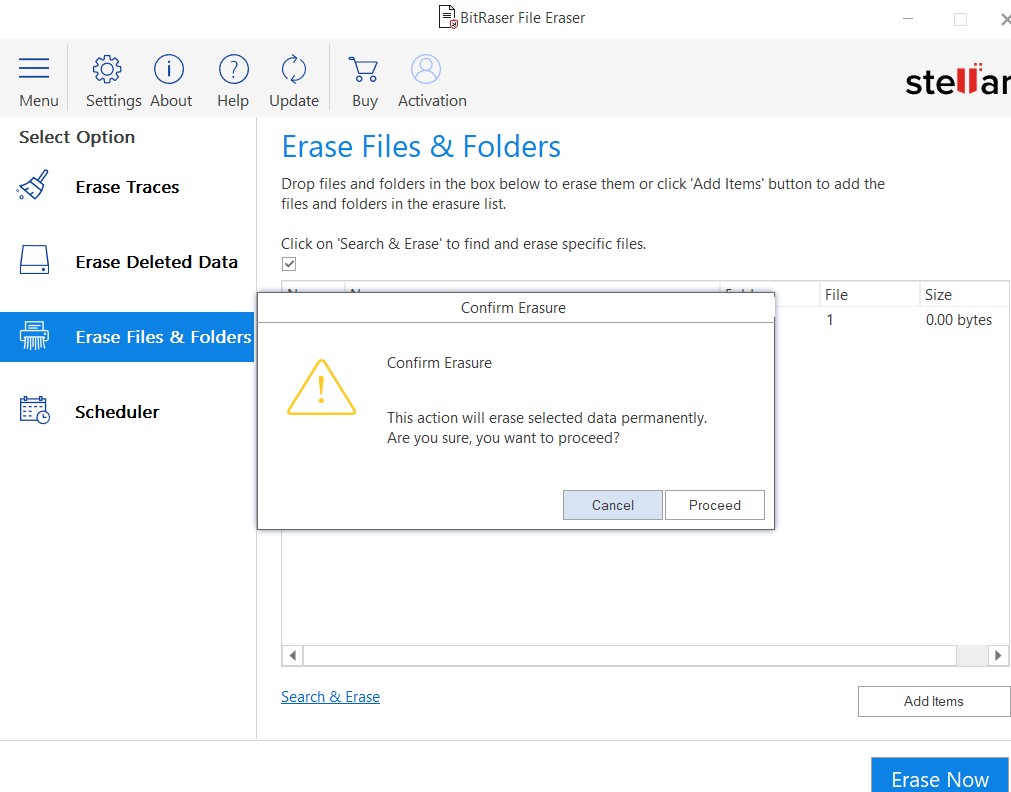
- Once the files and folders are erased, a dialog box will be opened confirming the same. Click on ‘OK’ to complete the data erasure process.
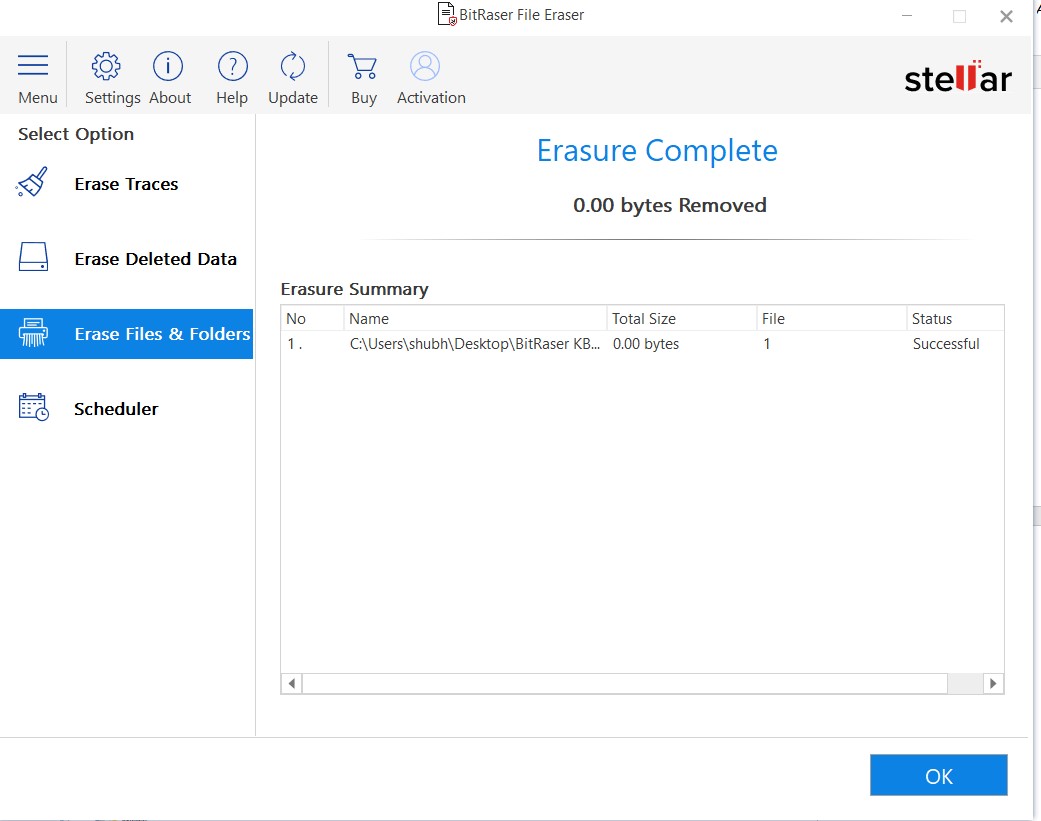
Final Note
BitRaser® File Eraser is a powerful software for wiping files, folders, app, and system traces, Internet browsing history, and even previously deleted files from the system. The software can erase the files and folders stored on internal and external storage media, thus guarantees protection from data breaches and theft. It supports both Windows and Mac operating systems.