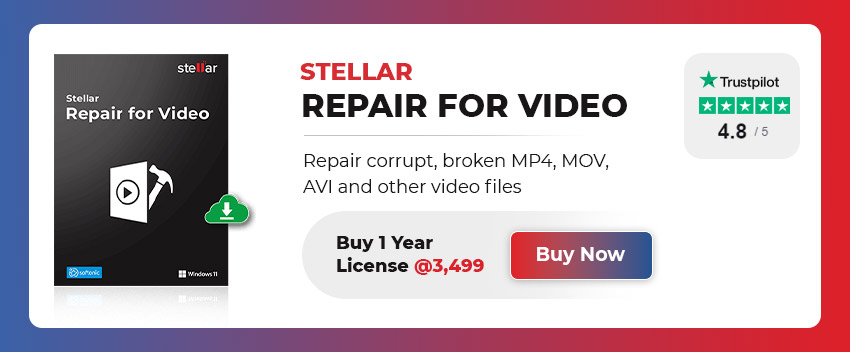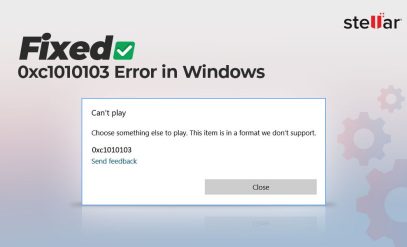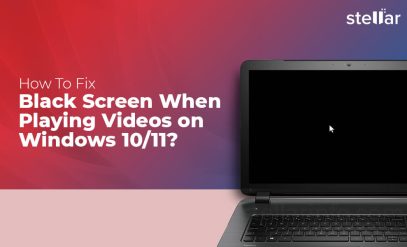| Summary: There are a number of fixes that you can try in order to fix error 0xc00d36cb in Windows 10/11. However, should you still come up against the error despite your best efforts, it is time to bring in professional software. Stellar Repair for Video was designed to extract usable video from even the most heavily corrupted and damaged files.
|
|---|
Before we begin, an important note: all errors beginning with the prefix “0xc00d36” can be resolved by the methods in this article. Many people assume that when they see the 0xc00d36cb error, that they are in for a world of irritation. Indeed, it is quite annoying to have a video that plays for a bit, and then stalls with this error. In some cases, your video file may refuse to even play at all. Fortunately, the same holds true if you want to fix 0xc00d36cb in Windows 10/11. Read on to learn the probable causes, and how to fix 0xc00d36cb in Windows 10/11. For reference, here is what the error looks like:
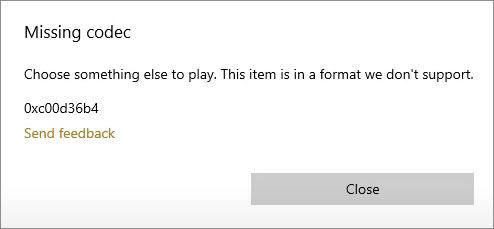
Table of Content:
Reasons for the 0xc00d36cb error:
| Trigger / Root Cause | Potential Fix |
|---|---|
| General Error | Run The Windows Built-In Troubleshooter |
| Codec Related Error | Try Using A Media Player With Better Support. Our Recommendation is the VLC Media Player. |
| Faulty Microsoft Store Component | Reset The Microsoft Store. |
| Errors With User Permissions/ Access | Change The View/ Edit Permissions To “Everyone” through the file properties. |
| Corrupted Source Media File(s) | Use Stellar Repair For Video. |
As you can see, each cause warrants its own resolution to fix 0xc00d36cb in Windows 10/11. These fixes will be outlined in the next section.
Fixes – 0xc00d36cb Error in Windows 10/11
Re-downloading or re-sourcing the file should be your first option. After all, it is statistically likely that you are getting the 0xc00d36cb error because your video file was damaged whilst it was “in transit”. Translation: It is possible, and indeed, it is highly probable that your file was corrupted or interrupted during the copy, paste, or download of the file. Try loading the file onto the destination computer again, and if you still come up against the 0xc00d36cb error wall, then you can continue reading. Also, restart your computer and close all background applications — that could also be one of the causes of the video not playing back.
The last thing to try is turning off your antivirus and trying to run the file — some of the rarer video extensions, although supported, are often flagged as malware.
Newer systems are more prone to this “false flagging” problem. Given below are the most common ways to fix 0xc00d36cb in Windows 10/11.
Also Read: Fix Camera Error 0xa00f4292 in Windows 10/11
1. Use VLC Media Player
One of the most common ways to fix 0xc00d36cb in Windows 10/11, or indeed, to fix any sort of video codec error in Windows is to use the VLC Media player.
It is a bit of a legend in the tech world — the media playback tool that can stream even the most obscure video extensions.
Here is a short guide on how to procure and install the Video LAN VLC Media Player.
Even though the process shown is tailored to Windows devices, the process is remarkably similar on macOS and should have no major differences.
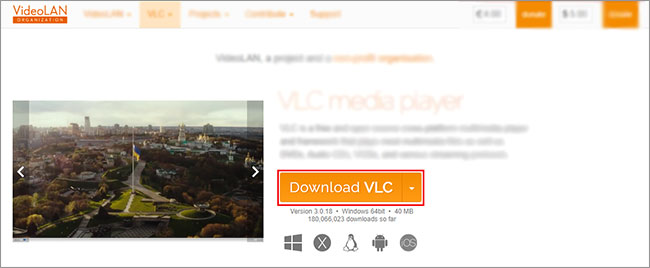
1. Step one is to navigate to the VLC Media Player home page and download the player. The relevant Video LAN download web page is accessible at this link.
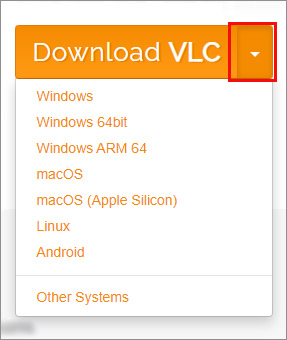
2. Next, click on the download button. You can click the downward pointing arrow for other versions specific to your system.
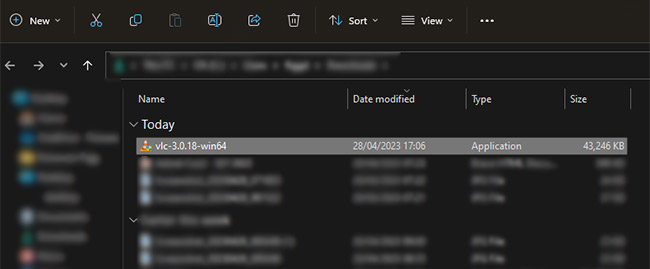
3. After the download completes, navigate to where the installation file is saved and open it.
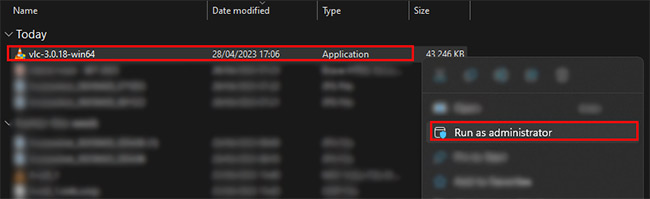
4. We have found that, specifically when you want to fix 0xc00d36cb in Windows 10/11, then it is better to run the installation file as an administrator.
5. Click “Yes” when the computer pop-up window asks you if you “want to allow VLC Media Player to make changes to your computer”.
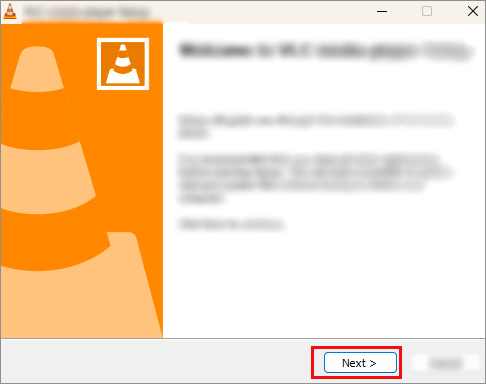
6. In the Setup Wizard that opens up, accept the terms of the agreement, and click next. Wait for the installer to finish and exit, and then try to run your video. There is an extremely high chance that the VLC Media player will have been able to fix 0xc00d36cb in Windows 10/11. If not, read on.
Also Read: How to Fix Photo Gallery error code 0x88982f61?
2. Run The Built In Troubleshooter
Another easy way to fix 0xc00d36cb in Windows 10/11 is to let the computer ascertain what is wrong.
You can do this by running the built-in “Video Playback” troubleshooter.
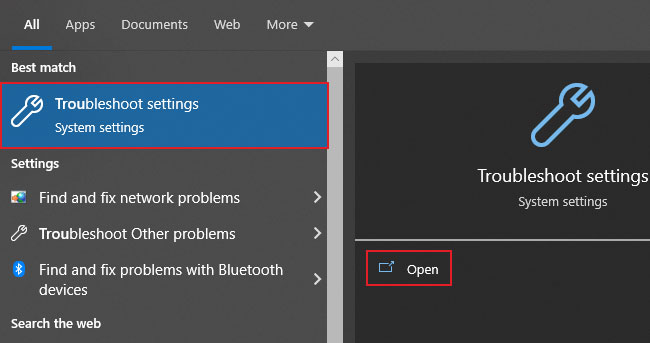
1. Open up Start, and type in “Troubleshoot Settings”. You can open up start by hitting the Windows key, or by clicking the start icon.
![]()
2. Open the Troubleshoot Setting Pane and click on “Other Troubleshooters”.
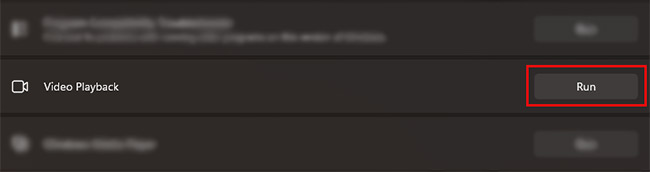
3. Scroll to the Bottom, and choose “Video Playback”.
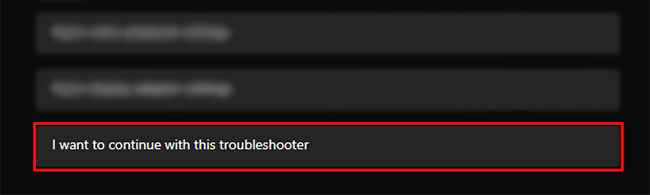
4. Choose “I want to continue with this troubleshooter”.

5. Let the troubleshooter run, and identify the problem. 8 times out of 10, it will fix the problem on its own.
If there is a native video playback issue on your device, this troubleshooter will find it.
Caveat: If you wanted to fix 0xc00d36cb in Windows 10/11 for a specific file only, then this option won’t be of much help at all.
3. Change The File Permission Access
Here is how you can deal with user profile inheritance issues to fix 0xc00d36cb in Windows 10/11.
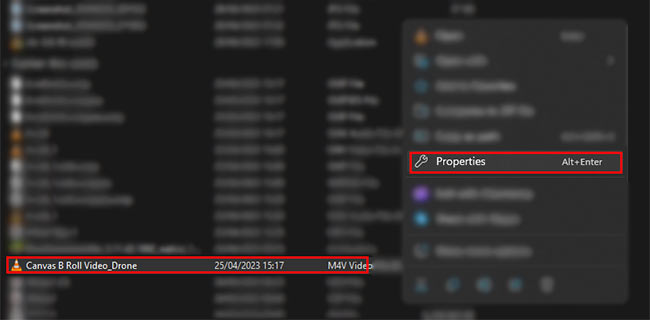
1. Right-click the problem video file and navigate to properties.
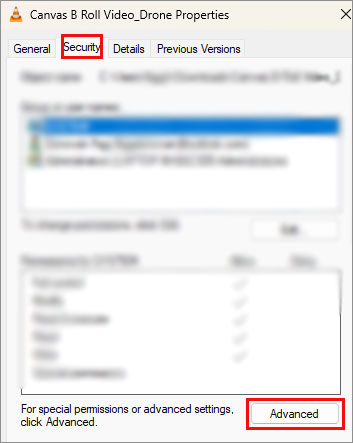
2. Navigate to the security tab and click on “Advanced”.
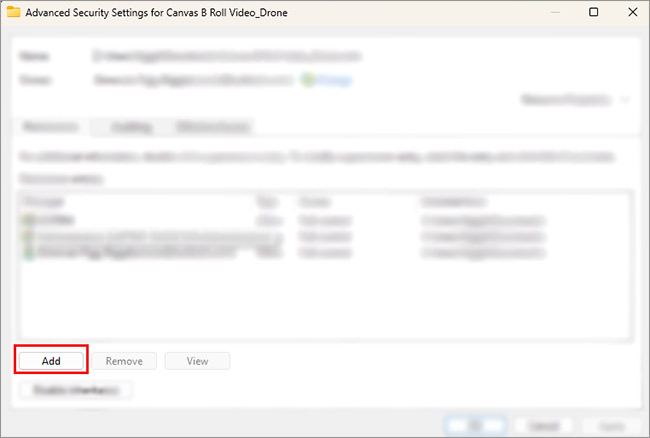
3. Click on “add” in the pop up window.
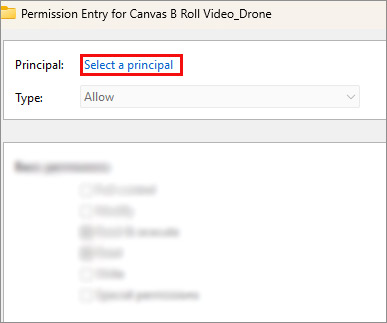
4. Click on “Select a principal”.
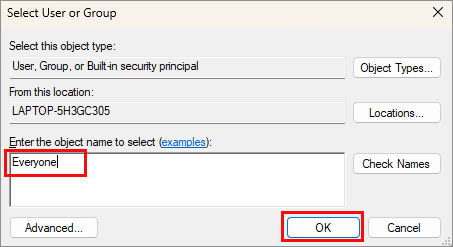
5. In the white box, enter the word “Everyone” and click “Ok”.
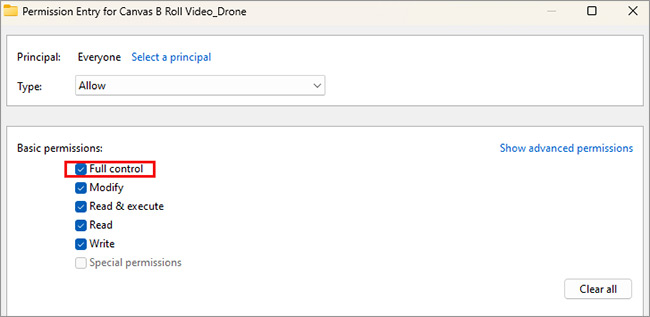
6. You will now be brought back to the screen you were in step number 4. Remember to check the option labeled “Full control”. All boxes should automatically tick themselves.
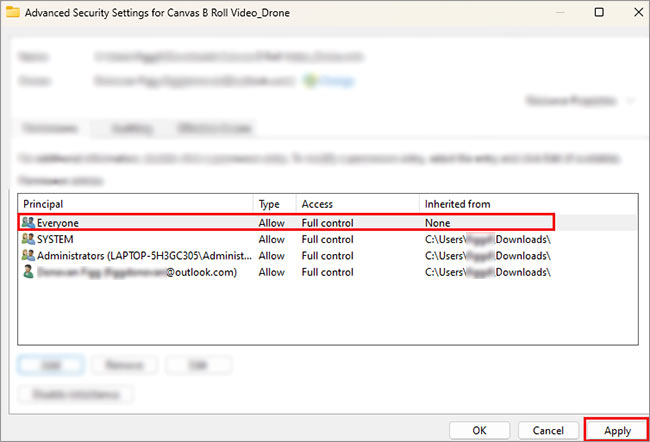
7. You will now see that everyone has access to this particular file. Click “Apply”, and then click “OK”.
Do not worry — this move only gives other people who use your computer or network access to this particular file, not all your data.
4. Reset The Microsoft Store
The process of resetting the Microsoft store was a major headache, especially for people who were running insider builds.
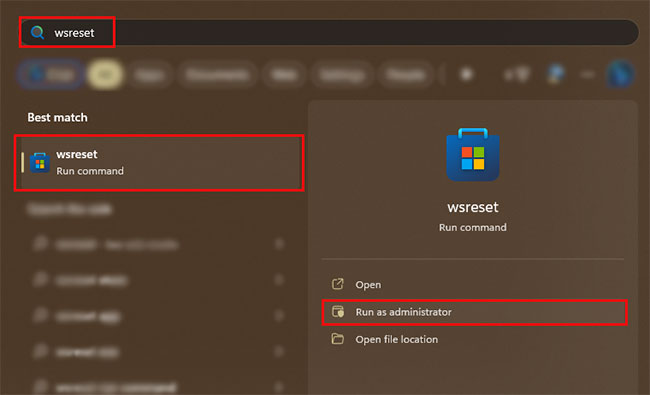
Now, the process is as simple as hitting the Windows key, and then typing in “WSreset”. Again, to specifically fix 0xc00d36cb in Windows 10/11, it is better to run this command as an administrator. Now, all you have to do is wait for the store to open, and once it does, you’ll know the reset has been successful.
5. Use A Dedicated Video Repair Tool- 0xc00d36cb Error in Windows 10/11
If none of these methods have helped you fix 0xc00d36cb in Windows 10/11, then you may unfortunately be looking at file corruption. After all, this particular error is rather niche and has only a few known causes. That is why the next logical conclusion is that you are facing video corruption of your file. The best thing you can do now is to use dedicated video repair software. Stellar Repair for Video tool is considered to be one of the best free video repair software options on the market.
Also Read: Stellar Repair for Video – A Complete Solution for Corrupted Video File Repair
Here’s why:
- It allows you to repair an unlimited number of corrupted videos in one go, as a batch.
- It can recover video from a massive array of storage interfaces, ranging from hard disks and SSDs to SD cards and drones, and a whole lot more in between.
- The tool supports all major file extensions such as WMV, MKV, MP4, MTS, 3GP, HEVC, and lots more.
- It doesn’t just make inaccessible videos accessible — it fully repairs them.
- Stellar Video Repair can fix out-of-sync video, jerky and dropped frames, truncated and frozen videos, and even blurred videos to an extent.
- It allows you to see what your video will look like even before you export it or commit to a license.
You can download Stellar Video Repair for free, and preview up to 20% of your recoverable file before you purchase a license.
Also Read: How to Convert MOV, WEBM, MKV, GIF, 3GP, FLV & AVI to MP4?
At Stellar, we believe in setting the bar high. We have the privilege of serving Fortune 500 companies and have been honored with the 2017 and 2019 CIO Choice awards.
Our global leadership is evident as we serve in 190 countries. We offer a diverse range of services including DIY software, In-Lab service, and remote data recovery services. Moreover, our services support a broad range of storage devices, catering to all your data recovery needs.
Also Read: How to Get Activation Key of Stellar Repair for Video?
Things to Remember- 0xc00d36cb Error in Windows 10/11
Hopefully, this article has helped you fix 0xc00d36cb in Windows 10/11. If none of the fixes in this article have resolved your problem, there are two ways forward. One, try running the same file on a different machine. If it plays, then the issue is with your computer, and not the file. If the file doesn’t run on another machine as well, then the file itself may be damaged. Remember to close all background activity in the task manager (Ctrl + Shift + Esc) before trying to run the file as well (some programs can stop proper file execution). Lastly, re-installing your preferred media player may also be of help.
That said, we hope that this article has proven helpful to you, and we’ll see you in the next one.
Also Read: Fix Photos App File System Error -2147219196