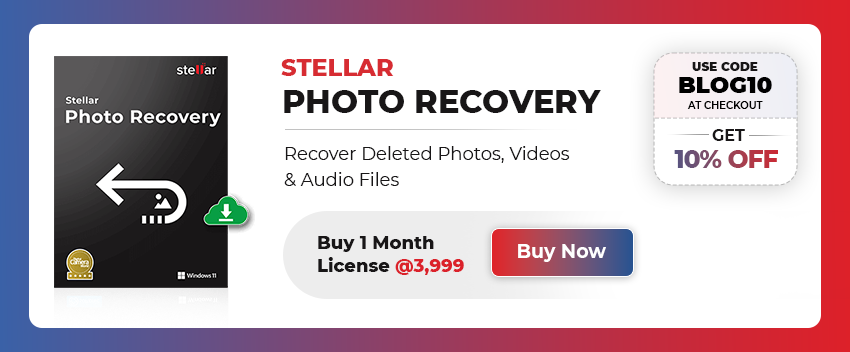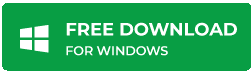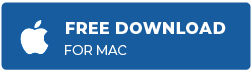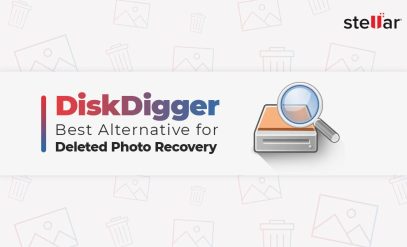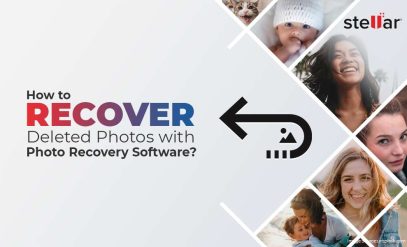| Summary: The LOST.DIR folder is a directory that can be found on the root directory of the external storage or SD card of an Android device. We describe how LOST.DIR files can be recovered. If manual methods fail use Stellar Photo Recovery.
As an Android user, you must have noticed the LOST.DIR folder. It is there on every memory card that you insert into an Android smartphone or tablet. |
|---|
What does the folder do and how to recover data contained in the LOST.DIR folder? We shall offer you a complete explanation and show you how to recover files from the LOST.DIR folder.
Table of Content:
- What is the LOST.DIR folder?
- How is LOST.DIR created?
- How to Recover LOST.DIR Files from Memory Card?
- How to use Stellar Photo Recovery Software to recover lost media files?
- Key Features of Stellar Photo Recovery Software
- Why Stellar Should Be Your Go-To Data Recovery Brand?
What is the LOST.DIR folder?
The LOST.DIR folder is a directory that can be found on the root directory of the external storage or SD card of an Android device.
This folder is automatically created by the Android operating system. Usually, this happens when it detects inconsistencies or errors in the file system of the external storage.
Often LOST.DIR is compared to Recycle Bin in Windows. This is not entirely true since Recycle Bin contains files deleted from a computer while LOST.DIR is for sudden interruptions.
Also Read: How to Restore Deleted Photos with Photo Recovery Software?
How is LOST.DIR created?
It is auto-generated when:
- You suddenly restart an Android device without first closing all the apps.
- Android OS freezes and won’t accept any more commands.
- Ejecting the SD card without proper protocols.
- Interrupting an app such as suddenly switching apps when a video is playing.
How to Recover LOST.DIR Files from Memory Card?
1. Rename file extension
This is a lengthy process but works well if you complete it.
The files from LOST.DIR are in an inaccessible part of the phone storage.
Unlike Windows, on an Android phone, you cannot automatically access files. You need to use the proper app for that file.
For instance, if you install the VLC media player it will search and recognize all MP4 files. Adobe PDF Reader would be able to access all PDF files.
To access LOST.DIR files,
- Open File Manager

- If your phone does not have a native File Manager download and install Files by Google from Play Store.
- Open LOST.DIR folder
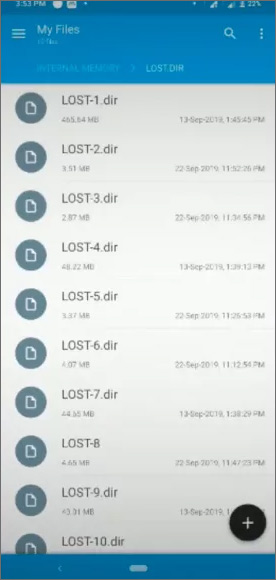
- Open a LOST.DIR file
- Use menu to rename the file
- Add extensions such as MP3, MP4, 3GP, FLV, JPG, BMP, etc.
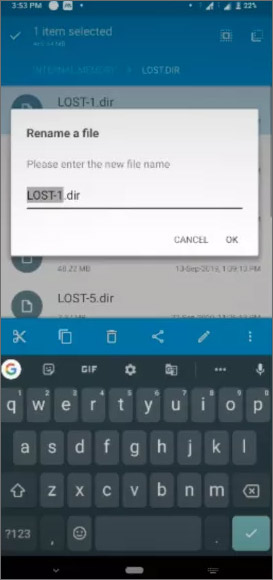
- If one extension does not work, try another.
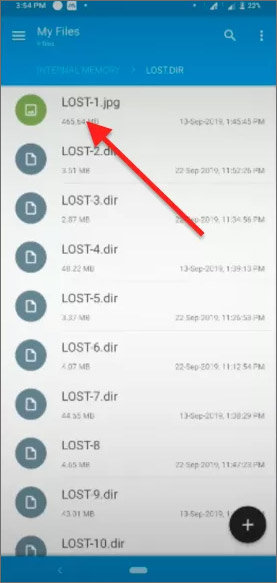
Also Read: Best Free SD Card Recovery Software
2. Use computer to Recover Lost.Dir Files from Memory Card
This is a variation of the above. It is difficult to rename files quickly using a touchscreen and tiny keyboard.
- Attach the Android device to your computer using a USB cable.
- The Android device will ask you if it should connect for charging or as a media device.
- Click “Connect as media device” (there might be some variation depending on the actual UI).
- Open File Explorer on the computer and navigate to the Android device.
- Click open External Storage and locate the LOST.DIR folder.
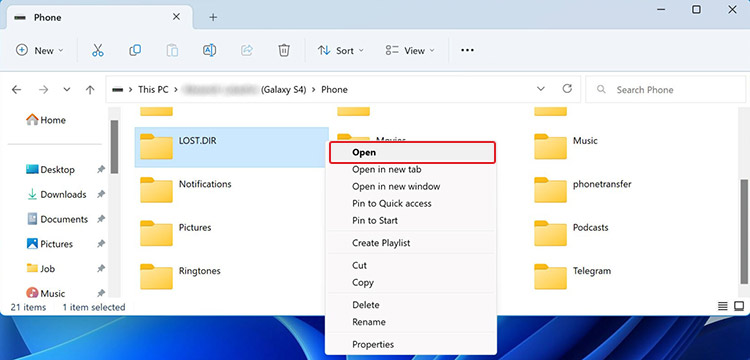
- Open the LOST.DIR folder and rename files.
3. Use Photo Recovery Software
Both the methods mentioned above might not work. When you open the LOST.DIR folder, some files might be hidden.
It is best to use specialized software that can read the file table and locate every file. A photo recovery software has access to the root directory and hidden files.
Using photo recovery software is safer, faster, and less tedious.
How to use Stellar Photo Recovery Software to recover lost media files?
Stellar Photo Recovery Software is a powerful tool designed to help users recover lost or deleted photos from various storage devices.
It can be used to recover photos from a wide range of devices, such as digital cameras, memory cards, USB drives, and hard drives.
Also Read: How to Recover Deleted Photos from Digital Camera?
Due to its robust design and features it enjoys a 4.8/5 rating on Trustpilot.
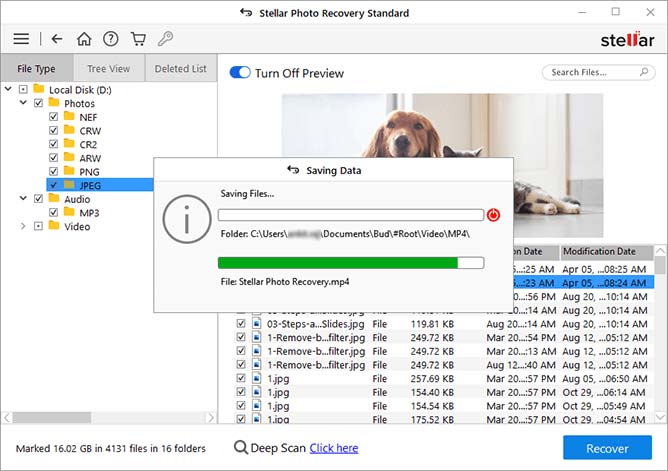
Key Features of Stellar Photo Recovery Software:
1. Advanced Scanning
The Stellar Photo Recovery Software is equipped with advanced scanning algorithms that can scan the storage device thoroughly and recover lost or deleted photos quickly.
Also Read: What Are the Advanced Settings Options of Stellar Photo Recovery Software?
2. Deep Scan
Stellar Photo Recovery Software can perform a deep scan, which can locate even the most difficult-to-find images that may have been lost due to file corruption or formatting.
Also Read: Best Ways to Fix Corrupt SD Card/ Memory Card
3. File Compatibility
Stellar Photo Recovery can retrieve media files of every type:
- Images – JPEG, PNG, GIF, BMP, TIFF, RAW
- Audios – MP3, WAV, AAC, FLAC, WMA, OGG
- Videos – MP4, AVI, MKV, MOV, WMV
Also Read: How to Recover Photos and Videos from Memory Card?
4. User-Friendly
Stellar Photo Recovery comes with a user-friendly interface that makes it easy to use, even for people with minimal technical experience. It is compatible with various operating systems and devices, including Windows, and MacOS.
5, Assured Privacy
When using the Stellar Photo Recovery Software, users can be assured that their privacy and safety are protected. Our software ensures that the recovered photos are safe and secure and that the user’s privacy is respected.
Why Stellar Should Be Your Go-To Data Recovery Brand?
- Trust Earned Through Time: Stellar’s 30-year legacy in data recovery is unmatched in India. Our brand has been built on a foundation of innovation and quality, earning us a spot in the inner circle of Fortune 500 companies and millions of users globally.
- One Size Does Not Fit All: We get it, data recovery needs are as diverse as the data itself. That’s why our services are flexible and wide-ranging. Whether you need a quick fix with our DIY software, require Stellar SD Card Data Recovery Service, or need in-lab and remote data recovery, we’ve got you covered.
- Acknowledged Worldwide: Not to brag, but we’ve got the 2017 and 2019 CIO Choice awards sitting on our shelf. Our dedication to providing top-notch data recovery solutions hasn’t gone unnoticed.
- Unwavering Data Security: We’re serious about keeping your data safe. We guarantee complete data security across our services. Rest easy knowing your data is in safe hands from start to finish.
- Indian Pride, Global Impact: As an Indian brand, our homegrown tech is proudly featured on the Government e-Marketplace (GeM). Users worldwide trust our products, reflecting our commitment to quality and innovation.
FAQ
1. How to know if Stellar Photo Recovery Software works?
That is why we offer a free trial version of the software.
Download and install.
Now scan the memory card with missing LOST.DIR files.
You will be able to preview the files.
To recover them, click the Help sign on the top menu and buy a license from inside the software.
Otherwise, you can buy a license from our website and operate the software fully.
Also Read: Get Activation Key of Stellar Photo Recovery Software
2. Why is an image file better for recovery?
You can recover data as a hierarchical tree structure. In this case, the files and folders are copied to the clone drive.
The other way is to create an image file or ISO file. A disk image is a complete and exact copy of the contents of a storage device, in this case, a memory card.
A disk image is preferable because it is an archival file (like zip and rar files). If the number of files is large there is the possibility that a few might not get copied.
Exporting a memory card through an image file is a more exact and precise process. This is why operating systems and software are distributed as is files.
3. How does Stellar Photo Recovery Software recover data?
Our software has advanced scanning algorithms. Even if files are deleted they do not disappear. Only the file header is deleted.
During the scan, our algorithm can understand the hidden file data and reads it back accurately. Thereafter it is able to provide a preview and save it to a different drive.
Of course, if that space has been overwritten then the data is lost forever.