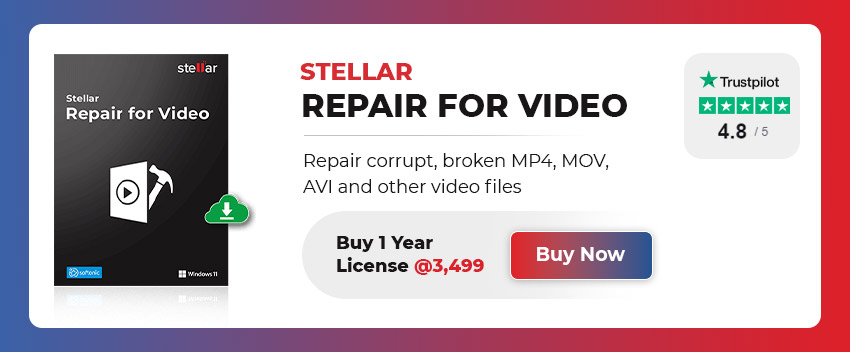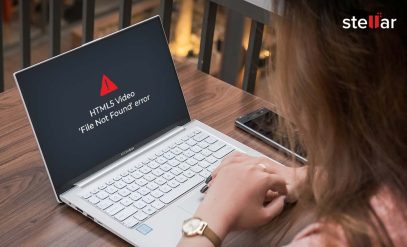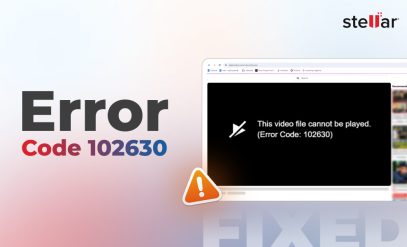Guide to Repair and Recover Corrupted/ Deleted AVCHD Video Files
| Summary: If you’ve lost your AVCHD video files, this article offers four free solutions to help you. Learn how to repair AVCHD video files using the VLC media player. If that doesn’t work, you can try Stellar Repair for Video. We’ve also shared several methods to recover deleted AVCHD video files. Read on! |
|---|
The AVCHD file format was widely used by Panasonic and Sony video cameras for almost two decades. After the first few years, it also caught on among other camera manufacturers and became commonplace. Many videos across the world are still shot on AVCHD. Despite the many advantages, you could still lose your AVCHD file for several reasons, from improper handling to system crashes.
In this article, you will learn how to repair AVCHD video files and how to recover them if they are accidentally deleted.
Table of Content:
- What is AVCHD?
- Why do your AVCHD files get corrupted or deleted?
- 4 Methods to Repair AVCHD Video Files
- How to Recover AVCHD Video Files?
What is AVCHD?
AVCHD is a high-definition video format created by Sony and Panasonic in 2006.
It uses advanced compression to store high-quality video on devices like camcorders and digital cameras. AVCHD supports various resolutions and frame rates, including HD at 1080i and 720p. The format has evolved to include 3D video and higher frame rates, making it useful for both home videos and professional projects.
One of AVCHD’s main strengths is its ability to balance video quality with file size, making it popular for portable devices. Files typically end in .mts or .m2ts.
However, based on Blu-ray technology, not all Blu-ray players can handle AVCHD content.
If you’re looking to shoot HD video without huge file sizes, AVCHD might be the perfect solution. It’s widely supported and offers great quality for both casual users and pros alike.
However, because the format is aging, we’re seeing a lot of AVCHD files get corrupted these days. Further down in the article, we’ll show you how to repair AVCHD video files. But first, let’s cover the causes behind these files getting corrupted or deleted.
Also Read: How to Repair Corrupt MKV Video Files?
Why do your AVCHD Files get Corrupted or Deleted?
The sudden unusability of AVCHD video files can be commonly explained by one of these five root causes.
- Virus attacks: Like most digital files, AVCHD videos can be affected by malware attacks. These attacks could make the AVCHD files unreadable or even delete them entirely.
- Improper file transfers: Sudden disconnections during camera-to-computer moves could result in a portion of your file getting corrupted.
- SD card corruption: Physical damage or improper ejection can render your AVCHD files inaccessible.
- Accidental deletion: A misclick can wipe out precious footage in seconds.
- Drive Formatting: Formatting a drive without backing up the videos is another common reason AVCHD videos get deleted with no apparent recovery method.
Now that you’ve learned the causes of AVCHD file corruption and deletion, the next section will discuss four ways to repair AVCHD video files.
Also Read: How to Repair Corrupt Video Files on Mac OS?
4 Methods to Repair AVCHD Video Files
Now, let’s learn how to repair AVCHD video files that have gotten corrupted.
-
Re-download the file
Many times, corruption in your AVCHD files is caused by an incomplete or interrupted download (or transfer). Attempt to get the file from the source again, so that you are left with a clean copy.
This is the easiest way to repair AVCHD video files; it barely takes a few minutes.
Also Read: How to Quickly Fix Grainy Videos?
-
Convert to another format
The next potential way to repair AVCHD video files is to try converting the video to another format. Here’s how you can do that.
1. Navigate to https://convertio.co/avchd-avi/
2. Make sure that “AVCHD” is selected in the first drop-down menu, and any extension of your choice in the second. We recommend AVI, as if this method fails, you can save time in method 2.
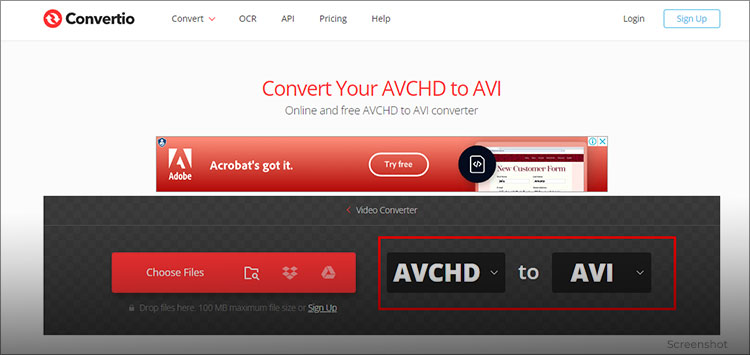
3. Click on “Choose file” and upload your corrupted AVCHD video file.
4. Then, click on “Convert”.
When the conversion is done, download the file and attempt to play it.
If it plays, you have managed to successfully repair AVCHD video files. If not, move on to method 2 below.
Also Read: How to Fix Error “This File Isn’t Playable. 0xc10100bf”?
-
Repair using the VLC Media Player
The VLC Media Player can automatically fix video files, but only those in .AVI format. This is why, in method 1, we told you to convert your video to AVI instead of the more universal MP4. Here is how to use the VLC Media Player to repair AVCHD video files.
1. Make sure you have the VLC Media Player installed. You can download it from https://www.videolan.org/.
2. Open up the VLC Media player and navigate to Tools > Preferences.
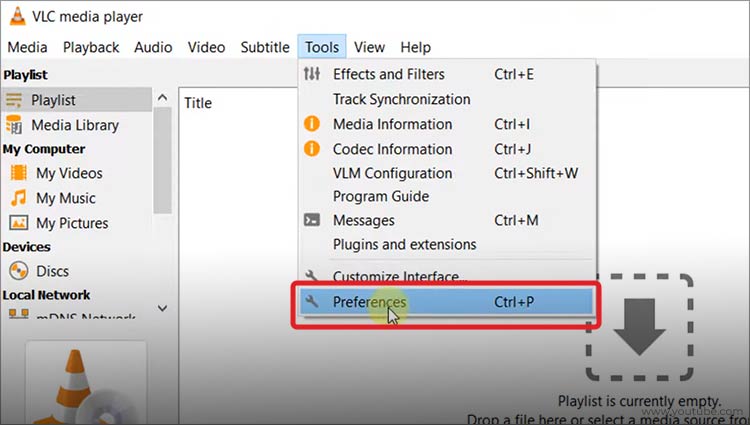
3. Click on “Input / Codecs”.
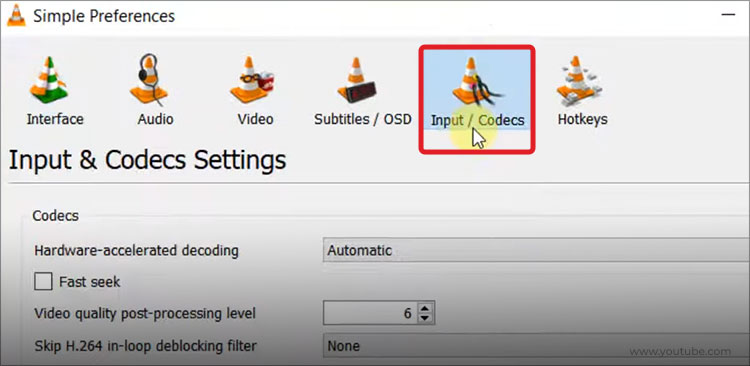
4. In the field that says “Damaged or corrupted AVI Files section”, change the selected option to “Always fix”. Then, click on “Save” in the bottom-right.
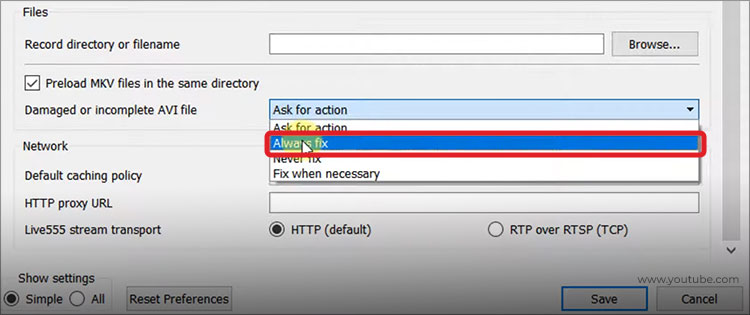
5. When done, attempt to open your video with the VLC Media Player.
If the VLC Media player manages to repair your AVCHD video files, you’ll get flawless video playback.
Also Read: How to Fix the Unsupported Video Format Error on Windows 10?
-
Use Stellar Repair for Video
If none of the above fixes work, you need to bring in specialized tools to do the job.
Here’s how to use Stellar Repair for Video to repair AVCHD video files.
1. Launch the software and click “Add File” on the home page.
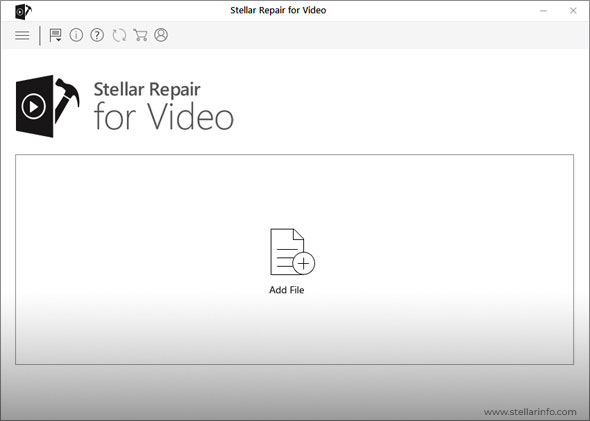
2. Select the corrupt AVCHD video files you want to repair. Click “Repair” to start fixing the added videos.
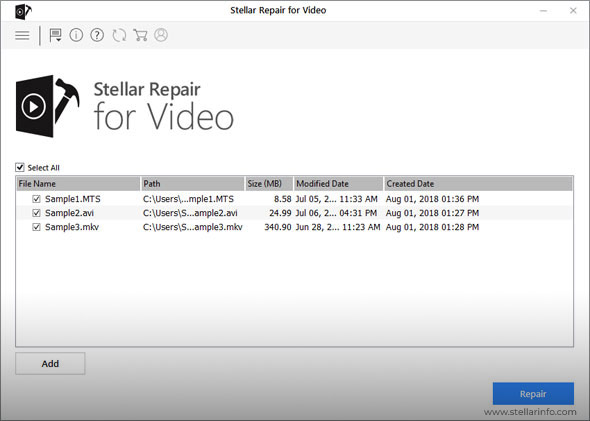
3. Wait for the repair process to complete. You can monitor progress via the progress bar.
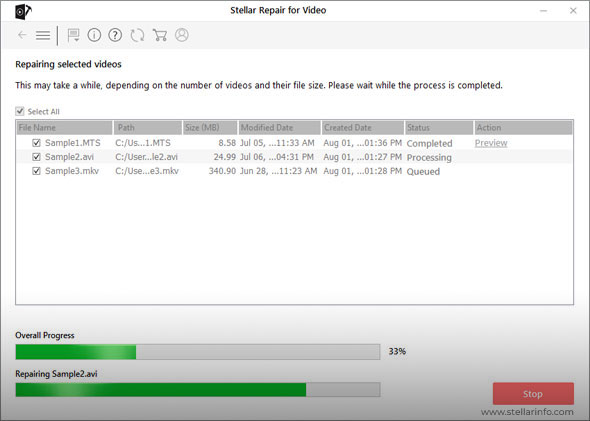
4. Once the repair is finished, preview the fixed videos by clicking “Preview”.
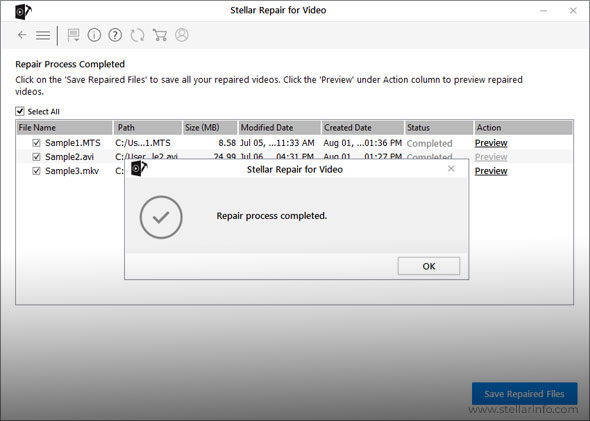
5. If satisfied with the results, click “Save Repaired File” to save the repaired AVCHD videos.
These were the four methods for repairing AVCHD video files. Next, we’ll show you how to recover deleted AVCHD video files.
Also Read: How to Repair Recovered Video Files Online?
How to Recover AVCHD Video Files?
The fixes above were to repair corrupted files, assuming you still have access to the file. However, if the file has been deleted, there is a different set of fixes to try. Here are the best ways to recover deleted AVCHD files:
- Start by checking your Recycle Bin for recently deleted AVCHD files. If you find them, you can easily restore them. Simply select the files, right-click them, and hit “Restore”.
- Next, try using Windows File History to access previous versions of your files. This option can be found in the Control Panel under System and Security.
- Search for temporary files in the original folder where your AVCHD files were stored. These might have a .tmp extension, which you can try renaming to .mts to see if they’re playable.
- Using the Command Prompt to run a CHKDSK command can also help scan for and potentially recover lost files.
- If you use cloud storage, check the “Trash” or “Deleted Files” section of your account. You might find your AVCHD files there, ready to be restored.
- System Restore is another option to revert your system to a previous state when the files are still intact.
- As a last resort, consider using Stellar Data Recovery. Remember to act quickly and avoid writing new data to the drive containing the lost files.
Those were our seven tips for recovering AVCHD video files. With that, we come to the end of this article. We hope you found it useful, and we’ll see you in the next one.
In the meantime, if you have any other queries, feel free to drop them in the comment sections below. One of our friendly experts will respond very soon.
Also Read: How to Fix Video Scheduler Internal Error on Windows?
FAQs
-
How long does the AVCHD repair process typically take?
The repair time varies depending on file size and corruption level but usually ranges from a few minutes to an hour.
-
Can I recover AVCHD files from a formatted memory card?
Yes, it’s often possible to recover AVCHD files from a formatted memory card, but quick action is crucial. When a card is formatted, the file system is erased, but the actual data remains until it’s overwritten. We recommend using Stellar Data Recovery software, which can scan all types of memory cards for potentially recoverable data files. Avoid using the card to prevent new data from overwriting the lost files. The recovery success rate is higher if the card hasn’t been used extensively after formatting.
-
How can I prevent AVCHD file corruption during transfers?
To prevent AVCHD file corruption during transfers, always use the “Safely Remove Hardware and Eject Media” function before disconnecting any device. Avoid interrupting file transfers, and ensure your computer doesn’t go to sleep during the process.
-
Is it possible to repair AVCHD files that are missing audio?
Repairing AVCHD files with missing audio is challenging but sometimes possible. Specialized tools like Stellar Repair for Video can often reconstruct or recover missing audio tracks by analyzing the file structure and metadata. Sometimes, the audio data might not be completely lost but rather desynchronized from the video. Advanced repair tools can attempt to re-sync the audio and video streams.
-
What should I do if standard repair methods don’t work for my AVCHD files?
If standard repair methods fail, don’t lose hope. First, try different repair software, as some tools might be more effective for certain types of corruption. Consider using a file converter to change the container format, which might bypass some corruption issues. To recover valuable files, try professional data recovery services. These services have advanced tools and expertise to recover data from severely damaged files. As a last resort, if the video content is irreplaceable, forensic data recovery specialists might be able to reconstruct parts of the file, though this can be expensive.