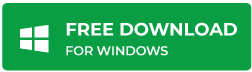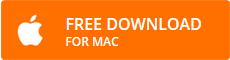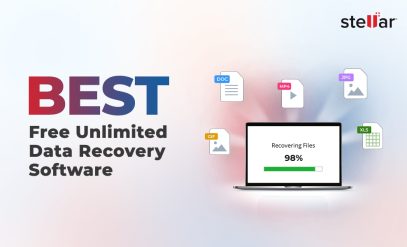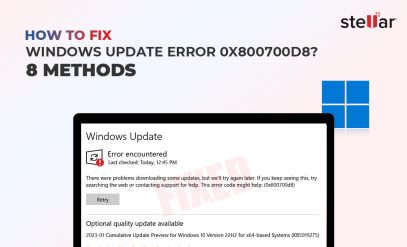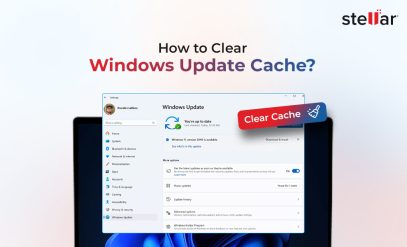Stellar Data Recovery Software
Excel File Recovery – How to recover deleted excel files in Windows/Mac OS?
| Summary: In-detail discussion on ways to recover all your Microsoft Office Excel files from computer/laptop and broken/damaged hard drive. This blog also lists some precautions that can help you optimize file settings for an auto-backup. Be it DIY software or services, we have also got all RECOVERY OPTIONS written down for you to recover deleted excel files in Windows/Mac OS?! |
|---|
With the advancement of the digital world, data varying from calculations to visual arts is depicted using many software – Microsoft Office, client software being one of them. It includes many Mobile, Web, Server, and desktop applications such as Word, Excel, PowerPoint, Access, Outlook, etc. Continue to read this blog if you are looking to:
Recover Deleted Excel Files in Windows/Mac OS?
In particular, Microsoft Excel is a spreadsheet developed with the features of calculation, pivot tables, graphing tools, and Visual Basic, a macro programming language for applications. Currently, it is widely used for data representation in the industry.
A/C statistics, 82% of big companies, and organizations use excel applications. |
That being said, one of the significant issues faced in preserving data is a constant loss of it due to numerous reasons such as accidental deletion, device formatting, virus attack, human errors, and in a worst-case scenario, natural disasters.
And when we are talking about a loss of the spreadsheet carrying important data from years of hard work, recovery, and especially this blog, becomes pivotal.
Precaution is better than regret!
Let’s presume, a Microsoft Excel documenting years of financial records gets deleted. While you could restore it if the files still exist in the recycle bin, what would you do if it’s permanently deleted?
Taking precautions before a tragedy is far better than regret after data loss.
Watch the video on “How to recover deleted files?” with the help of Stellar Recovery Software
Enable Auto-recover Feature in Microsoft Office Excel
Microsoft provides an auto-save as well as an auto-recovery feature in most of its applications. Here’s how you can access it before an accident occurs and data is lost forever.
Steps to enable the backup feature:
1. Go to file in the header of Excel.
2. Select ‘Options.’
3. Click ‘Save.’
4. Specify the location where you want the auto-recover file to be saved.
5. Click ‘OK.’
Enable Auto-Backup Feature in Windows/MAC OS
So, If you do this, you might not have to resort to third-party mediums in a case of data loss.
The world has come to a stance where most of the operating systems are self-reliant. Whether it is Microsoft Windows or MAC OS, both operating systems have a backup and restore feature. All you have to do is enable it! Here’s how:
How to enable and restore deleted excel data via Backup Feature in Windows OS?
Steps to enable
1. Go to the Control Panel.
2. Open ‘Windows and Backup Restore.’
3. Click ‘Set Up Backup.’
4. Select ‘Backup Destination.’
5. Save on a network, in case you wish to save the backup on Server.
Step to Recover
1. Go to the Control Panel.
2. Open ‘Windows and Backup Restore.’
3. Select ‘Back up using File History.’
How to Enable and Restore via Backup Feature in Mac OS?
Steps to enable:
1. Go to System Preferences.
2. Select ‘Time Machine.’
3. Click ‘Select Backup Discs.’
4. Select ‘Backup Destination.’
5. Select ‘Backup Automatically.’
Steps to restore:
1. Go to System Preferences.
2. Choose ‘Time Machine.’
3. Search for the file you wish to recover.
4. Click ‘Restore.’
The data will restore to its original location on your hard drive. If you have taken enough precautions, you probably will not have to resort to external software to recover your excel data in case of loss. But what if you have come across our blog after losing data? Do not fret; we have got all detailed out for you!
| Just a Tip: If you had no backup and lost all the excel files, try using a data recovery software without saving anything else in the same drive as of data loss – This will avoid you from overwriting over lost data! |
|---|
What to do if you have lost data and had no backup in the Operating System?
Taking a backup of your important work is the most sensible thing to do. Nevertheless, not all realize the importance of data until they have lost it. If you are one of the latter, do not fear; we still have a solution for you!
Recover Excel Data with Stellar Data Recovery Software
Whether you have a backup in Windows/MAC OS or not, Stellar Data Recovery Software will recover deleted excel files in Windows/MAC OS. The software allows you to scan as well as review retrieved data before you even have to purchase a key. From your important excel files to photos and videos, it can restore everything!
How can I Recover Deleted Excel Files using the software?
Stellar Windows Data Recovery Software
Furthermore, Just follow these easy steps to recover deleted excel files via Stellar Windows Data Recovery Software in a Windows operating system.
1. Download a free version of Stellar Windows Data Recovery Software.
2. Install the software in a different location from the origin of data loss.
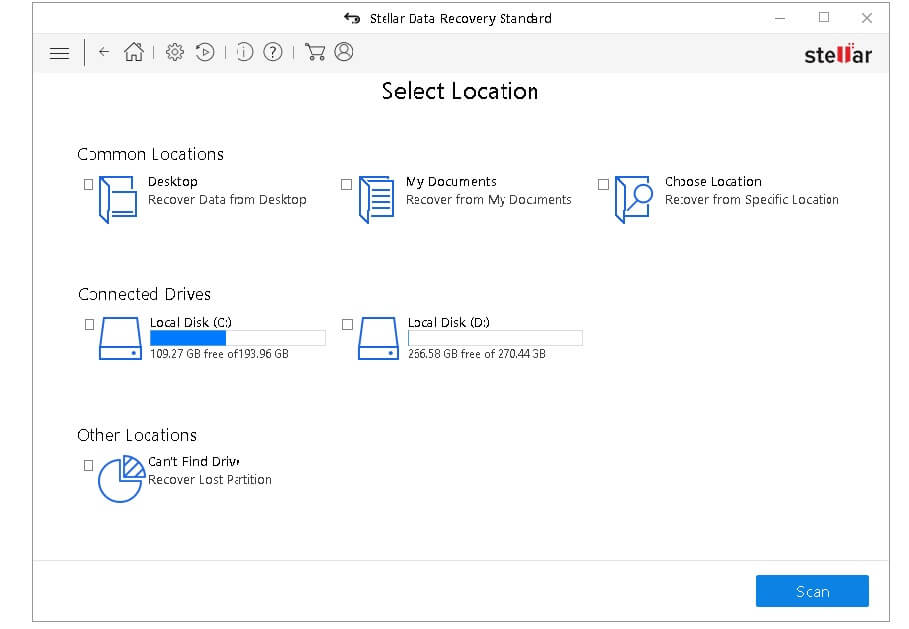
3. Run the Software.
4. Choose ‘Documents’ to recover an excel file and click ‘Next.’
5. Select the location of data loss and click ‘Scan.’
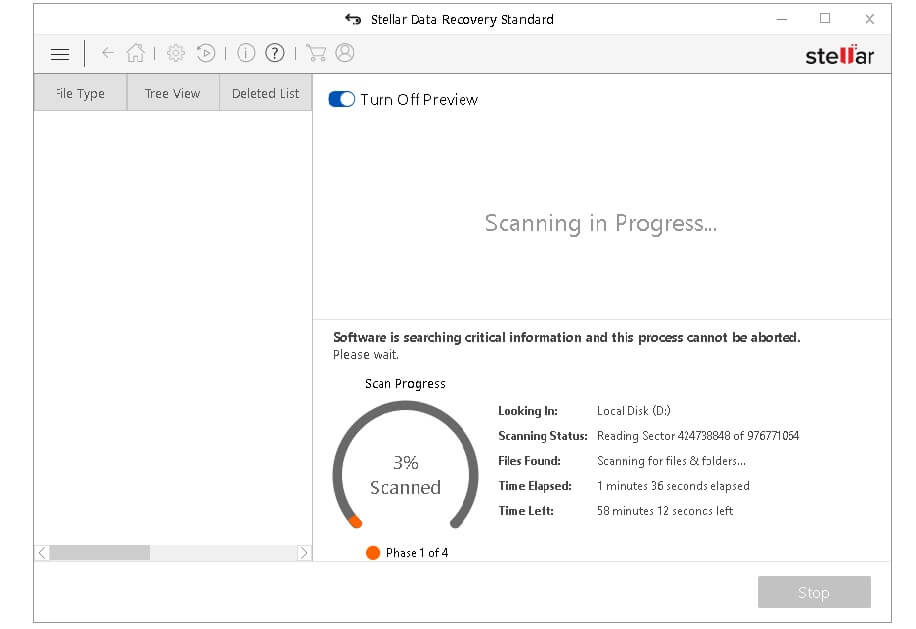
6. Select a view tab, expand the structure, and click any file to preview.
7. Search for deleted excel file, buy an activation key.
8. Enter the purchased activation key and click ‘Recover.’
9. Select the save location and click ‘Start Saving.’
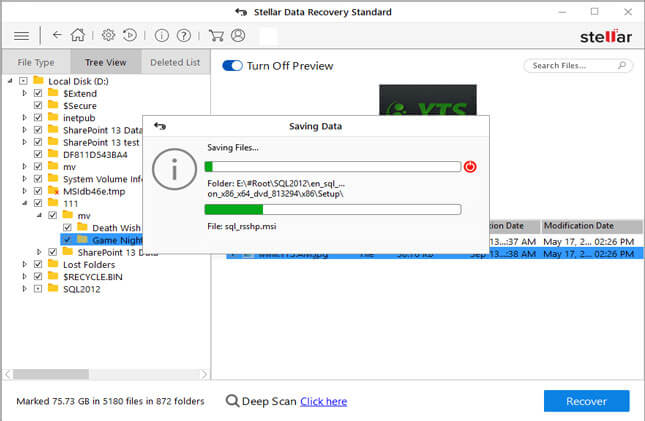
How to Recover deleted Excel files on Mac by using Stellar Mac Data Recovery Software?
Follow the below steps to recover deleted excel files on Mac
1. Download a free version of Stellar Data Recovery for Mac Professional
2. Unzip the folder and Install the software in a different location from the origin of data loss.
3. Run the Software.
4. Select ‘Documents’ to recover an excel file and click ‘Next.’
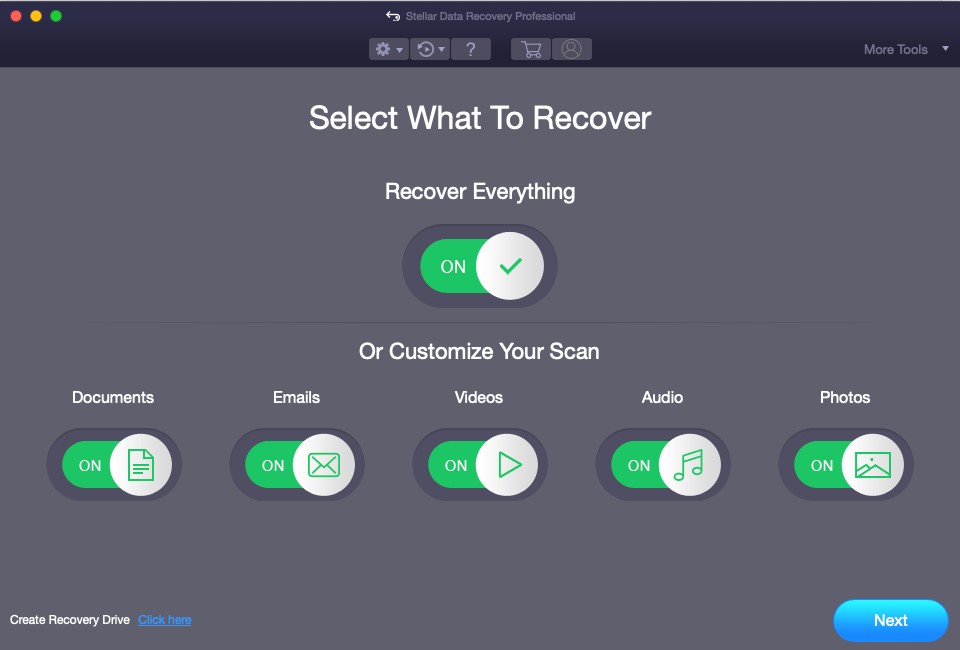
5. Select the location of data loss and click ‘Scan.’
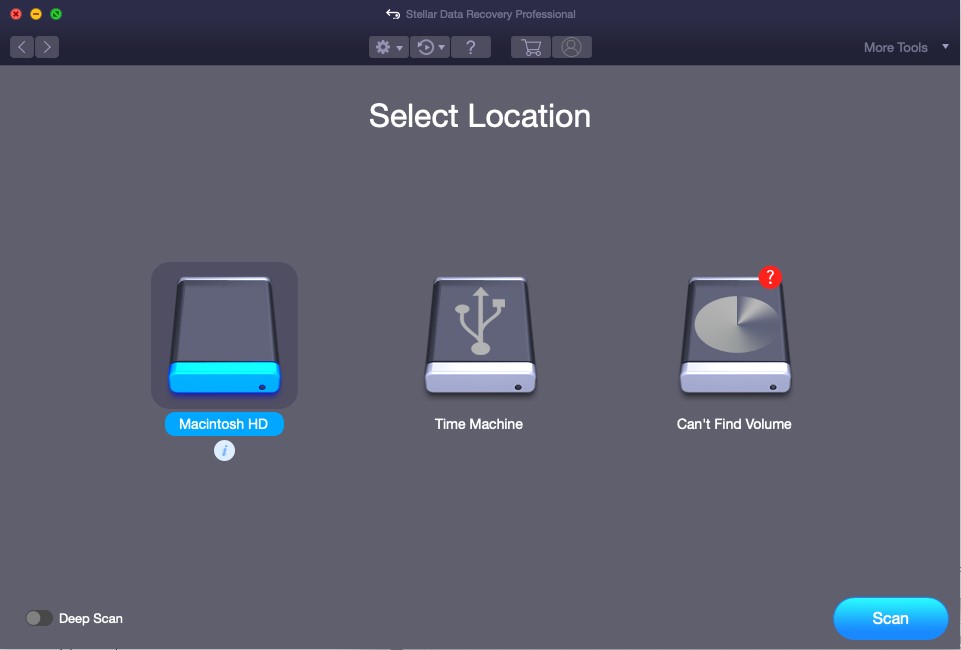
6. Select a view tab, expand the structure, and click any file to preview.
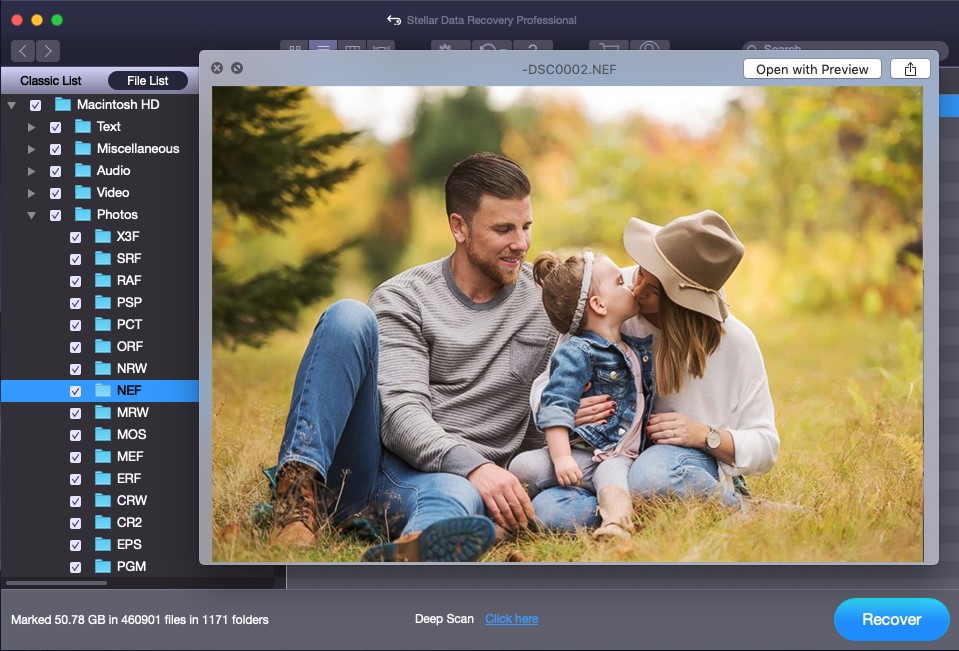
7. Check for deleted excel file, buy an activation key.
8. Enter the purchased activation key and click ‘Recover.’
9. Select the save location and click ‘Start Saving.’
Furthermore, if the hard drive of your computer/laptop is in working condition and you haven’t overwritten on the location of lost data, you will recover deleted excel files in Windows/MAC OS and a lot more with the above-mentioned easy steps.
In case the hard drive is damaged or broken, it would require experts’ help to recover data. Worry not; Stellar also has Data Recovery professionals services to help you retrieve data from damaged, broken, lost partitions of hard drives.
Conclusion
Above all, Today, most of the applications, software, and even operating systems come with inbuilt backup features. All you have to do is make the best use of available resources. In case, you have already lost data from one of the devices, do not continue working on it. Instead, refer to the best data recovery software or ask for professional help.