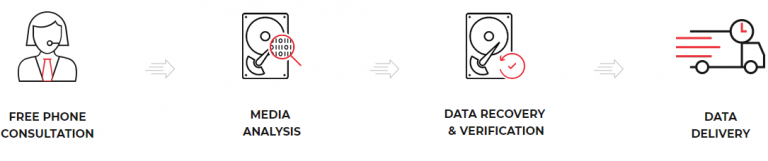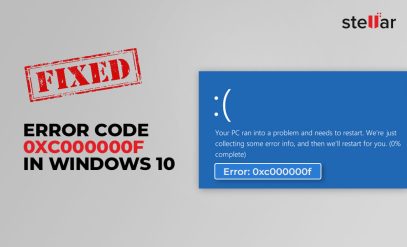| Summary: Partitions act as segments created on a drive or external storage device. They are used by the operating system to store information. In case your hard drive gets damaged falls victim to a virus attack or experiences a system crash it might result in the partition(s) being unallocated which can lead to data loss. Keep reading to find out how you can recover lost data from partitions, in Windows.
Utilize these methods to retrieve data from space on your drive by using professional data recovery software ensuring that your original data remains intact. |
|---|
Table of Contents:
How to recover data from unallocated partition(s) on a hard drive?
If you have lost data due to unallocated partitions, it is advisable to use a professional data recovery tool from Stellar Data Recovery or contact Stellar to recover unallocated partition data. Though the software works in most data loss cases, there are severe situations like physical damage to the hard drive, hardware failure, etc., which require expert services. Therefore, it is better to seek the help of professional data recovery experts in the first place as they have the technical know-how and advanced equipment at hand to recover data.
With the help of Stellar Data Recovery Software?
Recovering data from an unallocated partition can be a challenging task. However, with the use of Stellar Data Recovery Professional software, this process becomes easier and more efficient. Let’s explore how Stellar Data Recovery software can assist you in recovering data from an unallocated partition:
- Step 1: With Stellar Data Recovery software, you can easily locate any unallocated partitions on your storage device. These partitions might have lost their allocation table or been deleted, leading to data loss.
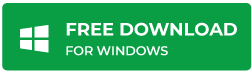
- Step 2: After the unallocated partition has been identified, our software will initiate a comprehensive scan utilizing advanced algorithms. This scanning process will diligently search for any recoverable files and folders, including data that has been previously deleted.
- Step 3: After completing the scanning process, Stellar Data Recovery software provides a preview of the recoverable files. This feature enables users to assess the content and quality of the files before proceeding with the recovery process. Users have the flexibility to selectively choose specific files and folders for recovery or opt for complete retrieval of all data found on the unallocated partition.
- Step 4: When recovering your data, it is important to select a secure location. The software will prompt you to choose a safe destination for saving the recovered files. It is highly recommended to opt for a different storage device to prevent potential data overwriting and ensure successful retrieval of your files.
- Step 5: The recovery process is initiated by selecting a safe location. Stellar Data Recovery software then starts retrieving the data from the unallocated partition and restores it to the designated destination. Throughout this process, the software ensures that the original file names and folder structure are maintained.
To increase your chances of successfully recovering data, it is essential to act swiftly and avoid writing new information to the unallocated partition. Additionally, regularly backing up your data is crucial in minimizing the risk of future data loss. Data recovery becomes effortless and efficient with the use of Stellar Data Recovery software. Its advanced scanning, previewing, and recovery features guarantee a successful retrieval of your valuable data.
How to avail of Stellar Data Recovery Services?
Stellar has been a trusted name in the world of technology. From invention to alteration, our experts have provided advanced data care services to customers. If a partition/s becomes unallocated in a hard drive, don’t fret; professionals at Stellar have tools and techniques that can save almost every part of your data. All you have to do is follow these steps:
- Reach the nearest branch, or Get a Free Quote
- Choose the preferred data recovery option – Remote Recovery or In-Lab Recovery
- Submit the affected hard drive–at a free pickup facility at your doorstep, or drop the hard drive in person at a branch. (If you choose the In-Lab recovery option)
- Permit the Expert to analyze the Device online. i.e., no need to ship the device. (If you choose the Remote recovery option)
- Wait for media analysis results (takes between three hours to one day). Media analysis results confirm the possibility of data recovery and data recovery cost.
- Once satisfied, pay in advance and let the experts proceed with the task. The time required for data recovery varies based on the size of the data, hard disk capacity, and complexity of the job.
- Check the recovered data, pay the outstanding amount, and copy the data on a new drive.
Top Reasons for Data Loss from Disk Partitions:
1. Damaged Partition Table
The partition Table contains information about disk partitions on the hard drive. When the partition table goes missing, damaged, or corrupt, the disk partition(s) or the entire hard drive might become unallocated. This means you can’t access your data saved on the partition or hard drive.
2. Malware/virus attack
Virus or malware attacks can corrupt or damage the file system on a hard drive. This may sometimes result in unallocated or lost disk partitions, due to which you might lose data.
3. Partition Formatting/Deletion
When you reinstall an operating system, you get the option to format or repartition the hard drive. You may sometimes accidentally delete or format a partition, resulting in data loss.
Read our detailed blog on, how to recover data for formatted partitions.
4. System crash
In case your system is crashed, you might get startup errors and the hard drive or disk partitions might not be detected. In such a situation, you’re unable to access your data stored on the hard drive.
5. Partition becomes RAW
A hard drive partition becomes RAW when it is not formatted with the file systems such as NTFS, FAT16/32, etc. If your drive partition(s) turns RAW, you can’t access the data stored on it.
Also read, How To Convert Raw Partition To NTFS Without Data Loss?
Conclusion
When a hard drive has a partition it can be caused by factors such, as physical damage drive corruption, virus attacks, or Partition Table corruption. It is clear that when a partition becomes unallocated data loss is unavoidable.
Trying out methods to recover data from partitions on physically damaged or severely corrupted drives can lead to permanent data loss. That’s why it’s recommended to seek help from a data recovery service provider like Stellar right, from the beginning. Stellar data recovery experts use their tools and advanced techniques specifically designed for recovering partitions and retrieving data from hard drives.
Fortunately, Stellar Data Recovery Software serves as the ideal professional solution for data retrieval from your hard drive, ensuring your ability to cherish and utilize it indefinitely.