When you send messages through your Outlook Express account, you may receive an error code ‘0x800CCC79’ together with an error message that your email cannot be sent due to Simple Mail Transfer Protocol (SMTP) relay blocking. Essentially, the error message with error code ‘0x800CCC79’ might look similar to:
| “The message could not be sent because the server rejected one of the recipients. The rejected e-mail address was ‘<testmail@example.com>’. Subject: ‘<Test>’, Account: ‘<Test>’, Server: ‘<smtp.example.com>’, Protocol: SMTP, Server Response: ‘550 <testmail@example.com>… Relaying Denied’, Port: 25, Secure (SSL): No, Server Error: 550, Error Number: 0x800CCC79” |
|---|
NOTE: The exact error message may differ, depending on your ISP. Some ISPs might not return an error message when it detects outgoing messages as unwanted commercial email (i.e. junk mail or spam). In such a case, it appears that the message has been sent normally and appears in your Sent items, but the message is never actually delivered to the recipient.
|
|---|
Let’s discuss these errors further and see a possible solution.
Cause 1 – ISP Conflict |
Following are two instances of configuration, which may result in Outlook error 0x800CCC79:
- You are connected to a Local Area Network (LAN) that has an Internet gateway, but the messages are sent through an ISP’s SMTP gateway.
- You are connected to an ISP, but the messages are sent through another ISP’s SMTP gateway.
In both the above instances, your email message may get rejected because of the ISP conflict.
Solution – To fix the issue, you must change your email account settings and specify the SMTP server used at your location by following these steps:
- In Outlook Express, click Tools, and then click Accounts option
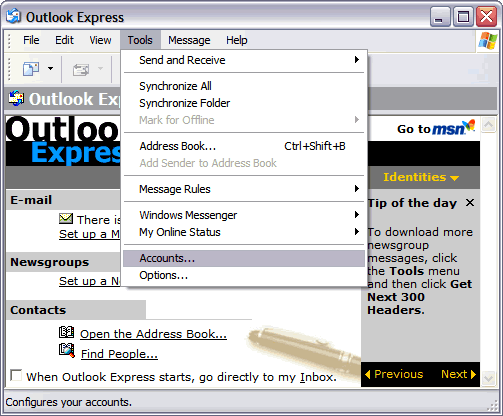
- In the Internet Accounts dialog box that appears, click on the Mail tab and select the problematic email account.
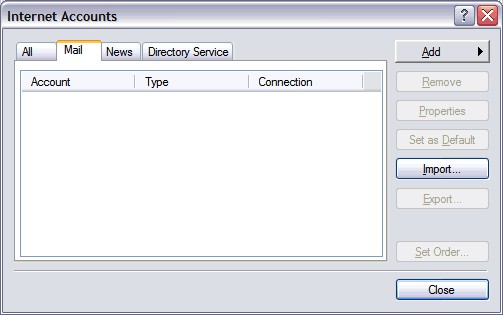
- Click on the Properties button
- In the dialog box that appears, click on the Servers tab
- In the box marked Outgoing mail (SMTP), enter your SMTP server location
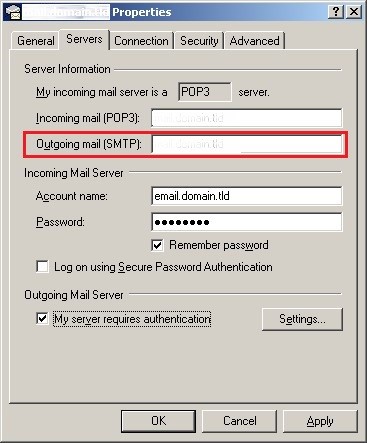
- Click Apply and then click on the OK button
Cause 2 – ISP Restrictions on Relay Email Messages |
Network administrators place restrictions on their SMTP email servers to prevent unauthorized users from misusing an email server. But, these restrictions may also result in ‘Outlook error 0x800CCC79.’ Some of the ISP restrictions in use today are:
a. SMTP authentication – Just as you’re required to use a password to access your POP3 (incoming) server for your email messages, you’re also required to enter a user name and password to send email messages through an SMTP server.
Solution – Make changes to the Account Settings of your Outlook Express account. For this, make sure that ‘My server requires authentication’ checkbox is checked.
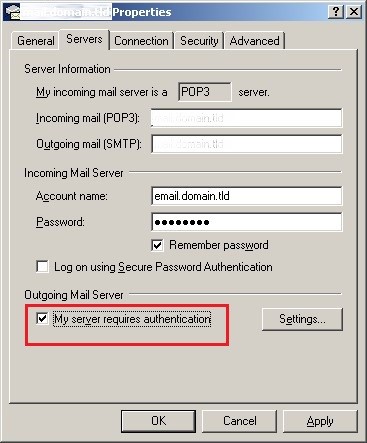
b. Network authentication- Require authentication from an authorized network location.
Solution – When connecting to the ISP’s network through some private network, you will need authorized login credentials.
c. Static IP or a range of IPs – Network connections have dynamic IP addresses. And so, each time when you connect to the network, you cannot be assured of having the same IP address.
Solution – Make sure to connect to the ISP’s SMTP (outgoing) server from a static IP address or a range of IP addresses.
Wrapping Up!
Sending emails through Outlook Express may result in ‘Outlook 0x800CCC79 error’. This error usually occurs when the outgoing (SMTP) server denies to relay an email without authentication. Hopefully, the solutions covered in this article will help you resolve Outlook Error 0x800CCC79.
But if you’re still receiving the error, below are some other workarounds worth trying:
|
|---|
Users can also check our Email Repair & Converter tools.
Click here for –Stellar Repair for Outlook & Stellar Converter for OST.




