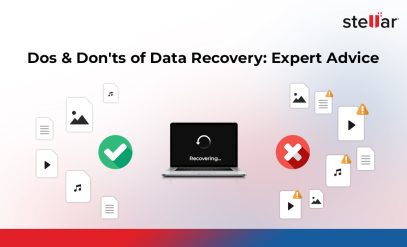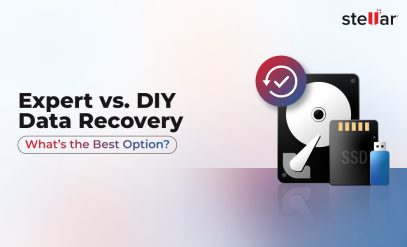[Solved]: How To Fix Disk Structure Is Corrupted and Unreadable Error?
|
Summary: If you’re getting The disk structure is corrupted and unreadable error while trying to open a drive, this post may help you solve the problem. Here, we’ve mentioned ways to fix this error. We’ve also provided a solution to recover your data, in case the drive is severely corrupt or physically damaged. |
|---|
Table of Content :
Issue: Encountered ‘The Disk Structure Is Corrupted and Unreadable Error’
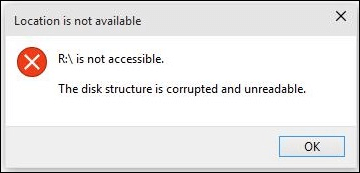
‘The disk structure is corrupted and unreadable error usually occurs while using external storage devices. However, it may also pop up while trying to open a partition on the internal disk.
Here’s one such illustration of the issue:
I have a 2 TB Western Digital external hard disk (model which needs a power supply). I worked without any issue for 2-3 years. I have used 95% of its space in the last couple of years.
While using the hard disk yesterday, the drive got disconnected suddenly and is no longer working. When I click it, it shows “O:\ is not accessible. The disk Structure is corrupted and unreadable”. I connected the disk to multiple laptops but the problems still persist. Can anyone help me fix this error so that I can restore my data?
Typically, this error occurs due to some problems with a storage device, such as:
- Storage media is corrupt
- The device is infected with the virus
- There are bad sectors on the disk
- The storage device is physically dead/damage
When this happens, you lose access to your crucial data.
Solution 1: Use Windows Error Checking Tool
Windows systems have built-in utilities to check and fix disk-related problems. One such utility is Windows Error Checking Tool. You can use this tool to fix the drive issues which can help resolve the ‘disk structure is corrupted’ error.
To do so, follow the given steps:
Step 1. Connect the storage media (if external) to your Windows system
Step 2. Navigate to This PC on the system
Step 3. Right-click on the drive that throws the error >> select Properties
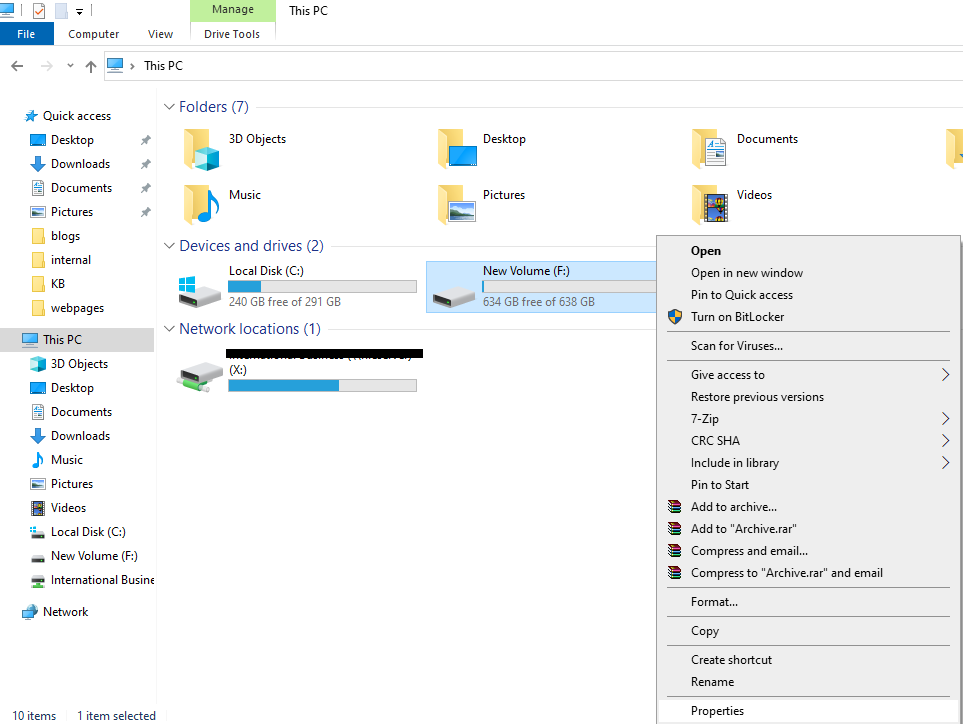
Step 4. Select Tools and then click the Check button
This starts checking the drive and may fix the issues if any.
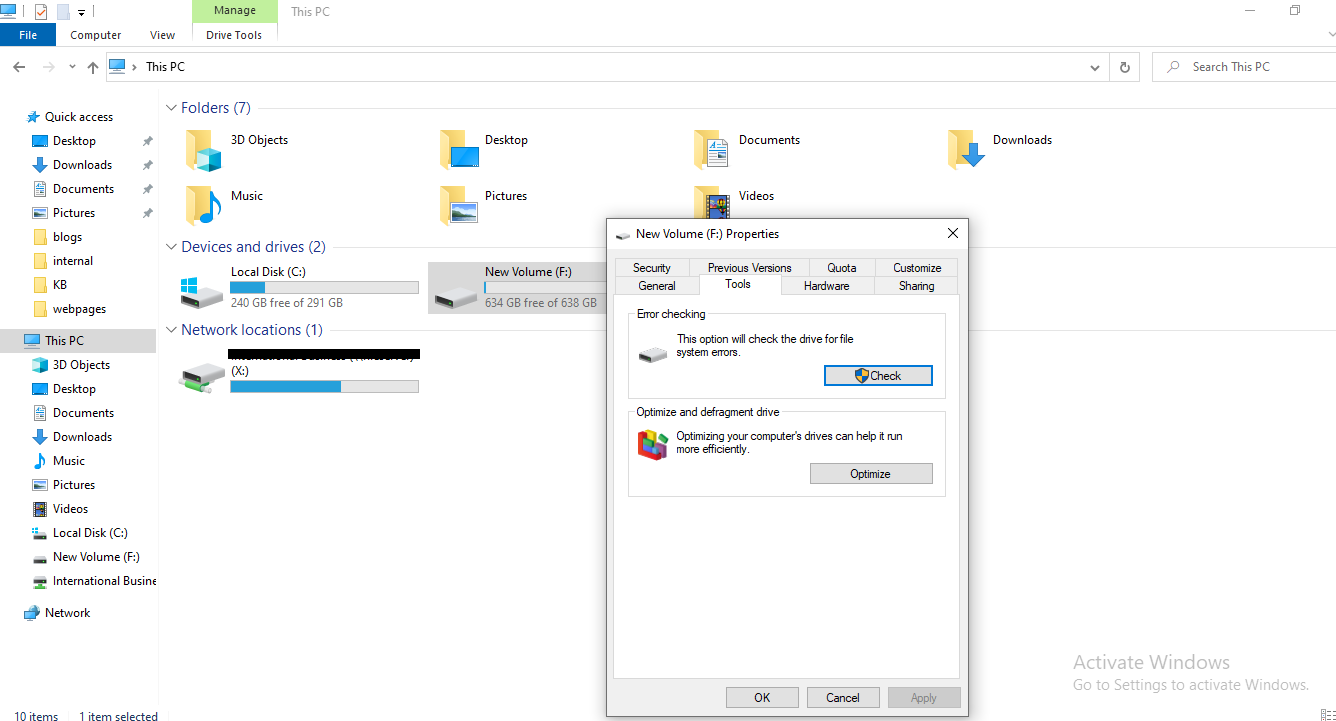
Step 5. After the completion of the disk checking process, reboot the system and check if you’re able to access the drive.
Solution 2: Run CHKDSK Command
Another Windows utility to check disk errors is the CHKDSK command. Running this command may solve the file system and other drive-related problems.
Follow the steps given below to run chkdsk command:
Step 1. Connect the drive (if external) to your Windows system
Step 2. Type cmd on Windows search box at the bottom-left corner
Step 3. Press Ctrl + Shift keys and simultaneously hit Enter
Step 4. When prompted, grant permission by clicking the Yes button to open Command Prompt as an Administrator
Step 5. On the Command Prompt, type the below-given command, and hit Enter
chkdsk /f /r x:
[IMPORTANT]: Replace x with the drive letter of the drive.
[NOTE]: Don’t forget to include/type the parameters /f and /r. Running chkdsk without these parameters displays only the status of the drive and does not fix any errors.
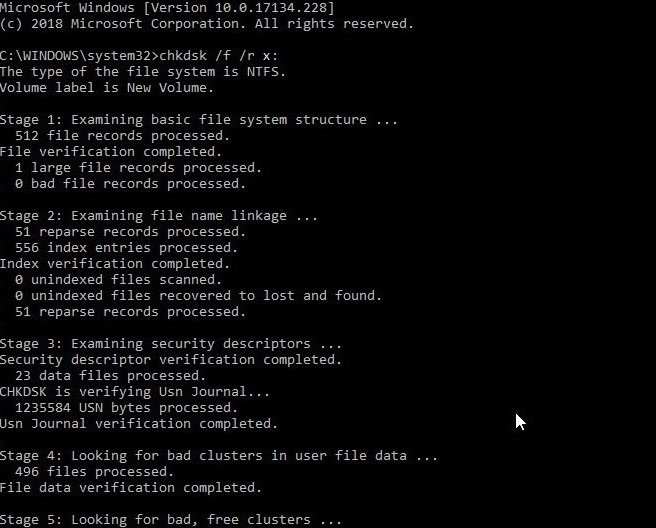
Step 6. Check if the ‘disk structure corrupted’ error is fixed.
Solution 3: Recover Data and Format the Drive
If you’re unable to solve the error ‘The disk structure is corrupted and unreadable, it indicates that the storage media has severe logical problems, or it’s physically crashed. Now the only solution to resolve this error is formatting the drive. As you may know, formatting deletes all the data on the drive. Moreover, if the error is due to any physical issue with the disk, then formatting the drive might not fix the error.
So, it’s best to recover your data in the first place by seeking the help of a Professional Data Recovery Service.
Wrapping Up
‘The disk structure is corrupted and unreadable’ may occur due to physical or logical problems with the storage device. These problems include media corruption, virus infection, damaged Master File Table (MFT), malfunctioning/damaged hardware components, etc.
We’ve mentioned some solutions in this post to fix this error. In case, you’re unable to fix the error due to severe corruption or physical damage to the drive, seek the help of data recovery experts. They can help you recover the data from such devices with utmost privacy and safety.