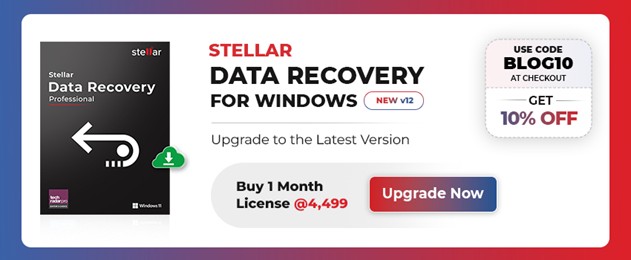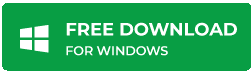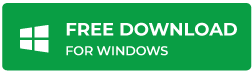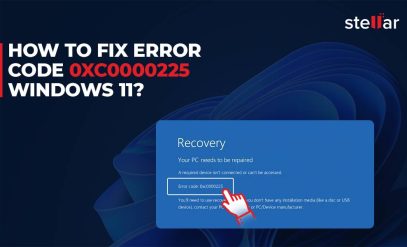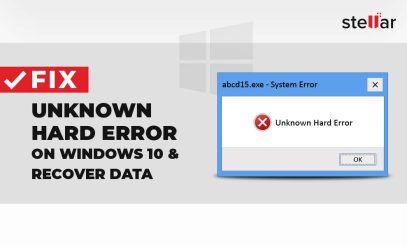Stellar Data Recovery Software
Best Methods to Find Lost or Missing Files on Windows 10/11
|
Summary: Losing important files on your computer can be an overwhelming and frustrating occurrence. However, Windows has various built-in tools and features that can assist you in finding missing files in Windows 10/11. In this guide, we’ll discuss some of the most effective methods to find lost, deleted or missing files on windows 10/11. |
|---|
Table of Content:
- How to Recover Deleted Files on Windows 10/11?
- Why is Stellar Windows Data Recovery Software the Best?
- FAQ
- Conclusion
How to Recover Deleted Files on Windows 10/11?
1. Check Recent Files- To Find Lost or Missing Files on Windows 10/11
Recent Files is a section in File Explorer on Windows 10 that displays a list of the most recently opened files.
Note that Windows Explorer in previous Windows versions is now known as File Explorer.
1. Type File Explorer in the Search bar and press Enter.
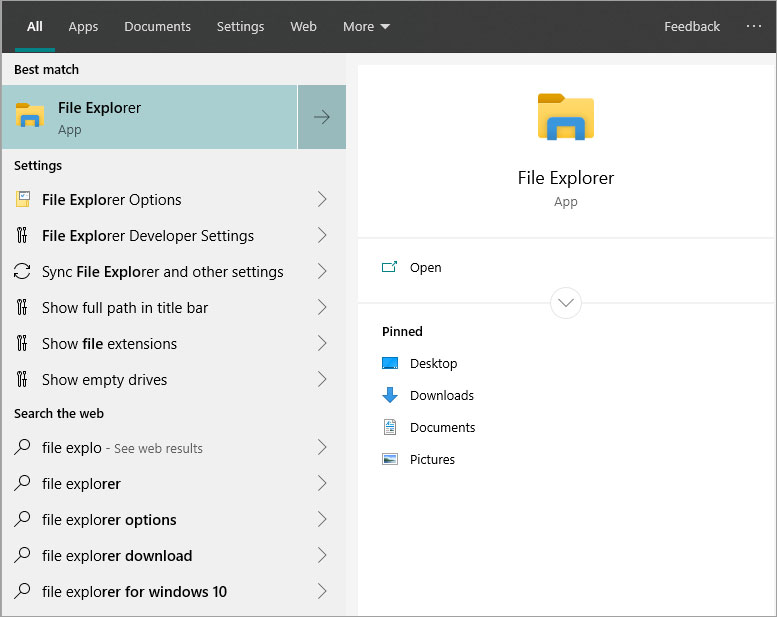
2. Look for Quick Access in the left side pane.
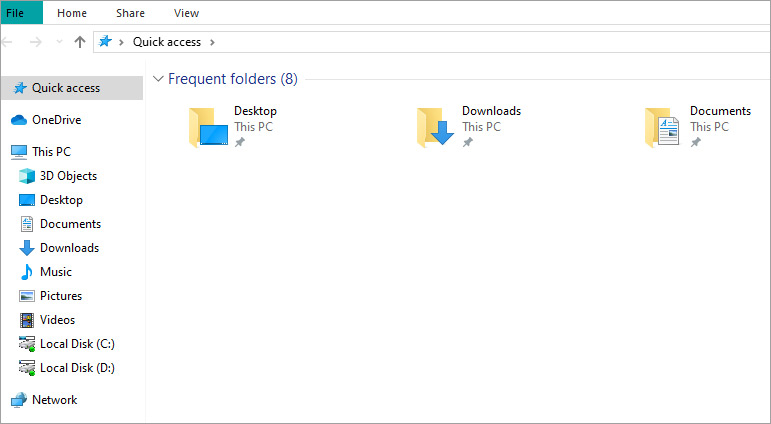
3. The Recent Files section is located in the Quick Access area of File Explorer.

4. You will find a list of documents that you have opened in the past few weeks.
This is the easiest solution to find missing files on Windows 10/11.
2. Check Recent Folder
Recent folders can help in finding missing or deleted files on Windows 10/11.
1. Type This PC in the Search bar.
2. Now type %AppData%\Microsoft\Windows\Recent\ in the address bar.

3. This will open the Recent Folder.
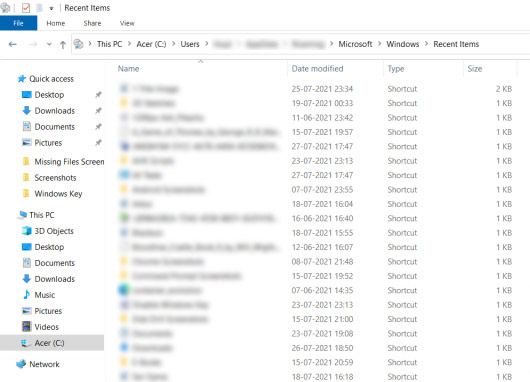
4. Sort the files by Date > Ascending and you will find missing files on Windows 10/11.
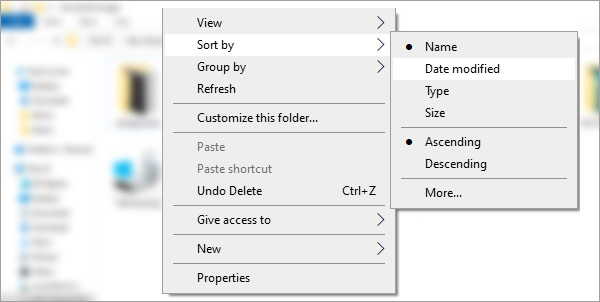
3. Use Search
Type the name of the file in the Search bar.
If you don’t remember the name of the entire file type, such as “Asian” in place of “Asian Economies Outlook 2019”.
Search will locate and find missing files on Windows 10/11.
However, by default Windows search does not cover partitions and USB drives other than C:
Use File Explorer to open each partition separately and type on the search bar on the top right.
Also Read: Free File Recovery Software to Recover Deleted Files
4. Search Recycle Bin- To Find Lost or Missing Files on Windows 10/11
Maybe you have deleted the file but it’s still in the Recycle Bin – Recover Files Deleted From Recycle Bin
1. Click open Recycle Bin.

2. Right-click on the empty area and choose Detailed View.
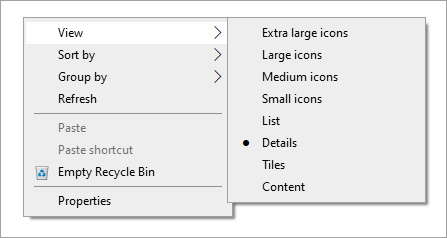
3. Try and locate the missing file.
If you regularly backup your computer hard drive then a copy might be saved.
Traditionally if you delete from the computer the counterpart will also be deleted from the backup folder when the next Sync happens.
But it is worth a try to open and check if you can find missing files on Windows 10/11.
5. Use System Restore
System Restore is a feature in Microsoft Windows that allows a user to restore their computer’s system files and settings to a previous point in time. This feature is useful in situations where the computer has been infected with malware, or files have been deleted by mistake.
- Type Recovery in the Search Box and hit Enter

- Select Open System Restore

- Several Restore Points and details will be shown
- Choose a date and time to restore your system from the available options
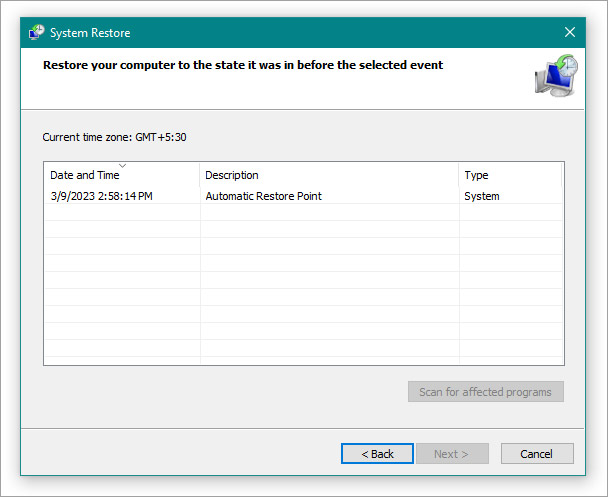
- You can preview the list of programs that will be affected and uninstalled during the restore process
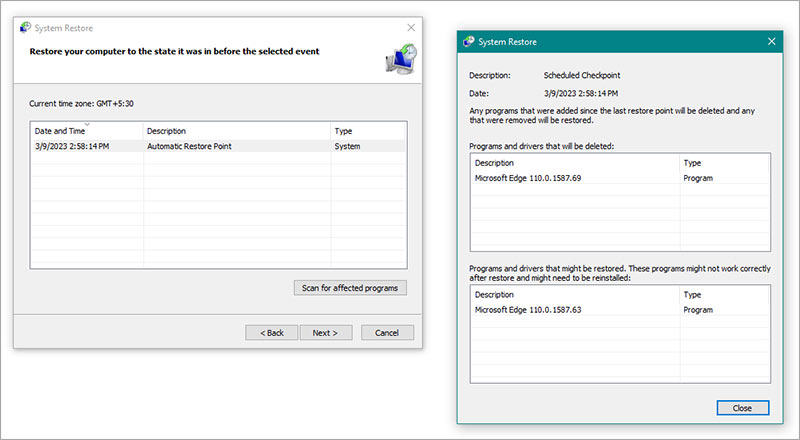
- Click Okay and wait for the restore process to complete
Normally, the system restore process takes less than an hour to complete.
System Restore is worth a try when finding missing files on Windows 10/11.
6. Use Data Recovery Software- To Find Lost or Missing Files on Windows 10/11
Accidental deletion is a common cause of data loss that can be fixed using data recovery software, depending on the operating system.
The approach taken by data recovery software in attempting to recover or repair data depends largely on the cause of the data loss and the degree of file corruption. Usually, advanced algorithms locate the files and reconstruct the file table.
You will be reassured to know that data can usually be recovered. Complete data loss is a rare occurrence. But unsaved documents or overwritten data cannot be recovered.
It is essential to stop using the device immediately to prevent data from being overwritten and becoming irrecoverable. On a Windows NTFS file system, which is commonly found on PCs running Windows 10, deleted files can be restored with ease as files are not permanently deleted until new data overwrites them.
Windows Data Recovery Software by Stellar is the best when it comes to data recovery software.
Also Read: Get Stellar Data Recovery Activation Key
Why is Stellar Windows Data Recovery Software the Best?
Stellar is trusted by 3 million customers in 190 countries and enjoys a 4.6 rating on Google reviews.
Stellar Data Recovery is a leading data recovery company in India with ISO 9001:2015 & ISO/IEC 27001:2013 certification and offices across major cities in India. We have a CLASS 100 CLEAN ROOM LAB for advanced data recovery. It is the largest such facility in India.
Stellar offers proprietary data recovery service techniques and has a skilled team of experts and an in-house R&D team. We have extensive expertise across the domain in hard drive recovery, RAID recovery, server recovery, file recovery, email recovery, etc.
Our software can recover data from various storage devices such as hard drives, USB drives, SD cards, etc. It can recover various file types including photos, videos, documents, and more.
FAQ
1. How long does data recovery take?
The time it takes for data recovery to be completed varies widely and depends on several factors:
- The type and severity of the data loss
- The size and complexity of the data being recovered
- The data recovery method used
- The hardware capabilities of the device where the lost data is located.
In most cases, data recovery can be completed in just a few hours. But large disks in excess of 1 TB and complex data (such as video) can take more time.
2. Can Stellar Data Recovery Software recover data from a physically damaged hard drive?
Stellar Data Recovery Software works as long as the HDD is in good health.
If the internal components of a hard drive are broken e.g. scratched platter, shorted PCB, or broken actuator arm, you need to consult Stellar Data Recovery Service. Your HDD would be disassembled in a lab and repaired. Thereafter the data would be returned to you.
3. How do I know your software works?
That is why you can download and install the free trial version. It lets you scan and preview the lost files. If you want to recover the file, activate the software by buying a license through the Help section at the top.
Our software is compatible with Windows 11, 10, 8, and 7 (32 and 64-bit) and requires only 250 MB for installation.
We provide 24×5 customer care in case you need assistance with the installation.
Conclusion
Your hard disk is an essential part of your computer system that stores valuable data.
However, unexpected data loss can happen at any time due to various reasons, such as accidental deletion, virus attacks, or hardware failure.
In such situations, Stellar Data Recovery Software is a reliable solution to recover your lost data with ease.
Go ahead and download Stellar Data Recovery Professional now.