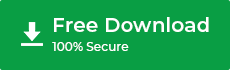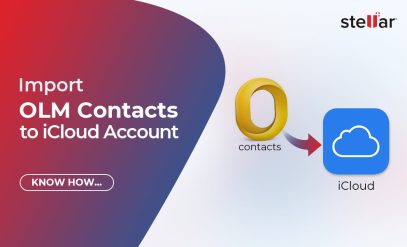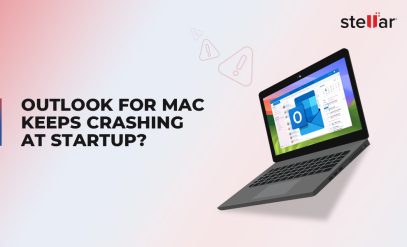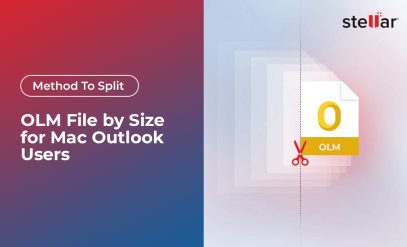Process of Converting OLM to PST using Stellar Converter for OLM
Do you have important data stored in OLM files that you need to access on your Windows system?
Or
Do you want to migrate the mailboxes from Outlook on Mac to Outlook on Windows or Microsoft 365?
Also Read: How to Convert OLM to Microsoft 365?
Whatever may be your requirements, you need to look no further than Stellar Converter for OLM – the ultimate solution for converting your Outlook for Mac data files, i.e. OLM files to PST format.
In this blog post, we will take a deep dive into the process of using this powerful tool to seamlessly convert all of your important mailbox data from Outlook for Mac (OLM) files to PST format, with complete integrity and original folder structure.
Table of Content:
- What is an OLM file?
- What is a PST file?
- Reasons to Convert OLM to PST
- Steps to Convert OLM to PST using Stellar Converter for OLM
- What are the benefits of converting OLM to PST?
- Why should you choose Stellar Converter for OLM?
What is an OLM file?
An OLM file is a type of Microsoft Outlook database file. It is used by Outlook for Mac clients to store mailbox data such as email, contacts, calendars, and tasks. OLM files are created when you back up your Outlook for Mac data.
One can quickly export or import OLM files into Outlook for Mac. But users cannot import OLM files to Outlook for Windows.
However, OLM files can be converted to PST files, which can be opened in Microsoft Outlook for Windows or other email servers, including Microsoft Exchange Server and Microsoft 365, which supports the PST format.
For this, you can use an OLM to PST converter tool, such as Stellar Converter for OLM.
What is a PST file?
A PST (Personal Storage Table) file is an Outlook database file used by Microsoft Outlook to store emails, contacts, tasks, and other items in a local data file on your computer. PST files are used to back up Outlook data or to transfer Outlook data from one Windows system to another Windows or Mac computer.
Unlike OLM files, you can import a PST file in both Outlook for Mac and Outlook for Windows clients.
Reasons to Convert OLM to PST
There can be several reasons for converting OLM to PST files.
Some of the most common situations which demand such conversion are:
1. When you switch from Mac Outlook to Windows Outlook
2. When you want to share your OLM files with someone who uses Windows Outlook
3. When you want to access your OLM files on a Windows computer
4. When you need to back up your OLM files and store them in PST format
5. When you need to transfer data between two different Outlook versions
6. When you want to export OLM emails, contacts, and calendar entries to Windows Outlook
Steps to Convert OLM to PST using Stellar Converter for OLM
With Stellar Converter for OLM, the process of converting OLM to PST using Stellar Converter for OLM is simple. Follow these steps to convert OLM to PST.
First, download the software.
Click Browse to choose the OLM file. You can also use the ‘Find’ button to locate and select OLM files on your system. Then click Convert.
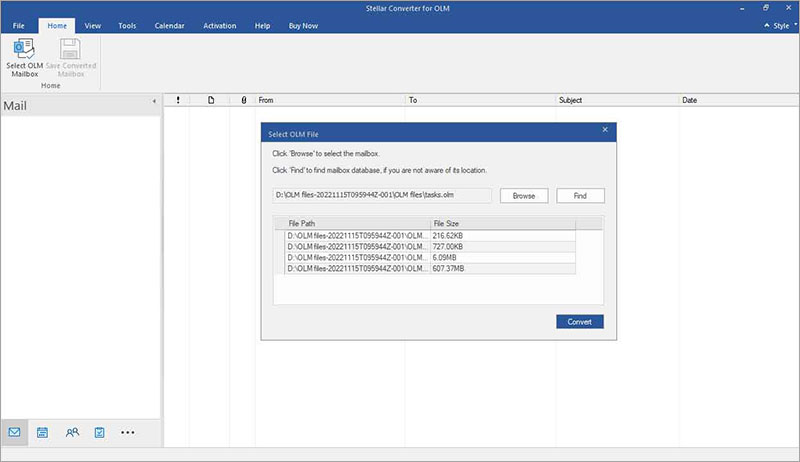
The software will start extracting the mail items, such as the Inbox, Contacts, Calendar, Tasks, Notes, etc. from the OLM file and display all mail items in a tree-view structure.
After the conversion process is over, you can click on the mail items to preview them before saving them.
After preview, you can select all the mail items that you want to save to the PST file and click the ‘Save Converted Mailbox’ button
From the save options, choose the PST option and click Next. You can also save the mail items to MSG or EML files.
Also Read: Method to Save Converted Mailbox in Stellar Converter for OLM
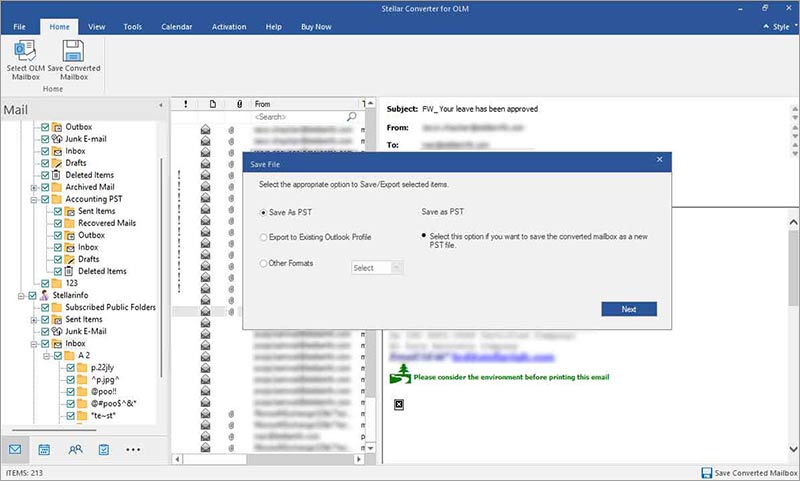
Click the Browse button to choose a save location and click OK.
This will save all mail items extracted from OLM files to a PST file.
After conversion, you can import this PST file to MS Outlook or Microsoft 365 and access your emails.
What are the benefits of converting OLM to PST?
- Increased compatibility: This is because PST is a more widely used file format than OLM.
- Improved security: PST files offer better security than OLM files as they can be password protected and encrypted.
- Easier backups: Backing up data stored in a PST file is easier than backing up data stored in an OLM file. This is because you can simply copy the PST file to another location (e.g. on an external hard drive or in the cloud) and then restore it if needed.)
Why should you choose Stellar Converter for OLM?
There are many advantages of using Stellar Converter for OLM to convert your OLM files to PST. Some of the main reasons why you should choose Stellar Converter for OLM to include:
- Ease of use: The software is very easy to use, even for those who are not technical experts. The interface is user-friendly and the process of converting OLM to PST is straightforward.
- High Speed: The software is very fast and can convert even large OLM files in minutes.
- Safety: The software is safe and secure and does not pose any threat to the host system. It also has advanced security features to protect user data from unauthorized access.
- Compatibility: Stellar Converter for OLM supports many versions of Outlook and Windows operating systems, making it a great choice for those who need to convert their OLM files to PST format. Stellar Converter for OLM is compatible with all versions of Microsoft Outlook, including Outlook 2019, 2016, 2013, 2010, 2007, and 2003.
- Accuracy: The software guarantees accuracy in the conversion process, ensuring that all your data and emails are converted accurately and completely with the original folder structure and hierarchy.
- Support: Stellar Converter for OLM comes with 24/5 support from a team of experts, so you can get help and assistance whenever you need it.
- Free trial: You can try out the software for free before deciding whether to purchase it. This allows you to test out its features and see if it meets your needs.
- Affordable price: The software is available at a competitive price, making it an attractive choice for all users.
Conclusion
Converting OLM to PST manually is not possible as Outlook for Mac does not export the mailbox data in PST format. Microsoft also does not provide any utility to convert the OLM mailbox to PST format.
But with Stellar Converter for OLM, you can convert single or multiple OLM files to PST format ensuring that all your data is safe. This software is one of the best tools available for converting your data from Outlook Mac (OLM) to Outlook Windows (PST) format. With its advanced features, you can also export the OLM files directly to a Live Exchange Server or Microsoft 365 mailbox (Exchange Online).
So if you’re looking for an efficient way of switching between Outlook clients from Mac to Windows or migrating the OLM mailboxes to Microsoft 365, then go ahead and give Stellar Converter for OLM a try!