| Summary: At times, your PC may refuse to boot. An unbootable PC means that you are at risk of losing access to all the data stored on it. This post looks at the reasons behind an unbootable PC and the most effective ways to recover data from it.
In such a situation, you might fear losing your important presentation and other data. However, you need not worry as you can easily recover data from an unbootable PC with the help of data recovery software. Professional data recovery software such as Stellar Data Recovery Professional for Windows helps you recover files from an unbootable PC’s hard drive. The software helps you create a bootable data recovery media, which you can use to recover data from an unbootable PC.
|
|---|
Consider yourself in a situation where you completed an important presentation at night and decided to give it a final touch in the morning. But the next day, when you attempted to start the PC, it just didn’t turn on and indicated a blue or black screen with the message: Windows won’t boot.
In such a situation, you might fear losing your important presentation and other data. However, you need not worry as you can easily recover data from an unbootable PC with the help of data recovery software. Professional data recovery software, such as Stellar Data Recovery Professional for Windows can help you recover files from an unbootable PC’s hard drive. The software creates a bootable data recovery media to recover data from an unbootable PC.
इस पोस्ट को हिंदी में पढ़ने के लिए यहां क्लिक करें।
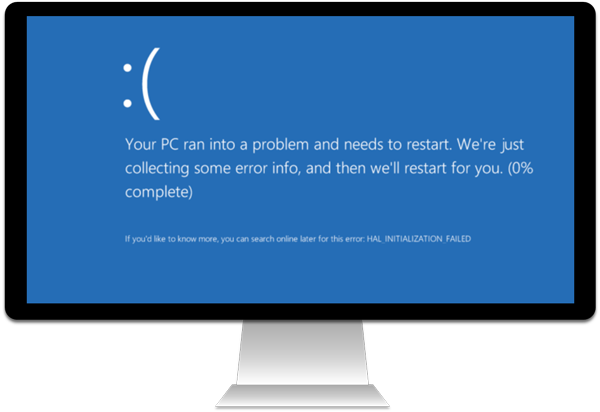
Figure 1: illustrates a PC running into a problem case
Before proceeding further, let’s understand what an unbootable PC is and the reasons that may lead to such an issue.
What is an Unbootable PC?
When you switch on the computer, it searches for the boot sequence in the BIOS. If it locates the boot instructions, it continues working. But if it comes across a corrupt boot sequence, it fails and turns the system into an unbootable state. If the PC is unable to locate the boot-up sequence within the BIOS, the startup instruction is denied, and you start receiving error messages on your screen.
Factors that lead to unbootable systems
A computer system becomes unbootable due to several reasons, such as:
A PC becomes unbootable due to several reasons. A major cause of PC failure to boot depends on the version of the operating system that is in use. Apart from that, several common factors are also available that tend to turn the PC into the unbootable stage
- Power issues
- Hardware failure or bad sectors on hard drives
- Corrupt BIOS
- Corrupt Startup files
- Virus intrusions
- Corrupt operating system
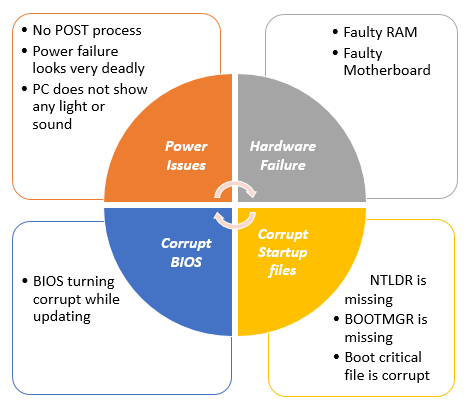
Figure 2: illustrates the reasons for PC unbootable state
Whatever be the cause of PC boot failure, it makes your PC as well as data present on it inaccessible.
How to Recover Data from an Unbootable PC?
You can find a multitude of options on the Internet to recover data from an unbootable PC. However, there is no surety that these self-recovery methods would work. These methods are:
- Unplug all the cables and set up the connection again.
- Eject the RAM and restart the system.
- Install replacement BIOS chip.
- Use BIOS recovery features.
- Repair Boot Files using Windows installation disk.
- Connect the hard drive to a new PC or laptop.
If the above methods don’t work, there is no need to worry. The best way to recover data from an unbootable PC is by using Stellar Data Recovery software.
How to Recover Data from an Unbootable PC with Stellar Data Recovery Professional Software?
To recover data from an unbootable PC by using the software, you need to first create a bootable recovery drive. Follow the steps below:
- Connect a fresh or empty USB drive with a working Windows PC.
- Download, install and launch Stellar Data Recovery Professional software.
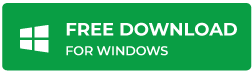
- From the software’s main interface, click on “More Tools” at the top right.
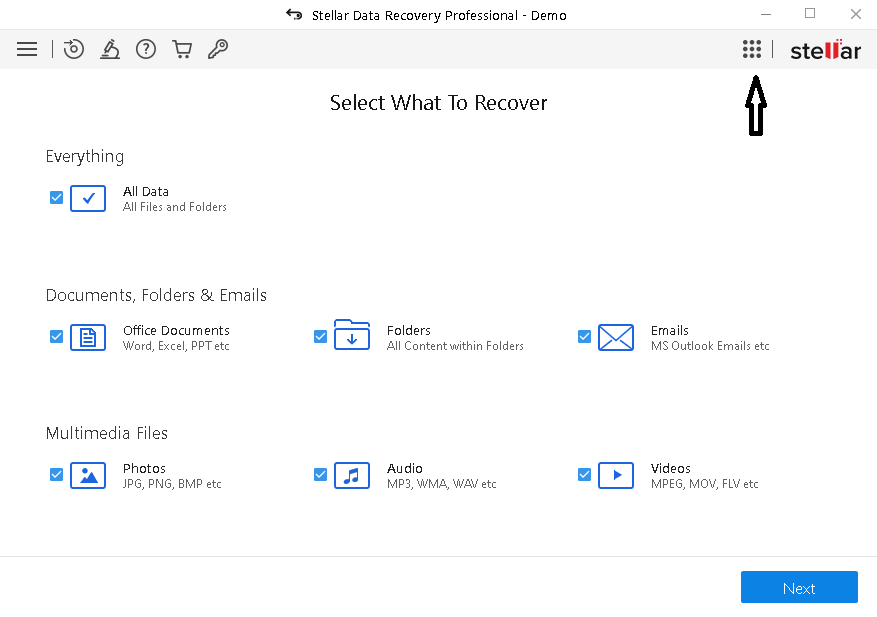
- Now select the “Create Recovery Drive” option.
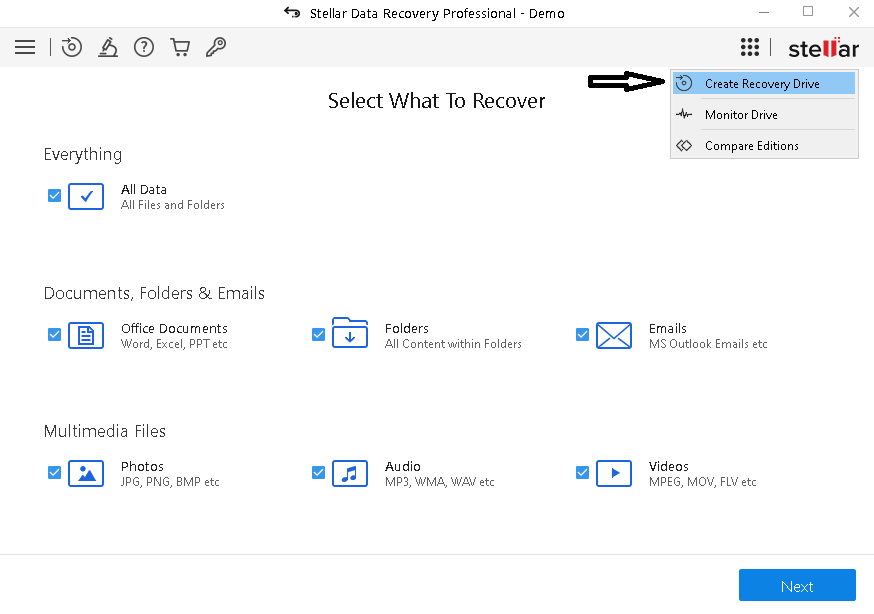
- Select the USB drive from the drop-down list.
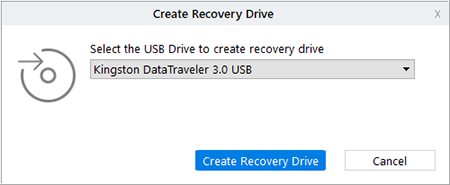
- Click ‘Create Recovery Drive’ and click ‘OK’ to begin the process.
- Once the process is complete, a new ‘Activation’ window appears.
Note: You would have received the “Activation Key”, while purchasing the software, at your registered email address.
- Enter the Activation Key and the software creates a bootable media that you can use to recover inaccessible data from an unbootable PC.
You can also refer to our tutorial video below for”How to recover data from Unbootable PC“
How to use Bootable Media for Data Recovery?
Here are the steps to recover data by using the bootable media:
- Connect the bootable USB drive to the unbooting PC.
- Switch ON the PC and start pressing the boot option, F-12 to see if the bootable media is connected or not.
- When the PC boots from the USB drive, you will see Stellar Data Recovery software’s interface.
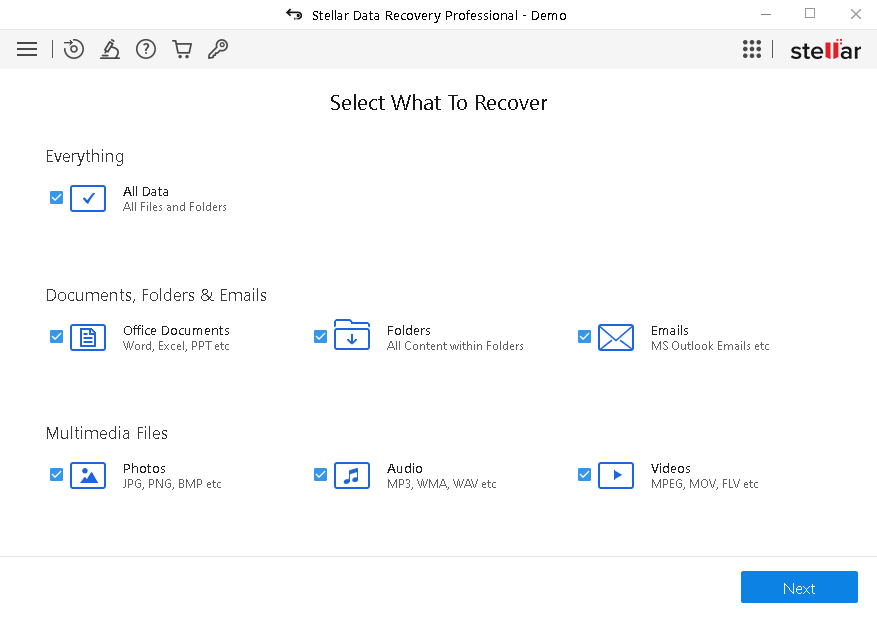
- From the “Select What to Recover” screen, choose the file types that you want to recover.
- Select the drive from where you want to recover the data and click Scan. The software will start scanning the selected drive for recoverable data.
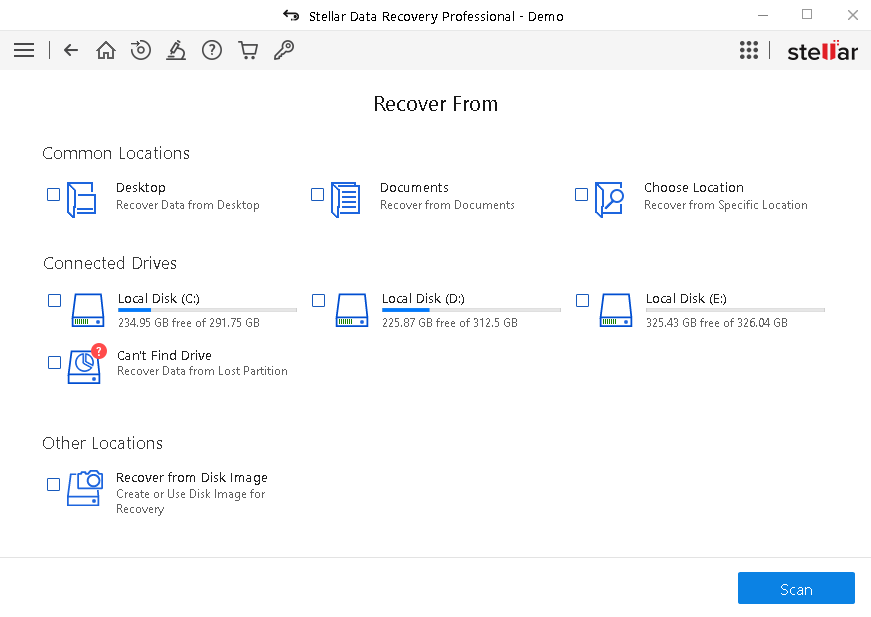 After the scan, the software will list all the recoverable files. Select the required files or data.
After the scan, the software will list all the recoverable files. Select the required files or data.
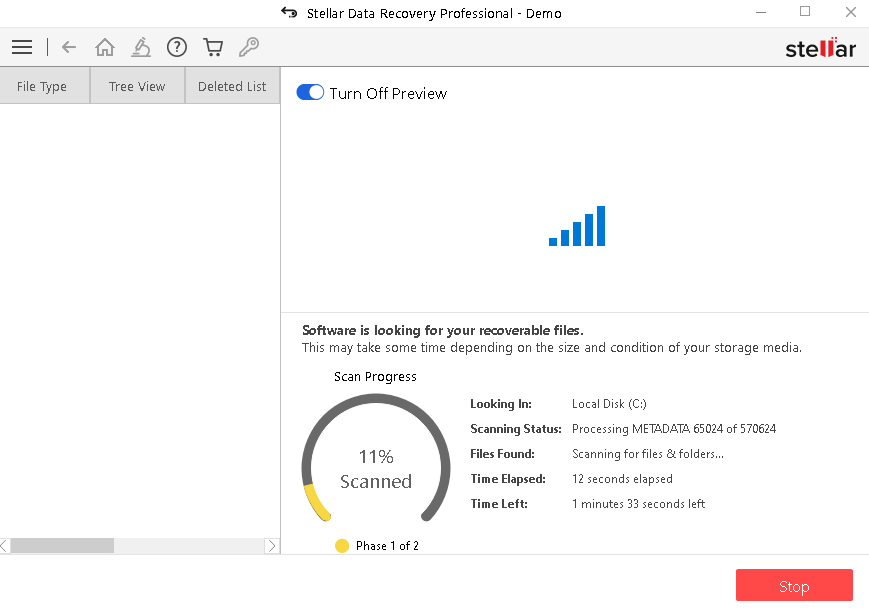
- Click on ‘Recover’ and browse to select a location to save your files. Save the files on an external hard drive.
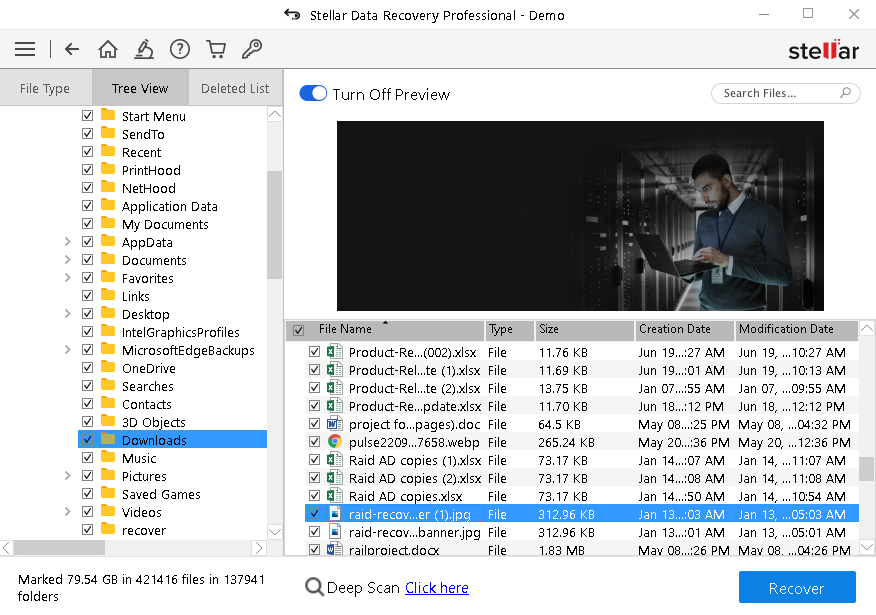
Professional Data Recovery Software for Unbootable PC
Stellar data recovery for Windows is the best DIY software with the advanced features listed below:
- Software support data recovery from 4K drives, NTFS, FAT32, ExFAT, HFS+, APFS, file systems, Bitlocker Drives, etc.
- Support on Dual monitor.
- Stellar Data Recovery 11.0.0.0 version has effectively improved the preview of many files including documents, Archive File Formats, Raw formats, and Audio & video files.
- Data Recovery in all logical situations like accidental deletion, format, corruption, and virus attack.
Professional Data Recovery Services for Unbootable PC
If you want experts to handle your lost/missing data or there is a complex case of a hard drive failure, heat surge, or liquid damage, you can opt for Stellar’s data recovery services to recover data. We recover data from damaged or unbootable PC in a controlled environment of Class 100 Clean Room lab, with integrity and safety.


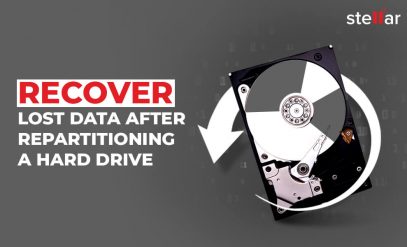
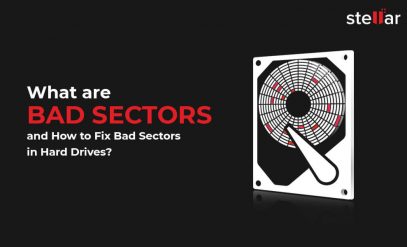





Data recovery should come feasible to each and everybody. I was ready to do it yet the cost seems pretty much to afford.
Hi Surabhi,
Data recovery cost is not fixed, and it depends on various factors such as Devices type, Size of data etc. So first you can submit your device for analysis and get the price quote. If you feel cost is on your budget then you can obtain our services. Else you can get back your hard drive.
We will be happy to serve you.
I am very satisfied with your site and very impressed with your information and also I like your site a lot.