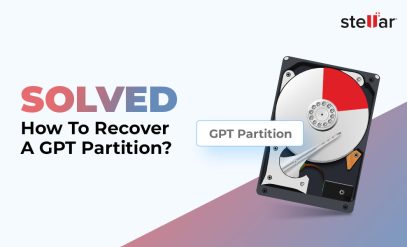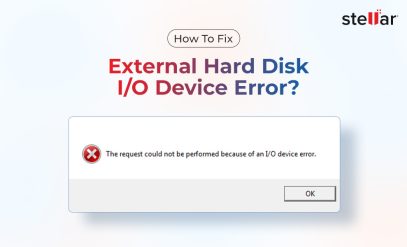|
“Summary: In this post, we’ve outlined the causes that may lead to a dead hard drive and the signs to look for in a failing hard drive. In case your hard drive is dead, you need to take the help of a professional hard drive recovery services provider such as Stellar Data Recovery to recover lost data from a dead hard drive.” |
|---|
When your hard drive does not respond or there may be pulsating sounds coming from the hard drive when you attempt to boot the computer and you can’t access the drive, this indicates that your hard drive is dead. In such a situation, you might be concerned about the data present on the dead hard drive. To access the data, the dead hard drive needs to be fixed. But to fix the dead hard drive without causing any data loss, you need to seek the help of professional hard drive data recovery services.
इस पोस्ट को हिंदी में पढ़ने के लिए यहां क्लिक करें।
Table of Content :
- Causes That May Lead To A Dead Hard Drive
- Signs Of A Hard Drive Failure
- How To Recover Data From A Dead Hard Drive?
- Professional Data Recovery Services
Causes That May Lead To A Dead Hard Drive
1. Physical Damage
Exposure to water, shock, and heat can lead to a dead hard drive or hard drive failure. Water and heat can physically harm electronic parts of the drive. If you drop the laptop by mistake, it may damage its hard drive. Dropping a heavy charger or any other heavy article on the PC may also damage the hard drive, resulting in a dead hard drive.
2. Mechanical Damage
The mechanical parts of a hard drive are prone to wear and tear. With regular use, the internal parts of the drive can turn faulty. If your hard drive’s head crashes or becomes weak over time, it will no longer read, write, or store data properly.
Note: It is a warning sign if you hear grinding and ticking noises from your PC. This means your PC will crash and freeze more. Seek expert help in such a scenario.
Additional Reading: How To Fix Internal Hard Drive Not Detected
3. Logical Damage
Logical damage to the hard drive is caused due to software-related errors. These errors are a result of many factors, such as virus attacks, corrupt files, file directory damage, and human faults. In case of logical damage, your hard drive may not boot its operating system and become unreadable.
4. Firmware Failure
When the hard drive boots up, it requires to access firmware on its platters and controller immediately. If the hard drive does not access its firmware because of platter damage, electronic failure, etc., it cannot boot. The problem usually occurs when the firmware code is disrupted. This means it does not have a proper interaction between the hard drive and the PC.
5. Poor Maintenance
One of the major indicators of a badly maintained computer is its slow processing speed and lengthy boot sessions. To maintain a computer system in a healthy state, it is important to run disk defragmentation on a regular basis (at least once a month). If you do this and still your computer is getting slower, it is a sign that the hard drive may die soon.
Signs Of A Hard Drive Failure
1. Blue Screen Of Death
If your PC often crashes and you see a Blue Screen of Death (BSOD), then back up the data instantly. Random PC crash and BSOD is a major sign of a failing hard drive.
Note: If you are still able to read the drive, immediately take backup. If not, don’t try to fix it on your own. Consult a data recovery service expert for recovering your data.
2. Error Messages
Error messages are more likely to appear in case of disk issues. If you are getting error messages, run a SMART test.
You can also check one specific drive at a time. To do so, follow these steps:
- Right-click on the drive and select Properties.
- Go to Tools and tap on Check.
- The disk may have issues if the tests show warning signs.
3. Sudden Data Loss
When your hard drive is having issues, you may face data loss. Some files from the PC may disappear suddenly. You can check the hard drive with a SMART disk check or specific drive test.
4. Clicking Noises
If you hear clicking, grinding, and ticking noises, it can be a sign of hard drive failure. In such a scenario, back up the drive immediately to avoid data loss.
5. Delayed Working
Slowing down a drive and lengthy boot sessions is a sign of hard drive failure. Run a SMART test to know the reason for the slowdown.
How To Recover Data From A Dead Hard Drive?
Dead hard drives are hard to fix. If you see any sign of a damaged/dead hard drive, don’t try to fix it on your own. Immediately consult a specialist. You can seek the help of a professional data recovery service provider such as Stellar to recover data from dead hard drives.
To Recover Data From A Dead Hard Drive, Follow These Guidelines:
- Remove the hard drive from the laptop or desktop.
- Do not try to open the hard drive screws.
- Consult the data recovery professional.
- Let the data recovery professionals handle your drive in a data recovery lab.
- Data recovery labs work in a controlled environment, like the Class 100 Clean Room lab, to safeguard your data from any further damage.

(A Professional is operating with a damaged hard drive in Class 100 Clean Room Lab)
Additional Reading: Hard Drive Errors and Data Recovery Solution
Professional Data Recovery Services
Stellar has more than 30 years of experience in data recovery and promises up to 100% data recovery. The skilled professionals at Stellar work in Class 100 Clean Room lab to recover data from dead hard drives.
Class 100 CLEAN ROOM is a laboratory that has a controlled level of airborne particles and controlled humidity, temperature, and pressure. This specially designed room is used for scientific research, product manufacturing, etc.
Stellar has a No Recovery, No Charge* policy. You can completely trust the quality of services offered by the company.