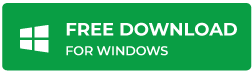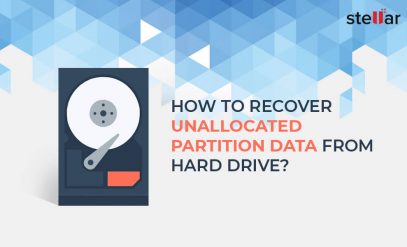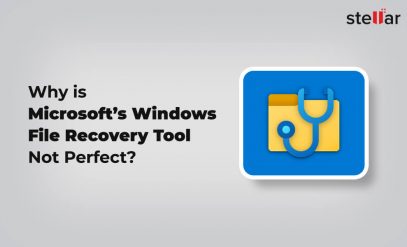| Summary: This blog highlights top user scenarios’ top user queries of the formatted hard drive. Also, the users will be able to understand how formatted partition recovery can be done using Stellar Data Recovery Professional Software. Data losses are inevitable and have become a common reason nowadays. There are many possible reasons which can result in formatting a hard disk and which further causes in loss of data.
But we are fortunate enough that we have Stellar Data Recovery Professional Software which works as a formatted partition recovery software. You can download the demo version to understand the interface of the software and get a preview of the lost data. |
|---|
इस पोस्ट को हिंदी में पढ़ने के लिए यहां क्लिक करें।
Situations that Cause Formatted Partition
Situation 1: While reinstalling windows, I formatted a hard disk partition and lost my precious photos, videos, audio, documents and other important files. How can I recover them?
Situation 2: While connecting my hard disk to the system, I was getting the error “You need to format the disk in drive E: before you can use it.” Thus, I clicked Format disk to fix the error. Now, I couldn’t see my data on disk. Can someone help me recover my data?
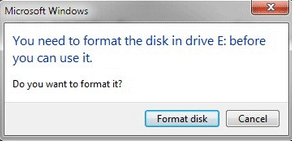
Situation 3: I was unable to access one of the hard drive partitions on my Windows system, and was getting an error: ‘[drive] is not accessible.’
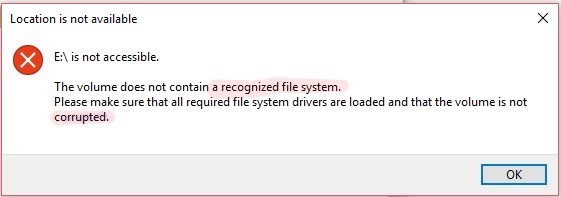
When I opened Windows Disk Management Utility, I found that the partition was “RAW”. To make it work, I did a quick format due to which I lost my crucial data. Which is the best tool to recover the data due to formatting?
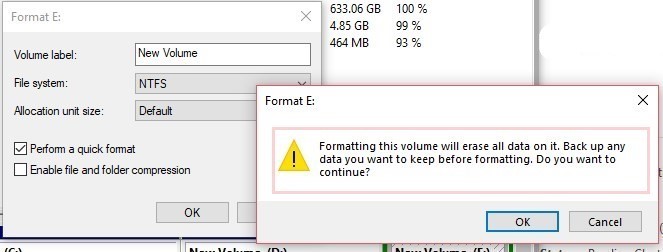
Situation 4: I accidentally formatted wrong disk volume by using DISKPART command on command prompt. How can I recover my movies, photos, important documents, and other stuff from my formatted volume 2? Is there a way to unformat the volume/partition?
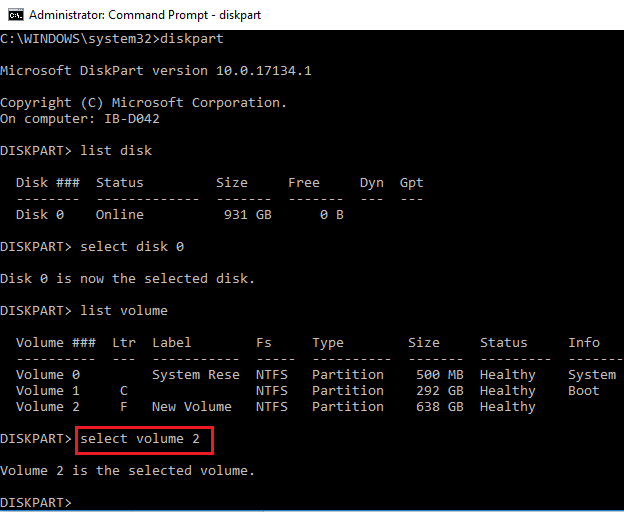
There are instances, as mentioned above when you accidentally or due to other reasons formatted a hard drive partition. It’s obvious that you lose your valuable data after formatting the drive if you don’t have a backup.
Lost Data While Formatting the Drive?
Formatting, when performed intentionally, should be carried out carefully. It is necessary that you take back up of your data. As we format the drive all the data residing on our system will be completely wiped.
This applies to all storage media devices. While in accidental formatting, users may or may not have had data backup. Here is a tutorial to recover data from formatted partition.
What are the Major Reasons for Formatted Hard Drive?
- Users at the time accidentally format hard disk partition on the computer/system in an attempt to format another drive.
- While Re-Installing OS (windows/mac) on the system can lead to the formatting of existing partitions.
- MBR corruption in Windows
- Improper shut down leading to inaccessibility of the system log files.
- Virus or Malware attack can lead to formatting hard drive partitions.
Apart, from the above-mentioned causes, many other reasons can also lead to a hard drive partition and leading to data loss. No reason to be worked up about formatted partition, a partition recovery software can help you recover all your data.
Formatted Partition Recovery by Stellar Data Recovery Software
When you format a drive partition, the reference to the stored data is removed and hence the data becomes inaccessible. In such a case, the only way to recover data is by using a professional partition recovery tool such as Stellar Data Recovery. It doesn’t require any reference to find and recover your files. It performs a sector-by-sector search on the formatted partition and looks into the file headers to recover your deleted files. It’s an effective, fast, best software for partition recovery, and DIY software for formatted partition recovery which recovers all the files in their original form.
It retains the original properties of a recovered file such as file extension. It can also do recovery partition in Windows 7 as well as partition recovery in Windows 10. However, you can also download free data recovery software to recover data up to 1 GB for free from formatted partition. Also, if you wish to recover data of more than 1 GB, then you can always upgrade the software to a higher version to do unlimited data recovery from the formatted partition.
[CAUTION]: Doing a full format overwrites the data, hence chances of data recovery from a full-formatted drive are feeble.
Steps for Formatted Partition Recovery by using Stellar Data Recovery Professional Software
Step 1. Download, install, and Launch Stellar Data Recovery for Windows
NOTE: If the hard disk is external, you need to connect it to the system to recover data.
Step 2. From the Select What To Recover window, choose the types of files you want to recover. If you wish to recover all the data click on All Data. Else, select only the required ones, and then click Next.
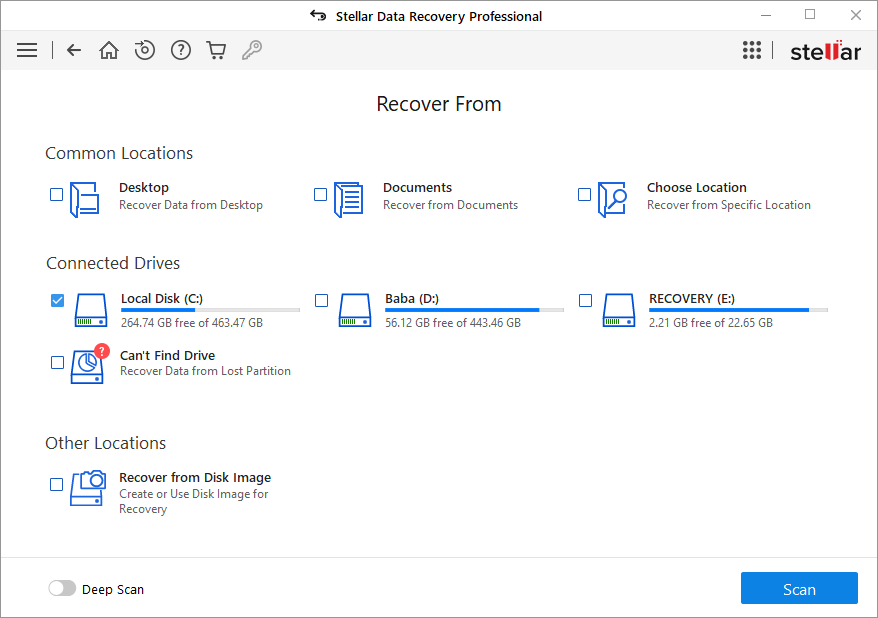
Step 3. From Recover From the window that opens, select the formatted partition. Turn the “ON” Deep Scan switch at the bottom left, and click Scan.
The deep scan feature does a file signature-based search and facilitates RAW data recovery from a formatted drive.
As soon as you click Scan, the software starts searching the files. It also shows the status of the scanning process such as time elapsed, time left, the number of files found, etc.
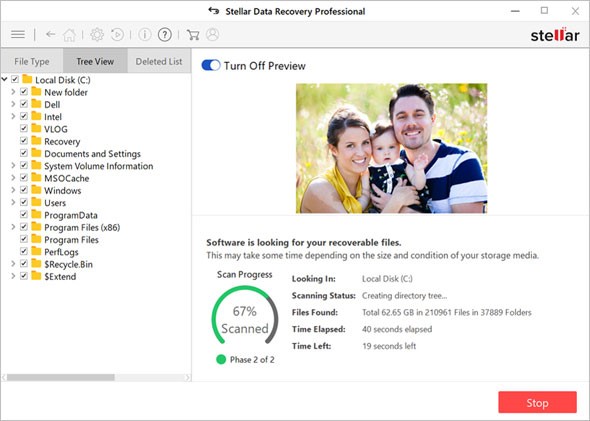
Step 4. Once the scanning process is complete, a dialog box appears with the message “Scanning Completed Successfully”. Click Close
On the left-hand pane, you’ll find three tabs, each meant for organizing the found files—File Type, Tree View, Deleted List.
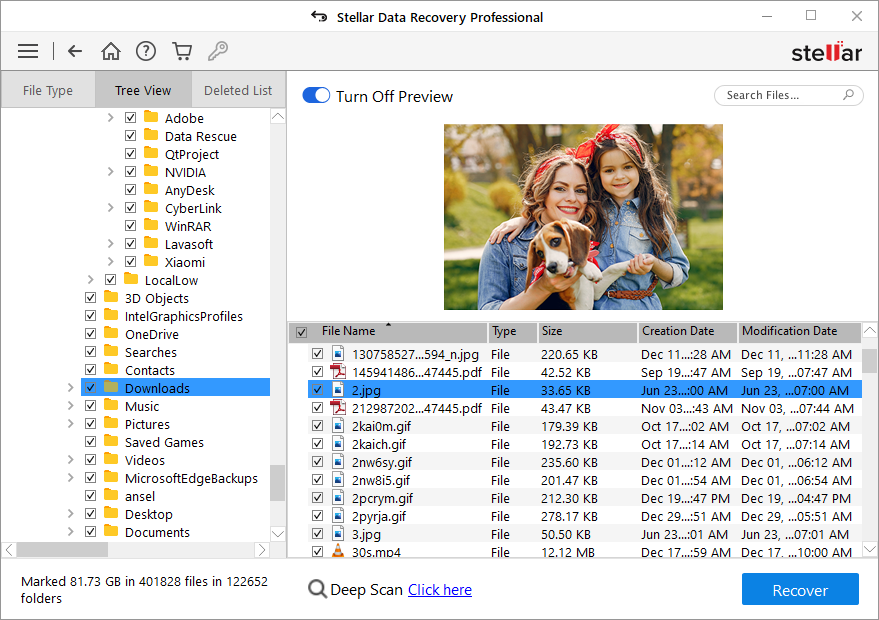
File Type—Under File Type, the found files are organized based on their type and file extension.
Tree View—Tree View shows data in the same way as organized on your hard disk.
Deleted List—This list shows the deleted files only. You can also click on a file to see its “Preview”
Step 5. Choose (tick) the files you want to recover, and click Recover
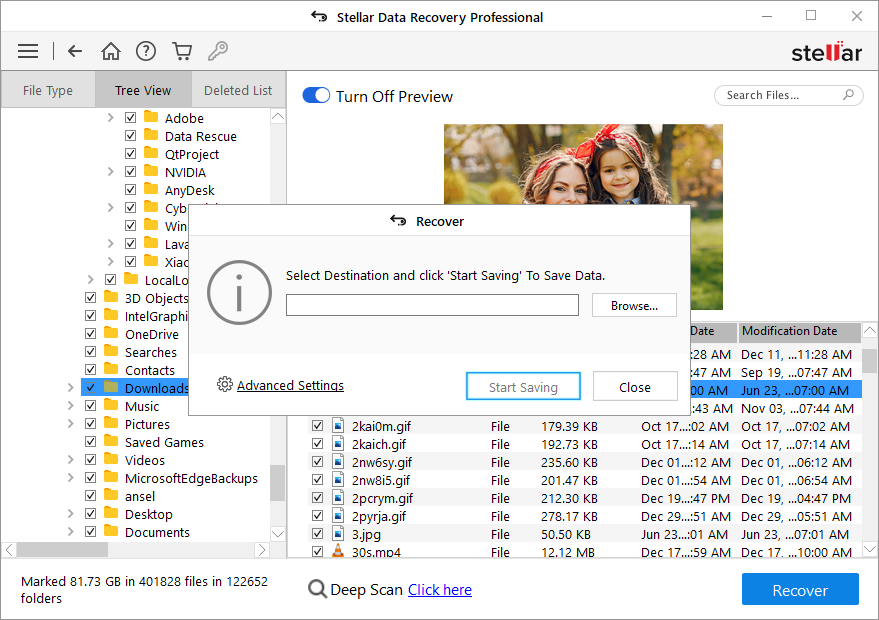
This would prompt you to save the formatted partition to the desired location.
Step 6. Choose a different disk, other than the formatted one, to save recovered data
Note: The free trial version of Stellar Data Recovery software lets you evaluate the effectiveness of the software. It allows you to see the preview of files it can recover. Once you’re sure, you can buy full version of the software, activate it, and save the formatted partition data.
Watch Video to know more about “how to recover data from formatted partition”
Tips to Recover Up to 100% Data
- Stop using the affected hard disk
If you’ve formatted a hard drive partition, stop using the drive. Using formatted partition results in overwriting, thus leading to permanent data loss.
- Use only genuine & trusted software
Always use a genuine and trustworthy software to recover data. A pirated software may contain a virus due to which your hard disk may corrupt. Virus may also delete your files.
- Save recoverable data on another disk
To save recoverable data, always use a separate disk. This prevents data overwriting, and hence permanent data loss.
Conclusion
You may sometimes end up formatting a hard drive partition while reinstalling Windows, managing disk space, fixing disk errors and other disk related issues. Therefore, taking a backup of your data at regular intervals pays you back in such circumstances.
However, if you don’t have a backup of your data, use a professional data recovery tool such as Stellar Data Recovery to recover your data from formatted partition. This DIY tool recovers data from formatted, lost or deleted Windows partition.