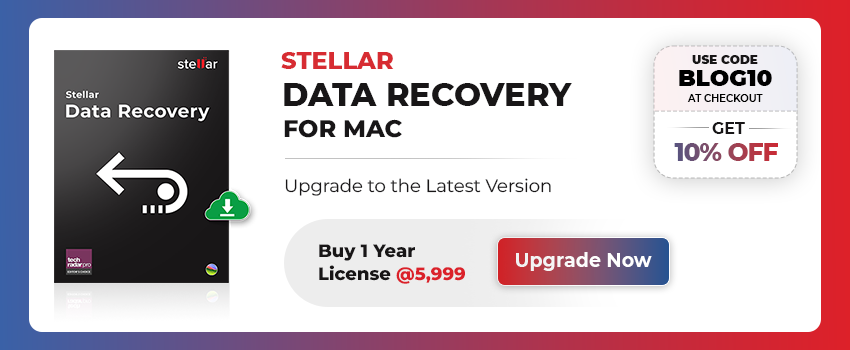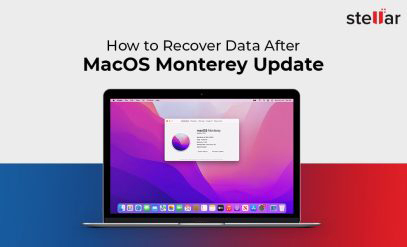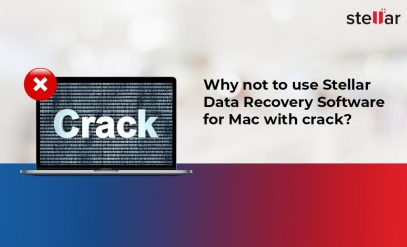| Summary: Disk Drill is reputed for data recovery. But Stellar Data Recovery provides software that is much more efficient. Use Stellar Data Recovery Professional for Mac to recover data from your MacBook. It is simple to operate but extremely efficient and recovers all your data quickly.
|
|---|
The hard drive is crucial to any computing system. From vacation photos to crucial business files, our data is stored on a hard drive. But what happens when the hard drives and solid-state drives (SSDs), suddenly fail? It can lead to panic when a laptop refuses to boot.
Data recovery software serves as a valuable tool for individuals and businesses alike. Data recovery programs can scan a dead hard drive and retrieve files.
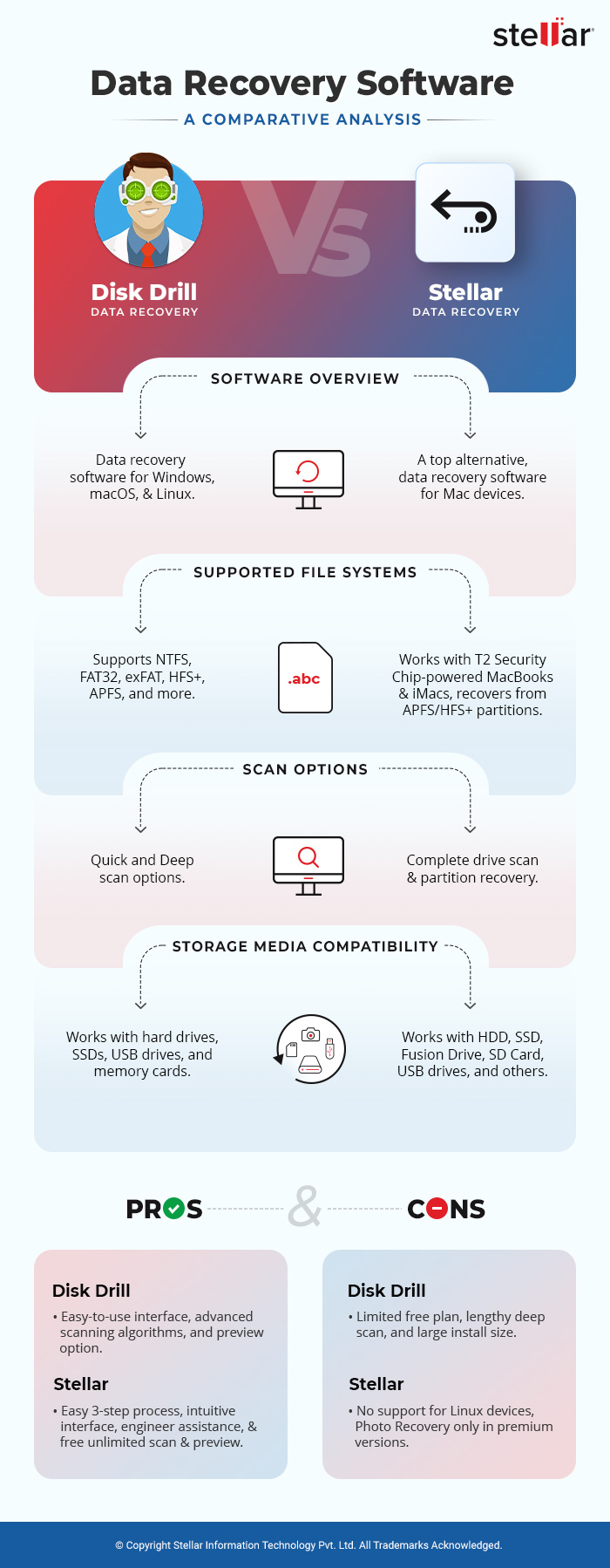
What is Disk Drill Recovery Software?
Disk Drill is a popular data recovery software for Windows and macOS. It is designed to help users recover lost or deleted files from various storage devices such as hard drives, SSDs, USB drives, and memory cards.
Overview
- Disk Drill is a robust software that can recover deleted files and data from damaged macOS drives.
- It supports a wide range of file systems and can work with almost any type of storage media.
- Disk Drill data recovery works on Linux, Windows and macOS. However, each version has a different license.
Features
- It supports a wide range of file systems, including NTFS, FAT32, exFAT, HFS+, APFS, and more.
- Both Quick and Deep scan options are present. Deep scan performs a thorough search to recover files from complex data loss scenarios.
- Disk Drill allows users to preview recoverable files before performing the actual recovery. Additionally, it offers powerful filtering options.
Pros
- Disk Drill data recovery has an intuitive and easy-to-use interface that can be used by anyone.
- Disk Drill data recovery utilizes advanced scanning algorithms that are regularly updated.
- The preview option helps users save time and avoid unnecessary file restoration.
Cons
- The free plan is limited to 500 MB of data recovery.
- A deep scan can take several hours and test your patience.
- Has a huge install size which might not be available.
Also Read: Top 10 Data Recovery Software for Mac
Stellar Data Recovery Professional for Mac – Disk Drill Alternatives for Mac
Stellar Data Recovery for Mac is a top alternative to Disk Drill. Our software can help you recover lost or deleted files from various Mac devices and storage media.
Overview- Disk Drill Alternatives for Mac
- Compatible with macOS Ventura, Monterey and Catalina (version 13 to 10.11).
- Developed by Stellar Data Recovery it is entirely designed in India and sold across the world.
- Available in several editions – Free, Standard, Professional, Premium, and Technician.
Features- Disk Drill Alternatives for Mac
- It is compatible with T2 Security Chip-powered MacBooks and iMacs. Works with the latest Mac hardware.
- Stellar Data Recovery can recover data from corrupt or lost partitions and formatted APFS/HFS+ partitions.
- Supports data recovery from encrypted storage drives and Time Machine backups.
- Works with all types of storage media – HDD, SSD, Fusion Drive, SD Card, USB drives, and other storage media.
- Can accommodate 18 TB and more high-capacity hard drives and SSDs.
- Can effortlessly retrieve data from emptied Trash or Bin.
Pros
- Works in three easy steps. No complex choices and menus to confuse you.
- Intuitive graphical user interface that can be navigated by any user.
- Get assistance from top data recovery engineers if you have any trouble.
- Backed up by 25 years of experience in data recovery of every type including servers.
- Free download that lets you scan and preview the entire drive without any limit.
Cons
- Does not work on Linux devices. Hence no support for Android which is based on the Linux kernel.
- Standard and Professional versions do not offer Photo Recovery.
- Video Recovery is available as part of the top-of-the-line Technician’s version.
Also Read: How to Recover Data from Formatted Mac Hard Drive?
About Stellar- Disk Drill Alternatives for Mac
Stellar Data Recovery is a well-known brand that has won rave reviews from users. The strength of our product lies in the knowledge we have accumulated from servicing and repairing NAS, SAN and RAID servers. There is no type of storage media that we have not worked with. We have India’s best Class 100 Clean Room for the repair of hard drives. Our team of developers and engineers are gifted and well-trained.
Comparison of Disk Drill Data Recovery and Stellar Data Recovery Professional for Mac
| Disk Drill Data Recovery | Stellar Data Recovery Professional for Mac | |
|---|---|---|
| Requirements | macOS 10.15-13 | macOS 10.11-13 |
| Found Files and Recovery Quality | Disk Drill offers advanced data recovery capabilities. It can recover deleted files, lost partitions and formatted data. | Stellar Data Recovery can effectively recover various types of data, including documents, photos, videos, audio files, and more. |
| Scanning Options | Disk Drill offers both quick scan and deep scan options. Quick scan rapidly analyzes the file system for recently deleted files, while deep scan performs a thorough search. | Stellar Data Recovery provides quick scan and deep scan options as well, allowing users to choose between faster results or more comprehensive scanning. |
| Made in India | NO | YES |
| Service and support in India | NO | YES. 14 major cities |
| Speed | Takes several hours to complete. | Recovery is quick and completes in 2-3 hours. |
| Special discounts for Indian customers | NO | YES |
| Ease of use | Some degree of technical knowledge is required. | The software is easy to navigate, providing a straightforward recovery process. |
| Payment currency | USD | INR |
Also Read: Comprehensive Guide on How to use Stellar Data Recovery for Mac?
How to use Stellar Data Recovery Professional for Mac?
Our software is meant for everyone. That is why there are only 3 steps to recovery.
1. Select the type of file you want to recover.
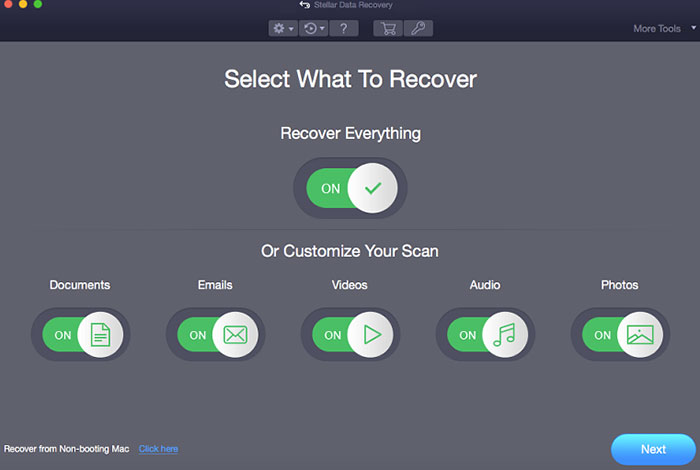
2. Select the location and begin the scan.
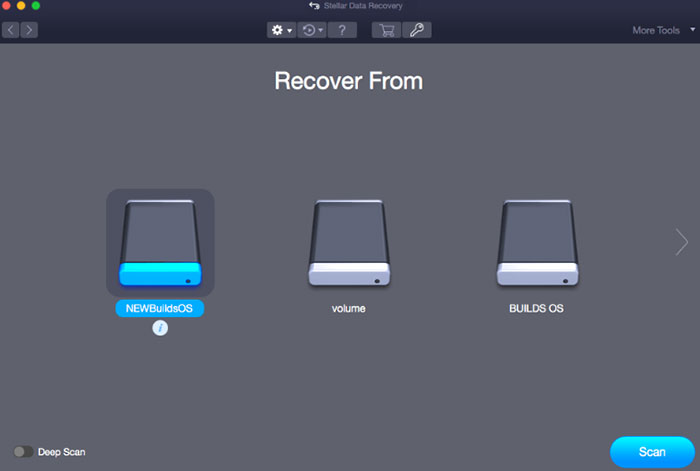
3. Recover the data and transfer it to a new volume.
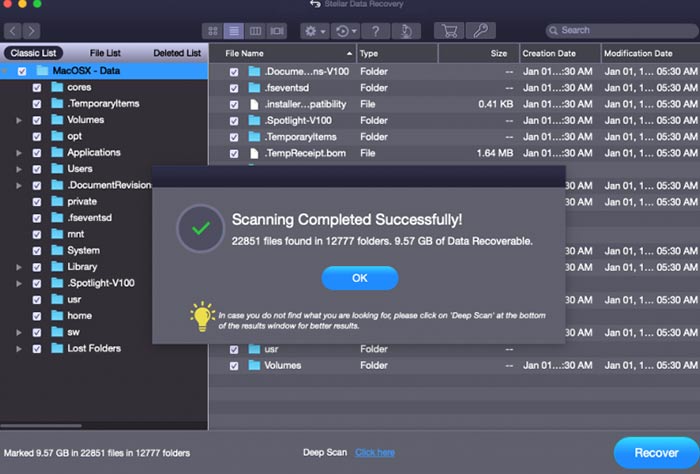
Also Read: Mac Documents Folder Emptied Suddenly – How to Recover Data?
FAQs
1. How to install Stellar Data Recovery Professional for Mac?
Download the software from the link on our site. Double-click and Install the .DMG file.
The software is now ready. Drag it to the Applications folder and launch. From inside the software, go to Help and buy the license.
We recommend that your iMac or MacBook has 8 GB RAM at your disposal. The software will work on 4 GB but take more time.
Not that for working on the entire volume you need to grant it full access. You can do this by opening Open Security and Privacy and clicking Full Disk Access.
Also Read: How to Get Activation Key of Stellar Data Recovery for Mac?
2. What is APFS and HFS+?
A computing system contains hundreds of thousands of files. These are arranged according to a file schema known as File System.
Devices made by Apple and running macOS use the HFS and APFS file systems.
These are fundamentally different from NTFS used by Windows. That means if you plug in a hard drive from your MacBook into a Windows PC it will not be able to read the drive and vice versa.
Only the exFAT file system can be read by both. As a user, it does not matter which you use APFS, HFS, or HFS+. They all appear the same while operating.
Also Read: Stellar Data Recovery for Mac -V 6 Sets a New Standard with Support for FAT, ExFAT, and NTFS
3. What is a bootable recovery drive?
Your MacBook depends on the macOS in the hard drive to boot. Boot means the computer wakes up from power off and loads all files.
But what if the hard drive is not spinning and cannot boot?
You need a bootable drive. Put simply it is a USB drive that lets the MacBook or iMac boot up.
Stellar Data Recovery Professional for Mac is bootable and you can start the recovery even if the drive is not functional.
Also Read: How to Recover Data from Non-Bootable Mac System?