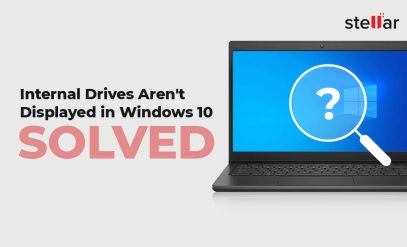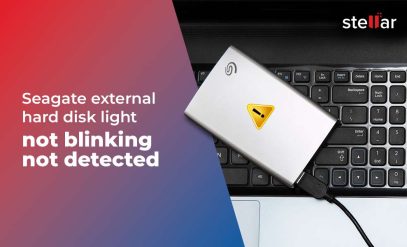| User Query “I have a 4 TB external hard drive. But it only shows a capacity of 32 GB. If I try to reformat it, the drive capacity shows up as 32 GB. Why it is not showing 4 TB? How do I resolve the problem?” |
|---|
If your hard drive shows wrong capacity? Well, this is a common issue. There are a variety of reasons that may lead to such an issue. This blog discusses the reasons behind this issue and the solutions to resolve it.
Reasons Why Hard Drive Shows Wrong Capacity
Below we have mentioned the reasons why the external hard drive shows wrong capacity:
- Hard drive is infected with virus or malware
- Outdated hard drive driver
- Interrupted formatting process
- Deleted partitions
Also, Read Hard Drive Failure Signs that you should Know
Methods to Resolve the External Drive shows Wrong Capacity Issue
Follow the below-given methods to fix the hard drive is showing wrong capacity problem.
Method 1: Scan for Virus or Malware
Firstly, you can check if there is any virus or malware that has infected your hard drive. There are viruses that are known to eat storage space. You can install a powerful anti-virus program, like Avast or AVG, on your computer and scan the hard drive.
Method 2: Update Hard Drive Driver
If the hard drive driver is outdated, then you may face the hard drive shows incorrect capacity issue. You can update the hard drive driver on your Windows computer by following the below-given steps:
- Click on the Windows icon and type Device Manager in the text field.
- Open Device Manager and click on Disk drives to expand the category.
- Right-click the hard drive that displays wrong capacity and select the Update driver option.
- Then, click on the “Search automatically for updated driver software” option.
- Windows will search for the latest hard drive driver. Proceed with the instructions to update it.
- If Windows doesn’t find a new driver, search for one on the hard drive manufacturer’s website and follow the displayed instructions.
Know More About [FIXED] ‘Unknown Hard Error’ On Windows 10
Method 3: Format the Hard Drive
If there is no unallocated space, you can reformat the external hard drive using Diskpart utility. Follow the below steps:
Note: Formatting the hard drive deletes all the data. Thus, make sure to create data backup before proceeding further.
- Simultaneously press Windows+ R and type diskpart in the text field. Then, press the Enter key.
- Enter the given commands and press the Enter key after each command.
- list disk: get a detailed list of all disks on your system.
- select disk n: n is the number of target hard drives.
- clean: delete all partitions on the selected disk and clear it.
- create partition primary: create a primary partition on the disk.
- format fs=ntfs quick. [Depending on your requirement, you can replace ntfs with fat32 or exfat]
Contact Data Recovery Services to Recover Lost Data
Deleting a partition removes its drive letter, if any, and makes the Operating System to recognize it as unallocated free space. This could be one of the reasons why the external hard drive is showing wrong capacity. However, the data remains on the hard drive and can be recovered unless overwritten. In such a situation, you can reach out to a data recovery service provider, such as Stellar Data Recovery Services, to recover the lost/deleted data. The experts at Stellar have expertise in data recovery domain and can recover data from all types of storage media.
Summing It Up
This blog explains the common reasons why the external hard drive shows incorrect capacity. To fix the issue, you can update the hard drive driver, reformat the hard drive, or run an anti-virus software. The issue may also persist in case of deleted partitions. In that case, you can contact a professional data recovery service provider to recover the data from hard drive. Stellar is one such data care brand that can recover data from any type of hard drive. The company has skilled data recovery experts and an ISO certified Class 100 Clean Room Lab.