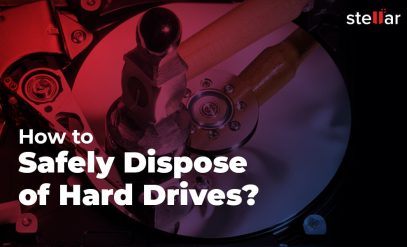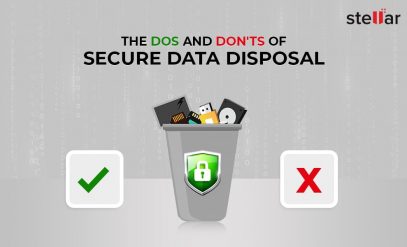As stored data volume approaches full capacity, hard drives will start to slow down and protest against what you ask them to do. This is a good time to consider cleaning your hard drive. Cleaning your hard drive helps speed up your machine and improve its performance. It is also a good idea to clean the drive before you sell your machine.
When you clean your hard drive, you lose the ability to recover your data. So always clean your hard drive space only after taking necessary backups.
Want to know how to clean your hard drive? Read on.
3 Ways to Clean Your Hard Drive
- Clean Hard Drive in Windows 10
- On your Windows 10 device, go to the “Settings” menu. Here, click the “Update & Security” button.
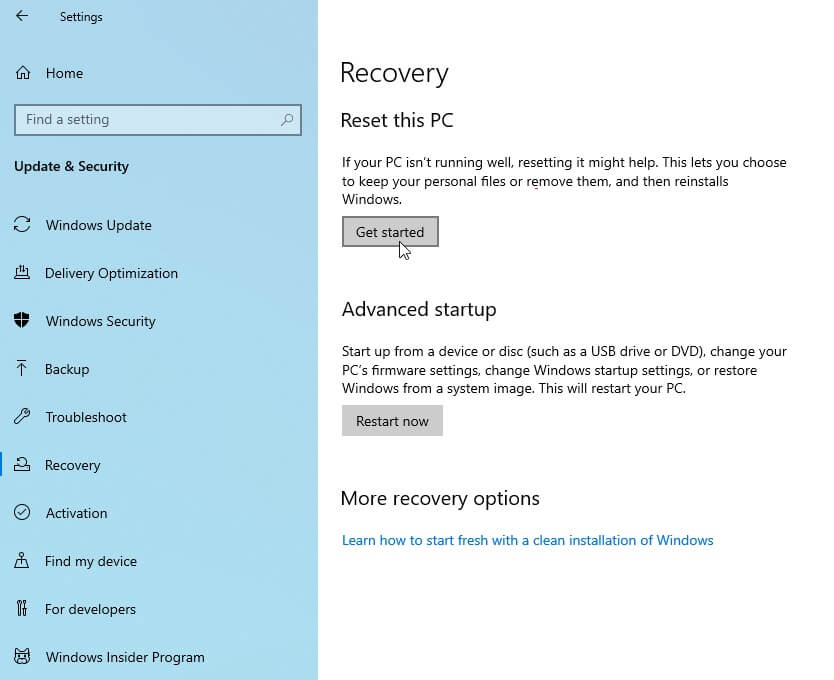
- Next, click the “Get Started” button. This will prompt another dialogue box that will ask you what to erase. Choose the “Erase everything” option.
- Then, select the “Local Reinstall” button to reinstall Windows from your PC.
- Select the “Change Settings” option, then turn on the button next to “Wipe the drive”. In the next dialogue box, click “Confirm”, then “Next”. Then click “Reset” to clean your hard drive.
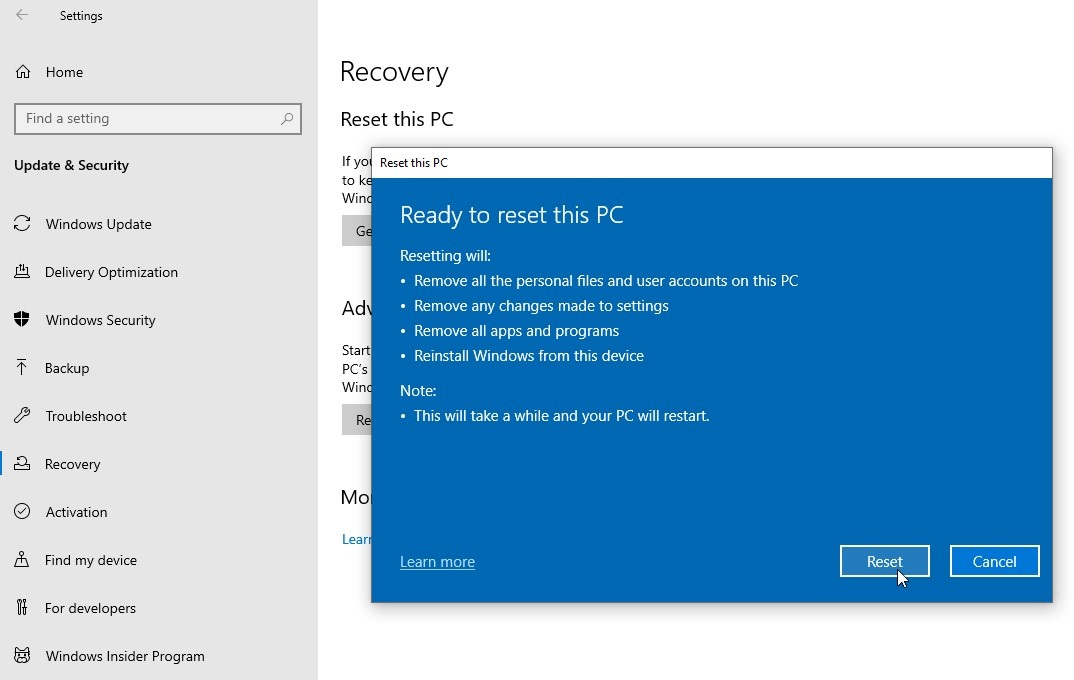
This is one of the best ways to clean hard drive space. Your PC will reboot and show you the Windows startup screen. If you’re going to use your computer, then you can set up Windows again.
When you clean your hard drive, remember to back up your data. The process is largely similar in other versions of Windows as well.
- Wipe data using BitRaser
BitRaser drive eraser software guarantees permanent erasure of your data. And once the drive is cleaned, you will also get a temper-proof report to authenticate the erasure.
Read to know how to clean hard drives with BitRaser.
- Download, Install, and Launch BitRaser on your computer.
- Log in to the Cloud then click on the “User Profile” icon. Next, press the “download the BitRaser Drive Eraser ISO” button.
- Next, Download and install Rufus. This will allow you to create a bootable USB drive.
- Next, connect the bootable hard drive to your computer.
- Power on your system and press the boot function to boot your laptop. Next, select your bootable USB drive.
- Now, select “BitRaser” and then select “Enter” to initialize the drive eraser.
- Next, connect your machine to the internet and log in to your BitRaser cloud account.
- There will be a settings icon on the right side, click on that.
- Ensure that you’re connected to the correct network on the network tab.
- Next, click on the “BitRaser Server” tab. Log in to your BitRaser cloud account.
- Click the checkbox next to your drive’s name. Double-check that it’s the correct one if there are multiple. Then, click “Erase” to clean your hard drive.
- Cleaning Hard Drive Partitions
If you don’t want to clean the disk completely, you can consider cleaning disk partitions. This will limit the extent of the data erasure. So it becomes easier to preserve your data.
- Click on the “My PC” icon. You will see the drive partitions. Right-click on the drive you wish to clean.
- You will see a list of options, select “Format” from this list.
- Next, select the file system. If the drive you want to clean is in the Windows system, select NTFS. If it’s an external disk, select either FAT32 or exFAT.
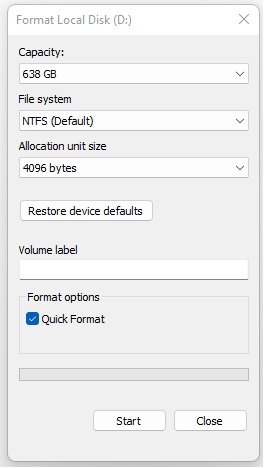
- Next, choose the “Quick Format” option. It will take just a few seconds to format your hard drive.
- Then, click “Start” and click “OK” to start cleaning your hard drive partition.
Note: Though it will be hard, you can still recover data when you clean your hard disk this way. For cleaning data permanently beyond the scope of recovery, you can follow the steps mentioned in the post “Erase Files and Folders from your Computer”
When do you need to clean your drive?
Here are some scenarios where you may be forced to clean your drive.
- When you sell your computer: When selling your old computer or even your phone, it’s a good idea to fully clean the hard drive.
- Virus Attack: The best way to stop a virus attack from getting worse is by cleaning your drive space.
- Reinstalling the OS: You need to format the C-drive of your computer before you update or reinstall the OS.
Things to keep in mind when cleaning your hard drive
- Take Back Ups
Hard Drive cleaning means completely removing the existing data from your hard drive. When you’re planning to clean your hard drive, ensure that you have a backup of all the files you want to preserve.
After cleaning your hard drive, especially when you use the BitRaser Drive Erasure, it will become nearly impossible to recover your data.
- Periodically Erase Unwanted Data
To avoid having to clean your hard drive, you can periodically erase unwanted data from the drive. This is a good way to make your drive speed up again.
FAQs
- Does a factory reset clean the hard drive?
No, a factory reset only restores your OS to the factory setting. It will not erase all of the data from the hard drive.
- How many times can a hard drive be formatted?
You can format or clean a hard drive as many times as you want. But in the case of an SSD, you can format it until you exceed the maximum writes on the disk.
- Can resetting your PC damage it?
No, resetting your PC or completely cleaning your hard drive will not damage the disk. It is a good way to speed up your computer and improve its performance.
- What are the two types of hard drive formatting?
There is a high-level and a low-level hard drive format. These refer to the degree to which your hard drive gets formatted.
- How often should you clean your hard drive?
You can completely clean/format the hard drive when needed. But it is always a good idea to check and clear unwanted data periodically.
Also Read: The Most Effective Data Destruction Strategies for Different Devices