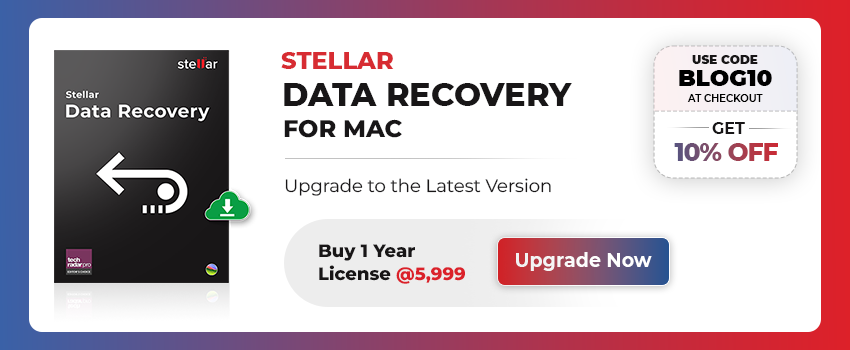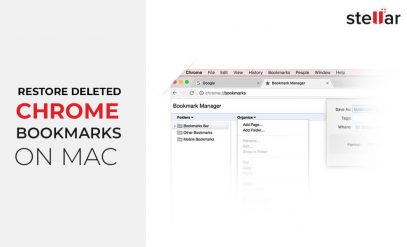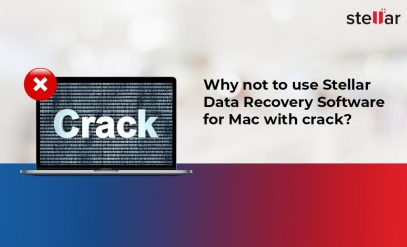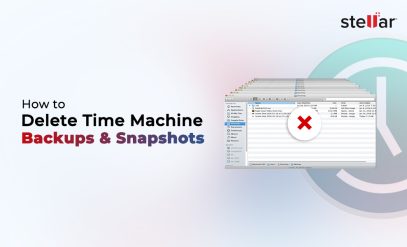| Summary: Mac hard drive may get corrupt due to several reasons, including malware intrusion, bad sectors, File System damage, etc. When the hard drive of your Mac gets corrupt, it starts exhibiting operational issues, such as volumes may become inaccessible, disk can’t be read, throw errors, or may even fail to boot. |
|---|
If your hard drive is corrupted, it’s best to use an automated data recovery tool, such as Stellar Data Recovery for Mac. The tool can recover data even from the severely corrupt hard drive.
Top Methods to Fix Corrupt Mac Hard Drive
You can fix Mac hard drive corruption by using Mac’s built-in utilities. Once you’re able to fix the Mac drive issues, you can get back the data that has become inaccessible due to hard drive corruption.
Method 1: Use Disk Utility
This is a GUI-based utility on Mac which can fix corrupted hard drive by repairing its File System and Directory structure and helps you regain your data. To fix the corrupt hard disk and get back its data, follow the steps given below:
Step 1. Launch Disk Utility from the Utilities folder located in the Applications folder.
[IMPORTANT]: If your Mac doesn’t boot normally, follow the below steps to launch Disk Utility.
- Restart your Mac and press and hold Command (⌘) and R keys simultaneously, while the Mac restarts.
- As soon as you see the startup screen, release the keys.
- Enter the requested password (if prompted) and click. This opens the utilities window.
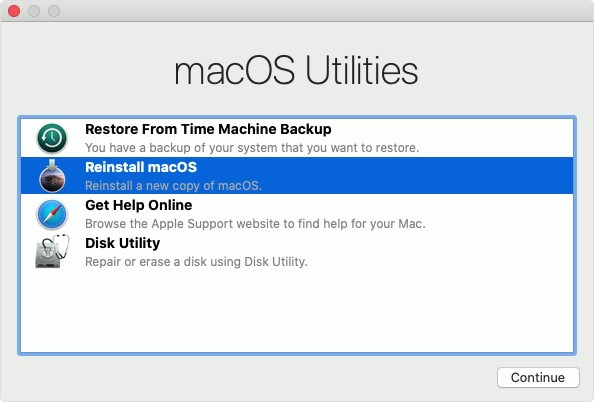
- From the utilities window, select Disk Utility and click
This will open the Disk Utility window.
Step 2. Choose View > Show All Devices from the menu bar in Disk Utility.
You’d now be able to see all the disks listed on sidebar.

Step 3: Locate Mac’s hard drive.
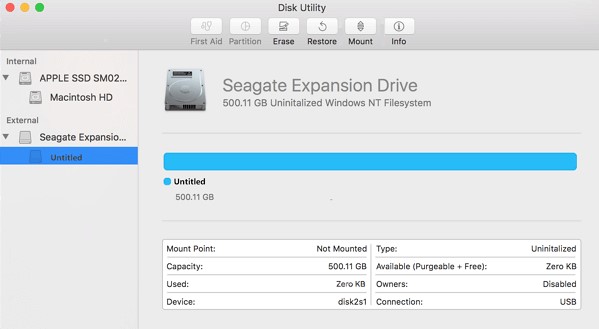
Step 4: Choose the corrupt hard drive and click the Mount button to mount the hard disk. (Follow this step if you see that the hard drive is grayed out or marked as untitled. If not, skip to the next step.)
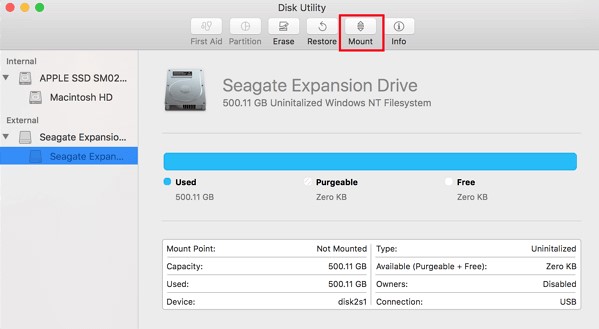
Step 5: Select the hard drive, choose First Aid and click Run button to start repairing the corrupt drive.
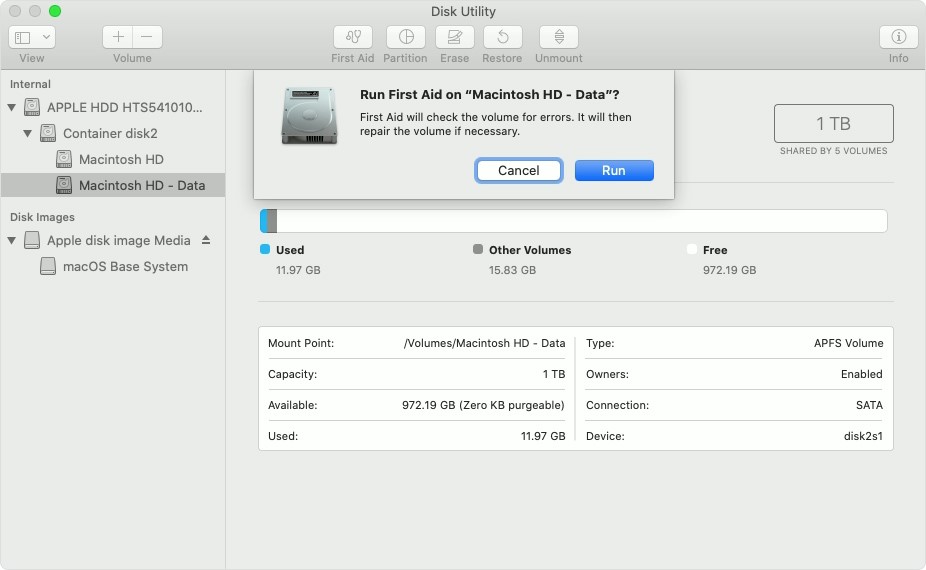
Step 6: Check if you’re able to access the data.
In case you’re unable to repair the corrupt hard disk by using GUI method, try to repair it by using command-line tool and restore the data.
Method 2: Use diskutil Command
diskutil is a command-line utility on Mac that is used for different purposes. You can also use it to repair the corrupt mac hard drive. For this, you need to execute the command with repairvolume parameter. Here are the steps to do so:
- Launch Terminal (/Applications/Utilities/Terminal.app) on your Mac.
- Type diskutil repairvolume /and then press Return to repair the corrupt Macintosh HD (Mac hard drive).
- Once the repair process is complete, check if the drive issues and errors are fixed and you’re able to access the data.
If the issue remains unresolved, follow the next method.
Method 3: Run FSCK Command
FSCK is a command-line utility used for fixing disk errors on Mac. You can run this command only by starting your Mac into Single-User mode. Let’s see the steps.
- Power ON your Mac and press Command+S keys simultaneously while it starts, to enter into Single User mode.
- When you see some text appearing on the screen, release the keys.
- Once all the text is loaded, you should be able to see a command prompt at the bottom of the screen that reads root#.
In case you’re unable to see root#, hit Return key a few times. It will show the command prompt.

- Type the command /sbin/fsck –fy and then press Return to fix the corrupt Mac hard drive.
The -fy parameter in the command denotes force (f) check file system and automatically say yes (y) to any prompt.
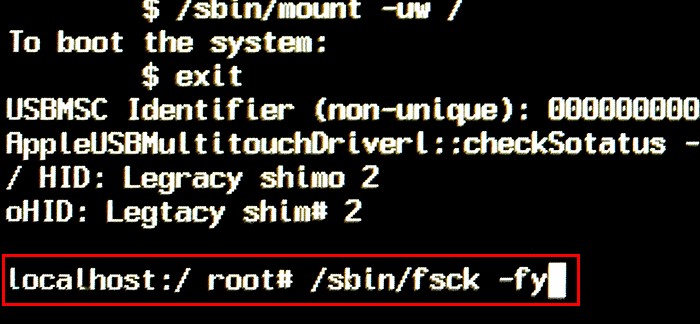
- Type reboot and press the Return key to restart your Mac.
- See, if you’re able to access your data.
What if Mac Hard Drive is Still Corrupt?
If you’re still unable to fix the corrupt Mac hard drive, use a data recovery tool, like Stellar Data Recovery for Mac to recover your data. It is one of the most trusted data recovery software across the globe.
Also, read, how to activate stellar data recovery for mac?
Stellar’s Mac data recovery software is a powerful DIY mac recovery tool that can effectively recover data from severely corrupted, virus infected, error throwing, and unbootable Mac drives, irrespective of the drive’s file system. It restores all the data lost from Mac hard drives with HFS+, HFSX, FAT16, FAT32, and APFS file systems. The Mac hard drive recovery tool supports macOS 10.11 and all the higher Mac Operating Systems, including macOS Ventura 13, Monterey 12, macOS Big Sur 11.
Stellar Data Recovery for Mac comes with a 30 days money-back guarantee and free technical support for one year. If you face any issues while trying to recover data by using the software, you can contact Stellar’s technical support team. In case you couldn’t restore the recoverable data, you get a refund of the amount paid for the software within 30 days of purchase.
Apart from this, you get software updates that you can download from the Advanced Settings option. With each update, you get to see a better version of the software with enhanced capabilities.