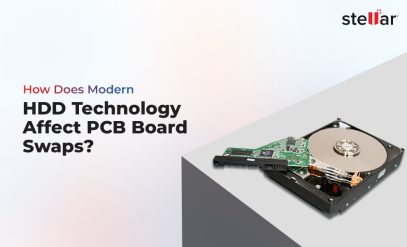How to fix error “You need to format the disk before you can use it?
Consider this scenario – It’s a random day and you’re saving your important data in a Flash drive or some such. But this time, it turns out, that your storage device has been corrupted and you immediately need to format the disk to use it. While that may be fairly straightforward, the problem is that the device already has some data saved on it, which has now become inaccessible. You can’t afford to lose that data now, can you?
Well, this article will help you discover some easy techniques to regain access to your nearly lost data. So read on.
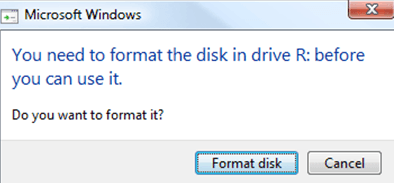
All about the error – You need to format the disk before you can use it?
Before conducting any investigation or remedial action to fix the “format the disk before you can use it” error, you must first understand what its meaning is. Was it one of your actions that actually caused it?
The corrupted external storage device error usually crops up with the message, “The device cannot function properly. Do you want to format it?” What this actually means is that the information stored on the device has turned to RAW format and cannot be recognized. Since your computer cannot understand that information, it advises you to get rid of it. But it would be wise not to fall for the warning unless you have a backup of those files.
Important Note – What not to do!
| The first and most important thing — DO NOT format the disk. If you do so, your data will be erased and the device (in some cases) may still not work. |
|---|
Why the error “You need to format the disk before you can use it” occurs?
A typical reason behind this error includes rushing when unplugging the device from your system.
- More often than not, if we hurry to unplug an external storage device from the computer without waiting for the “safely remove drive” message on the screen, the device can end up getting corrupted. This happens because it causes a sudden power cut off to the storage device.
- Format disk error before you can use it can also occur if you keep the removable device attached to the computer and turn your PC Off and On several times.
- Some viruses can also cause the Disk Format error.
- Keeping the storage device unused for a long time could also be a reason behind this error.
How to fix the “Format the Disk” error?
The following methods can help you save your data. You should try the simpler methods first, so proceed in the order in which the techniques are listed below.
Method 1: Use a different connecting port
If the device doesn’t work on one port, try using a different port to connect it. Most computers have more than one port for plugging in external devices. Plug into another port and try to use the device.
Method 2: Use a different computer
If that doesn’t work, don’t worry. You can try to plug in the device on another computer. If you don’t have another computer, skip this solution and try solution 3.
Method 3: Wash out any possible viruses
As mentioned above, a virus can be the reason that causes the “Disk Format” error. So you can use a reliable anti-virus program to clean up viruses from your device. Running a quick scan for viruses might make the disk run smoothly and also save your data.
Method 4: Use CMD to check your disk
This is a very powerful method and has the highest chance of working in Windows. It will only take a few simple steps to restore data from the format disk. Make sure you have the disk connected to your device and then follow the below-mentioned steps:
1. Open “Run” dialog through Windows Search or you can simply press Windows + R keys.
2. Type ‘cmd’ in the Run dialog box and press ENTER. This should open the Command Prompt
3. Type the following words in the command prompt window
‘chkdsk <Letter assigned to your disk> :r’
4. Press the ENTER key.
5. After this, you might again run the antivirus scan to ensure no viruses attack your disk.
The best solution for fixing the ‘format the disk’ error:
If none of the methods works to restore data from format disk, here’s what you should do – contact the experts! Professional data recovery services can help you in situations like this. There are several organizations that offer such services at reasonable costs and guarantee the recovery of all your critical data.
Stellar Data Recovery is a data care expert that has been dealing with tough data loss scenarios since 1993 and performing impeccable data recovery from a variety of damaged devices. All physical data recovery procedures by the company are performed in Class 100 Clean Room, and they cater to over 50K recovery jobs every year. They use proprietary software and advanced data recovery techniques to recover every bit of your precious information that you thought you’d lost forever.
Giving them a call won’t hurt! You can get your free quote right away.
To sum it up
The methods mentioned above are really simple and easy to implement, so you needn’t worry if you’re not very technically inclined. But in order to avoid such a situation in the future, you should remember to always unplug your removable devices safely, use a reliable anti-virus application, and always keep a backup of your data. We hope this article helps!