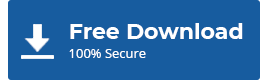| [Summary]: This post explains how to get the activation key of Stellar Data Recovery Professional for Mac Version 11.0.0.0. It also provides step-by-step instructions to activate this mac data recovery software by using the activation key. Stellar Data Recovery Professional for Mac is an advanced data recovery software that recovers lost, deleted, or inaccessible data from all types of Mac devices such as MacBook Pro, MacBook Air, iMac, and so on. It can also recover data from storage devices with APFS, HFS, HFS+, ex-FAT & NTFS file systems. Our customers can download the free demo version of our mac data recovery software. |
|---|
इस पोस्ट को हिंदी में पढ़ने के लिए यहां क्लिक करें।
Quick Navigation
The software has a Drive Monitor utility that keeps track of drive temperature, and performance, and shows SMART attributes of the hard disk to ascertain its overall health. The software includes the ‘Clone Disk’ feature that can be used to clone the drive for secure data recovery. Besides, this Mac data recovery software can recover data from non-booting or crashed Macs, by creating a recovery drive.
To get the benefit of all the features, you need to activate the software. However, Stellar offers a free “demo” version of the software which would allow you to evaluate the effectiveness of the software before activating it. Let’s see what you can do with a free demo version of the software, how you can get the activation key, and how to activate the software.
| [DISCLAIMER]: Always use a genuine copy of the software. Pirated or cracked copy may not work, and most importantly it might damage your Mac device. Stellar will not be responsible for any damage caused to the device by using a pirated copy of Stellar Data Recovery for Mac. We recommend users not download the cracked version of Stellar Mac Data Recovery Software, here is why we advise you not to use cracked Stellar Mac Data Recovery software. |
|---|
Free Demo Version of Stellar Data Recovery Professional For Mac
The free demo/trial version of the software can be downloaded from Stellar’s official website. Once downloaded, you can install and run the software on your Mac device. With the demo version, you can scan the drive from which you’ve lost data and preview the recoverable files including the lost, deleted, and inaccessible ones. However, to save the recoverable files, you need to activate the software.
| [NOTE]: Before activating or exiting from the software, save the scanned information by using the ‘Save Scan’ option. This removes the need for scanning the drive again to recover data by using the activated software. This information can be used later to save the recoverable files, thus saving your precious time. |
|---|
If you try to save the recoverable files in the demo version, an “Activation” dialog box pops up on the screen. On this dialog box, enter the activation key received on your registered email address, and click “Activate”.
Alternatively, you can click the ‘Activation’ icon on the top pane of the software interface to open the “Activation” dialog box and activate the software.
How to Get the Activation Key of Stellar Data Recovery Professional for Mac?
If you don’t have the activation key, click the “Get it now” button on the “Activation” dialog box. This will open a web page on your default browser where you can purchase Stellar Data Recovery Professional for Mac. After the purchase process completes successfully, you’ll receive the activation key on the registered email address.
| [IMPORTANT]: Make sure that you provide the correct email address while purchasing the software. If you don’t receive the key due to an incorrect email address, or for any other reason, contact our customer support immediately. |
|---|
Let’s see the step-by-step procedure for activating the software.
Steps to Activate Stellar Data Recovery Professional for Mac
[NOTE]:
|
|---|
Step 1. Launch the software (if not running already)
Step 2. On the top pane, click the ‘Activation’ icon
An ‘Activation’ dialog box pops up.
Step 3. Under ‘Enter activation key to activate the product’, paste the activation key received on your registered email address. Click “Activate”
Step 4. On successful activation, the software shows a message ‘Stellar Data Recovery Activated Successfully. Click “OK”. As soon as the activation process completes, you’d be able to save the recoverable files.
[NOTE]: To get more advanced features such as photo or video repair options, you can upgrade the software without uninstalling the current edition.
Upgrading Stellar Data Recovery for Mac Software
Based on the features and functionality, Stellar Data Recovery for Mac has four different editions – Standard, Professional, Premium, and Technician. If you’re using the Professional Edition of the software, you can easily upgrade to the Premium or Technician edition. Follow the steps given below:
Step 1. Launch the Mac data recovery software
Step 2. Click “Settings”, and choose “Upgrade to Higher Edition”. This opens the “Upgrade to Higher Edition” message box.
Step 3. Click “Get Upgrade Key”
You’ll be directed to a web page on your default browser from where you can purchase the upgrade key. You’ll receive the upgrade key on the registered email address (the email address that you entered while purchasing the key).
Step 4. Copy the received “Upgrade Key”, and paste it on the “Upgrade to Higher Edition” message box
Step 5. Click Upgrade
For any further assistance, contact our customer support team.
CALL: 1800-102-3232
EMAIL: support@stellarinfo.com
CHAT ONLINE: Website Link