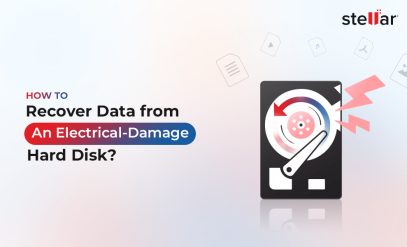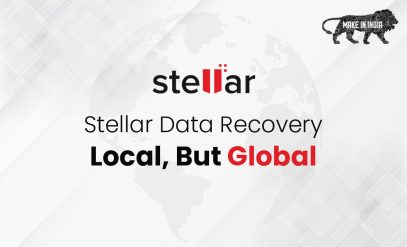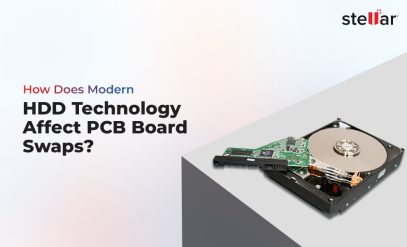“My hard drive has failed. It has my entire doctoral thesis in it – three years of work. Please help me – Jason Grimes”
For data recovery specialists at Stellar such messages are all too common. Losing data from your hard drive can be a traumatic experience. You are all set for a meeting with clients and suddenly the evening before the laptop won’t start at all.
Hard drives are a core component of computing systems. They are either electromagnetic with a platter or solid-state ranging from 500 GB – 5 TB (and more). Modern hard drives have a lot of storage capability and typically hold a significant amount of information. Like any other electronic device, hard drives are susceptible to damage or failure which can lead to data loss.
But, the good thing is that there are ways to recover data from damaged hard drives.
In this blog post, we will share a few methods to recover data from damaged hard drives. But, before that, let’s first understand the symptoms that can help you pinpoint the exact nature of the damage.
How to identify damage in the hard drive?
Signs Your Hard Drive is Failing
How do you know the hard drive is not functioning? The PC refuses to boot, but that could be a faulty power supply.
Usually, a hard drive does not fail suddenly. There are telltale signs that an expert knows all too well.
- Strange Sounds: If you hear a whirring, clicking, or popping sound coming from your hard drive, chances are that the disk drive is physically damaged. Immediately back up your data, and switch off the PC.
Watch the video on “How to recover data from damaged hard drives”
- Partial Data Loss: Corrupted files and folders is a huge red flag. The Excel containing the marketing budget was working well on Monday but refuses to open on Thursday. There are bad sectors on the drive and it is spreading.
Additional Reading: Recover Partial Data With Data Recovery Services
- Slow performance: If it is taking longer than usual to access the folders and files on your drive, be assured the drive is going to fail in the next few hours. Drive slow down is not to be ignored. If you don’t know what to do, at least buy an external drive and immediately back up the most important files and folders.
- Sudden shutdown: The PC suddenly reboots or first freezes for a few seconds and then reboots. It is a surefire sign that your hard drive is on its deathbed.
The sooner you notice and take action the better the chances to recover data from damaged hard drives.
Types of hard drive damage/failure
Causes of Hard Disk Failure
Broadly, there are 2 major categories of hard drive damage and failure, as follows:
1. Physical Damage
Physical damage occurs when the drive’s hardware is affected.
Common types of physical damage include:
- The motor not working at the correct speed
- Read and write head damaged
- PCB controller burnt out
- Damage and scratch to the electromagnetic platter
- Dust and moisture incursion
- Physical shock e.g. fall from a table
2. Logical Failure
Logical failure happens when the data is intact but the file metadata and header are missing. This might happen if the file table (a log book of file names and locations) is corrupted in some way.
Reasons for logical failure include:
- Accidental deletion of files and folder
- Accidental deletion of partition or merger with another partition
- Accidental quick format
- Corruption of file tables due to malware or bad sectors.
Coping With Data Loss – the First Steps
As you can see there are myriad reasons behind the damage to hard drives.
Regardless of the type of damage, it is always recommended to consult a professional data recovery expert for your dead hard drive recovery. This will ensure that you will get your data back in the quickest and most secure manner.
Trying to resolve the issue on your own may lead to further damage or even permanent loss of data.
Preliminary Measures to Prevent Further Damage
In most cases, recovering data from a damaged hard drive is achievable. However, before taking your hard drive to a professional, some of the steps that you should follow to reduce the risk of permanent data loss are:
- Stop using your hard drive the moment you notice signs of damage.
- Turn off your computer to avoid further complications.
- Connect your hard drive to a different PC or laptop to check if it is functioning. This excludes a bad power supply or a RAM stick as the cause.
- Do not format your hard drive, clean temp files, erase and merge partitions.
- Check the hard drive for any visible signs of damage.
- If some or all files are still accessible on the drive, take a backup immediately. But if you find it is taking ages (say 10 minutes to read a small document file, do not force the hard drive to exert).
- Do not overwrite the existing data. Writing any new data might overwrite existing data. Keep the drive as it is with minimum operations.
How to Recover Data from Damaged Hard Drives?
It is possible to recover data from damaged hard drives that have been through physical damage or logical failure. Here is how this can be done:
1. Logical Failure:
If there is a logical failure of the hard drive, you can use Stellar Data Recovery software to recover data from the damaged hard drive.
Stellar Data Recovery is the perfect tool if you have accidentally deleted files or a partition.
Features:
- Works on all versions of Windows from 7 onwards.
- Can recover documents, images, and media files of every extension
- Compatible with FAT, exFAT, and NTFS partition
- Supports all types of HDD and SSD
- Supports all types of interfaces PATA, SATA, SCSI, NVMe
- Has a preview option that allows you to choose what to recover
- Offers 1 GB data recovery absolutely free of cost for you to test the software
2. Physical Damage:
To recover data from damaged hard drives, the best solution is to take the hard drive to a professional data recovery service provider. It’s important to ascertain the service providers’ expertise and infrastructure to support successful data recovery.
Stellar Data Recovery offers cutting-edge technology to recover data from failed hard drives. Few of the reasons why we are the leading data recovery specialists.
- Our Class 100 clean room is ideal for opening a hard drive and repairing the components without any fear of damage.
- We have over 15000 dead hard drives from which we can source components for PC hard drives, NAS, and servers.
- We offer free phone consultations and then guide you.
- Our global clients include MNC businesses from Fortune 500. We guarantee discretion and data safety making us dependable and trustworthy.
- Stellar has a 25-year track record and a team of 100+ engineers who are experts in this field.
If anyone, an individual, a small firm, or a large corporation is looking to recover data from damaged hard drives there is no one better.
How to Predict Hard Drive Failure in Advance
Is it possible? Yes. It might not work 100% but will work 95%. The benefit is that you know when to start taking backups and prevent a disaster.
The secret is located inside all modern hard drives in a tool known as SMART (Self Monitoring, Analysis and Reporting Technology).
SMART is capable of measuring dozens of parameters that indicate drive health including:
- Read Error Rate
- Spin-Up Time
- Seek Error Rate
- Reallocated Sectors Count
- Spin Retry Count
- Soft Read Error Rate and many more.
Additional Reading: How Efficient is the S.M.A.R.T Tool to Predict Hard Disk Failure
Using Stellar’s Windows Drive Monitor, one can at a glance find out the health of the drive. When it starts to go bad, the count of the bad sectors will rise daily and disk health status will change from green to amber to red. There is no need for data recovery from damaged hard drives if you are able to preempt the calamity.
FAQs
1. Can I use the CHKDSK tool to recover data from a damaged hard drive?
If you want, you can use the CHKDSK tool from elevated CMD prompt CHKDSK C: /f /r
It will be able to repair if the damage is minor. But once bad sectors start appearing they don’t stop but spread. That is why CHKDSK might buy you a day or two but not more.
Additional Reading: How to Recover Missing Files & Folders After CHKDSK Command
2. Does Stellar Data Recovery work for macOS?
A different version is available of the same software for the latest macOS. The software has the same interface but supports the Mac system of partition XFS etc.
3. My HDD is at 60 C, what to do?
Hard drives rarely go above 40 C. In an air-conditioned environment, even 40 C is too high. Shut the hard drive down and find what is causing it to work so hard. Rogue programs can overwork the drive to its breaking point.
4. At what interval should I backup?
This depends on the frequency with which data is created. Most businesses back up data once daily after midnight If you use it frequently, back up your PC twice a day or at intervals of 8 hours.
5. Are SSDs better than HDD? Do they have a longer life?
SSDs are faster. But oddly enough they don’t last longer. Studies by various labs including BackBlaze have shown that they have about the same lifespan as an HDD or slightly less. It was expected that since they have no moving parts they would last longer but that is not the case.
To Summarize
The best way to tackle data loss from a hard drive is to create a backup. With 1 TB external hard drives selling for ~40 dollars, taking a backup has become far easier than it was when Windows 7 was launched in 2009.
Windows 10 and 11 come with their own backup software. If you want there are plenty of cheap and high-quality third-party software available on the market.
Even if your drive is damaged at some point in time, data loss or inaccessibility is reduced to a bare minimum since you already have a backup of your data.
However, despite taking such measures, if you still find yourself facing potential data loss, then Stellar Data Recovery can help you with the recovery of data from damaged hard drives.
So, the next time you need help with dead hard drive recovery, get in touch with Stellar Data Recovery Service and let us work our magic.