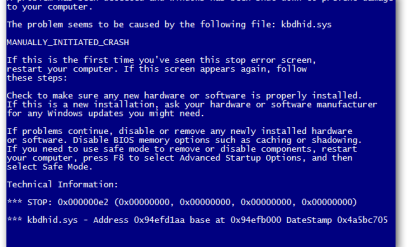| Summary: If you have accidentally formatted your USB drive there is no need to worry. We explain what formatting is and how to retrieve your data. Recover data from formatted USB seamlessly with Stellar Data Recovery Services. |
|---|
Did you accidentally format your USB drive? No need to panic. With Stellar Data Recovery, you can recover data from formatted USB effortlessly.
In this step-by-step guide we discuss:
- What Is A Formatted USB?
- What Happens To A USB Drive After Formatting?
- How To Recover Data From A Formatted USB Drive?
- Stellar – The Best Data Recovery Services Provider
- Case Study
- FAQs
What Is A Formatted USB?
Formatting is the process of preparing a storage device for storing data. Hard drives, SSD, USB drives, SD cards all need formatting before they can be used.
Formatting creates the file system format e.g. FAT16, FAT32, NTFS etc. Any file you store on the USB will have to adhere to the file system rules (such as FAT has a maximum file size of 4 GB).
What Happens To A USB Drive After Formatting?
The process of formatting a drive will erase all data on the drive.
Quick and full formatting are two different ways to format a storage device.
- Quick formatting is a faster process that simply erases the file system and rebuilds it. The actual data is untouched.
- Full formatting is a slower process that erases all of the data on the drive. It is difficult to restore data from a fully formatted USB drive.
Additional Reading: Recover Data From Virus-Infected USB HDD
How To Recover Data From A Formatted USB Drive?
As soon as you realize that you have formatted the USB drive, stop using the drive.
At all costs you must avoid overwriting to recover data from formatted USB.
1. Use ATTRIB Command To Recover Data From Formatted USB
Have you actually formatted the USB or it seems to be formatted since it is suddenly empty? It is well worth exploring this option before moving to other methods. Malware can easily cause this type of nuisance.
To run attrib, follow these steps:
- Press Win + R to open the Run dialog box.
- Type “CMD” and press Enter.
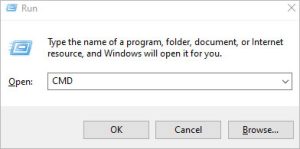
- Then, at the Command Prompt, type “attrib -h -r -s /s /d D:\*.*” (where D is the drive name and you can replace it with E, F, or any other drive name).
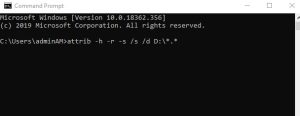
- Press Enter
Here is a breakdown of the command options:
attrib: The attrib command is used to set or clear file attributes.
-h: Clears the hidden attribute.
-r: Clears the read-only attribute.
-s: Clears the system attribute.
/s: Applies the command to all files and folders in the current directory and all subdirectories.
/d: Applies the command to directories.
D:\*.*: Specifies all files and folders on the drive D:.
This will clear the hidden, read-only, and system attributes of all files and folders on the drive D:, including subdirectories, and make the files and folders visible again.
2. Use Data Recovery Software to recover data from formatted USB
To recover data from a formatted USB drive, you can use a data recovery software program. There are many different data recovery software programs available.
Stellar Data Recovery Software is a popular software used to recover lost or deleted data from various storage devices such as hard drives, SSDs, USB drives, and memory cards.
Here are some key features and details about the software:
- Deleted Files Recovery: Quickly recovers files lost due to accidental deletion or virus attacks.
- Formatted Data Recovery: Retrieves data from formatted hard disks, memory cards, and USB drives.
- Lost Partition Recovery: Recovers data from missing or unrecognized partitions.
- File Type and Format Support: Supports a wide range of file formats including:
- Photos: JPEG, JPG, PNG, TIFF, BMP, etc.
- Videos: AVI, MOV, MP4, MKV, etc.
- Documents: DOC, XLS, PPT, PDF, etc.
- Audio: MP3, WAV, WMA, etc.
- Archives: ZIP, RAR, 7Z, etc.
- Others: MSG, PST, EML, EPUB, etc.
- Platform: Stellar Data Recovery is compatible with Windows 11, 10, 8, and 7. We also have a Mac version.
- Free Download: We offer a fully functional free download to scan and preview lost or deleted data. To save the data you need to buy a license.
Situations Where Software-Based Recovery Might Not Work
While data recovery software can be a powerful tool to retrieve lost files from a formatted USB drive, there are certain situations where software alone might not be sufficient. In these cases, you may need to seek lab-based recovery services.
Here are some scenarios where software-based recovery might fall short:
Physical Damage
If the USB drive has suffered physical damage, such as broken connectors, bent pins, or visible signs of wear and tear, software will not be able to access the drive to recover the data.
Severe Corruption
Sometimes, USB drives can become severely corrupted due to malware or other software issues. In such cases, standard recovery software might struggle to retrieve the data.
Firmware Issues
The firmware is the software embedded within the USB drive that allows it to communicate with the computer. If there’s an issue with the firmware, software-based recovery tools might not be able to access the drive.
Failed Flash Memory Chips
USB drives use flash memory chips to store data. If these chips fail, software won’t be able to retrieve the data, and specialized equipment will be needed.
Additional Reading: Recover Data from USB Flash Drives
3. Seek Professional Help To Recover Data From Formatted USB
If the data recovery software is unable to recover the data, consider seeking help from professional data recovery services.
They have advanced tools and expertise to recover data from formatted drives. By turning to experts who specialize in data recovery, you benefit from their experience and expertise.
The Stellar Advantage – Best Data Recovery Service
If you are unable to recover data from a formatted USB drive, Stellar Data Recovery Services offers you the No. 1 data recovery service in India.

We have been leaders in the data recovery domain since 1993, boasting an unmatched success rate.
Why Choose Us
- India’s first and only certified “Class 100 Clean Room” lab. Your USB will be repaired in a certified lab that provides a controlled environment.
- We are an ISO 9001 & ISO 27001 certified organization with impeccable procedures. Stellar has a 4.6 rating on Google Reviews and has been awarded the CIO Choice Award.
- We have an unmatched inventory of over 15,000 donor hard drives. This allows us to attend to 40,000 cases every year.
- Our team of engineers not only work with desktop hard drives but also recover data from complex storage systems like RAID, NAS, SAN, etc.
The Data Recovery Process
We have a simple 4-step process that includes:
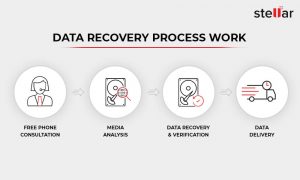
- Free phone consultation
- Media analysis
- Data recovery and verification
- Data delivery by Stellar
Whether you’re grappling with a crashed HDD, or a formatted USB drive, Stellar Data Recovery Services is equipped to retrieve your data securely and efficiently.
Case Study – Formatted USB Drive Data Recovery
Client: An Individual, a private entity.
Goal: To recover data from a formatted drive.
Challenge: The client accidentally formatted the drive, resulting in the loss of crucial data.
Stellar Data Recovery’s Process:
- Initial Analysis: The initial inspection revealed that the partition was empty due to the formatting.
- Deep Analysis: A deeper analysis was conducted, which identified a lost volume that was not immediately visible.
- Data Scanning: A sector-level analysis was performed, revealing that most sectors were still in a readable form. The Stellar recovery tool was utilized to scan these sectors thoroughly.
- Recovery Process: The Stellar recovery tool managed to successfully read the sectors and recover the data with its original structure intact, despite the formatting.
- Client Feedback: The client expressed great satisfaction with Stellar Data Recovery‘s swift services and was pleased with the recovery of their important data.
Note: Quick and professional intervention is vital in cases of formatted drives to ensure a higher chance of successful data recovery without further data loss or corruption.
FAQs
1. How is formatted data recovered?
The information is not overwritten in Quick Format, but the file table has been removed making it impossible to determine which block contains which file.
Formatted data recovery happens using a data recovery algorithm that can scan the formatted drive to locate and retrieve files. Expert technicians analyze the drive sector by sector to find remnants of the previous data and reconstruct them into readable files.
2. How to format a USB drive?
It is very simple:
- Plug your USB drive into a computer port.
- Open “This PC” or “My Computer” to view drives.
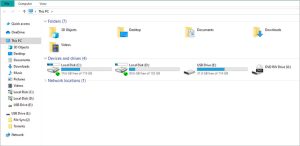
- Right-click the USB drive and select “Format“.
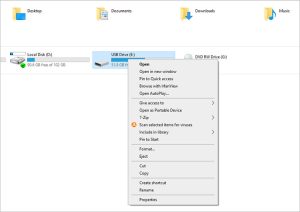
- Then, in the format window, choose the desired file system (NTFS, FAT32, exFAT) and label if needed.
- Click “Start” to initiate formatting, acknowledging the data loss warning.
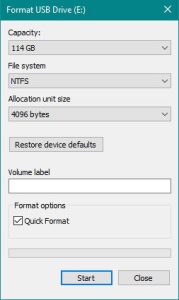
- Click “OK” once notified of completion to close the window.
Be aware and mindful that you are formatting the correct USB drive for the hard disk partition. A mistake can easily happen if you have several USBs plugged in.
3. Can we repair formatted USB drives using CHKDSK or CMD?
In simple words, no.
The CMD window allows you to use CHKDSK (Check the disk) or SFC (Scan the disk). These are Windows tools for identifying the health of the file system, finding bad sectors, and repairing them. They are not tools for restoring deleted data. You need software such as Stellar Data Recovery Software or in-lab services such as Stellar Data Recovery Services to recover data from formatted USB.
Conclusion
Have no worries if you have mistakenly formatted your USB drive. Call us and we shall right away help recover data from USB.
With Stellar Data Recovery, restoring your lost files has never been easier or safer.