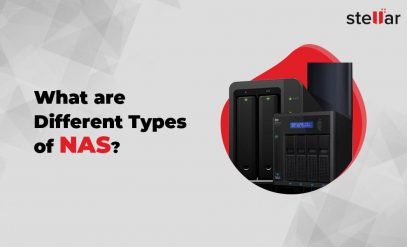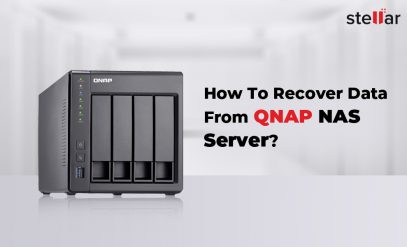| Summary: Have you lost data from your ReadyNAS 214 storage device? Don’t worry, you’re not alone. Millions of people lose data from their NAS devices every year. Stellar Data Recovery can help you recover data from ReadyNAS 214. We’re a leading provider of NAS data recovery services, and we’ve helped thousands of users recover their lost data. |
|---|
The ReadyNAS 214 is a part of NETGEAR’s ReadyNAS series and is designed to offer reliable and secure data storage solutions.
It typically comes with multiple drive bays. This allows the user to install hard drives of your choice and configure them. Usual models have between 32 – 48TB of storage.
Though they are versatile and work for years without being powered down, you could find the NETGEAR ReadyNAS 214 is not recognizing a drive.
In this article, we shall cover:
- Reasons Why ReadyNAS 214 Won’t Recognize Drive
- How To Recover Data From ReadyNAS 214
- Stellar Data Recovery Services – The Optimal Choice
- FAQs
12 Reasons (and Solutions) Why ReadyNAS 214 Won’t Recognize Drive
The ReadyNAS 214 is a popular network-attached storage (NAS) device. However, some users have reported that their ReadyNAS 214 is not recognizing a drive.
Here are the possible reasons why your NETGEAR ReadyNAS 214 network storage might not recognize the drive:
1. Physical Connection Issues –
NAS not recognizing the drive due to poor or loose physical connections.
Solution:
- Check all cable connections between the drive and the NAS. Ensure they are securely plugged in.
- If possible, try using a different set of cables to rule out cable defects.
2. Drive Compatibility –
The NAS is unable to detect the drive because it is not compatible with the NAS model.
Solution:
- Verify the NAS manufacturer’s website or user manual for a list of supported drives. Use a compatible drive.
3. Drive Format –
The drive’s file system format is not supported by the NAS, leading to non-recognition.
Solution:
- Check the supported file system format for your NAS in the documentation.
- Then, reformat the drive to a supported file system using a computer if necessary.
4. Drive Initialization –
The new drive or one previously used with another NAS/computer needs initialization to be recognized by the current NAS.
Solution:
- Access the NAS management interface and look for an option to initialize or format new drives.
- Then, follow the NAS documentation on how to initialize a new drive properly.
5. Drive Configuration –
Incorrect or incomplete drive configurations in the NAS settings prevent proper detection.
Solution:
- Access the NAS management interface and verify that the drive is correctly recognized and configured.
- Then check RAID configurations and volume setups if applicable.
6. Drive Errors –
The drive itself might have errors or bad sectors, causing the NAS to fail to recognize it.
Solution:
- Connect the drive to a computer and run disk diagnostic tools to check for errors or bad sectors.
- If errors are found, attempt to repair or replace the drive if it is under warranty.
7. NAS Firmware –
Outdated NAS firmware lacks support for certain drive models or sizes.
Solution:
- Check for ReadyNAS 214 firmware updates on the NETGEAR website.
- If an update is available, follow the instructions to upgrade the ReadyNAS 214 firmware.
8. Power Issues –
Insufficient power supply to the drive or the NAS leads to non-recognition.
Solution:
- Ensure that the drive is receiving adequate power. Use a power adapter if required.
- Then, verify that the NAS itself is getting a proper power supply.
9. RAID Rebuild –
In a RAID configuration, a drive might not be recognized if it’s part of a degraded RAID array that needs rebuilding.
Solution:
- If the NAS uses RAID and the array is degraded, try rebuilding the RAID array.
- Follow the documentation on how to rebuild RAID arrays. You also need to reinstall ReadyNAS 214 firmware after the rebuild.

Additional Reading: Fix ‘Raid Creation Failed’ Error on Netgear Nas
10. Network Issues –
Problems with the network connection hinder communication between the NAS and the drive.
Solution:
- Check the network connection and ensure that the NAS is connected to the network properly.
- Then, restart your router or switch to see if it resolves any network-related issues.
11. Faulty NAS Port –
The port on the ReadyNAS 214 where the drive is connected might be faulty, leading to non-recognition.
Solution:
- Try connecting the drive to a different port on the NAS if available.
- If possible, then try connecting the drive to a different NAS to see if the issue persists.
12. Drive Failure –
The drive itself might have failed, making it difficult for the ReadyNAS 214 to recognize it.
Solution:
- Test the drive on a different computer or NAS to confirm if it’s the drive that’s malfunctioning.
- If the drive is indeed faulty and under warranty, consider getting it replaced.
How To Recover Data From ReadyNAS 214?
Recovering data from a failed NAS (Network-Attached Storage) can be a challenging task. At this stage, we assume you have tried to determine the reason behind the NAS failure.
We have offered them above. If you have not been successful then it is time for professionals.
Consult professional NAS data recovery services to recover data from ReadyNAS 214.
The data on your ReadyNAS 214 is critically important.
If you are not a hardware expert and confident in performing data recovery yourself, it’s best to seek professional data recovery services.
- These experts have the experience, and facilities to handle complex data recovery cases.
- If the ReadyNAS 214 failure is due to a faulty hard drive, they would change it.
- If the NAS uses a RAID configuration and one drive has failed, a professional would rebuild the RAID array using a replacement drive.
These are tasks that require efficiency and you can’t do them at home.
Stellar Data Recovery Services – The Optimal Choice
Are you facing a data loss crisis on your ReadyNAS 214? Look no further!
At Stellar Data Recovery, we take pride in providing top-notch NAS data recovery services that cater to all manufacturers, and configurations.
We have been active in data recovery for 30 years and know about every type of storage.
Why Choose Stellar Data Recovery?
- Expertise for All Environments: Whether you’re an enterprise, a small and medium-sized business, or a home user, we have the expertise to handle any NAS data recovery challenge.
- Proven Track Record: Trusted by leading brands like Western Digital, HP, NETGEAR, Buffalo, NetApp, Asustor, and Synology.
- Efficient & Risk-Free Solutions: Our data recovery service for Network Attached Storage and Storage Area Networks is not only efficient but also risk-free. We make sure that during the recovery procedure, your data is handled with the highest care.

- Tackling the Toughest Challenges: From resolving hard drive corruption issues to recovering data from servers in every type of RAID configuration, no challenge is too big for our experienced team.
FAQs
1. What is the Difference Between a NAS and my Desktop Hard Drive?
NAS is a network storage device that shares files over a network, accessible to multiple users.
It connects via Ethernet or Wi-Fi, with multiple drive bays for expanded storage. It also has RAID redundancy, an advanced storage concept that automatically offers redundancy.
In contrast, a desktop hard drive is a single storage device installed inside a computer. It serves as the primary storage for that system. It can neither have network access nor built-in redundancy. Note that some enthusiasts convert old desktops to homemade NAS.
2. How do I know if my ReadyNAS 214 is experiencing a problem?
It’s essential to be vigilant and recognize potential signs.
- One indication is slow access to files, where retrieving or opening data takes much longer than usual.
- Unusual noises coming from the device, such as clicking or grinding sounds, can be a sign of hardware issues.
- Then, if you experience frequent disconnections from the network, it could be a symptom of underlying problems with the NAS system.
- Lastly, encountering error messages during file operations, like copying or moving data, may point to data integrity problems.
3. What to do if you suspect data loss on your ReadyNAS 214?
- Stop using the device. Prevent further damage or data overwriting by immediately ceasing NAS usage.
- Then disconnect from the network and power and minimize potential accidental data modifications by disconnecting the NAS.
- Contact a professional data recovery service. Seek expert assistance from reputable data recovery services like Stellar Data Recovery. Avoid DIY data recovery attempts to prevent additional data loss or system damage.
Don’t let lost data keep you down. Contact Stellar Data Recovery today and get your data back!