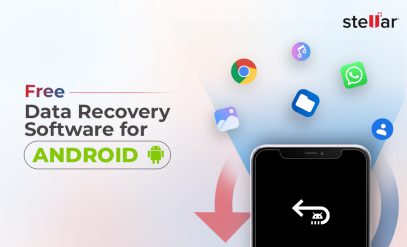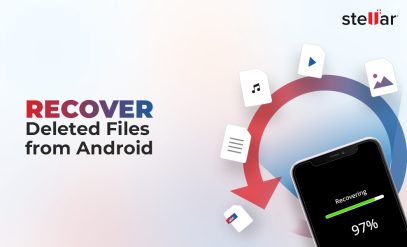|
Summary: Accidentally deleting contacts on Android can be frustrating. Thankfully, there are many ways to recover deleted contacts on Android. In this blog, we will explore 4 ways to do that, including using Stellar Data Recovery for Android when all other DIY methods fail. We will also answer other FAQs to help get your deleted Android contacts back. |
|---|
Contacts are among the most important data on our Android phones. Whether it’s personal, professional, or emergency numbers, losing them can create significant problems.
But here’s the good news: Android contacts recovery is possible.
So, if your contacts go missing or are accidentally deleted, don’t panic. There are multiple methods for restoring them.
In this blog, we will walk you through:
- How to Recover Deleted Contacts From Android Phone?
- Method 1: Recover Contacts from Trash
- Method 2: Recover Deleted Contacts from Device Backup
- Method 3: Recover Contacts from SIM Card
- Method 4: Use an Android Contacts Recovery Software
How to Recover Deleted Contacts From Android Phone?
Many users mistakenly believe that once contacts are deleted, they are gone forever. But that’s not always the case.
Let’s see some ways to recover deleted contacts from Android phone memory.
Method 1: Recover Contacts from Trash
If your contacts were recently deleted, they may still be in Google Contacts’ Trash folder. This feature works similarly to Recycle Bin.
The deleted contacts are stored temporarily in your phone memory before being permanently erased after 30 days.
For Android contacts recovery from the Trash, you need to:
Step 1: Visit this Link on your phone or a web browser.
Step 2: Log in to the Google account synced with your Android device.
Step 3: On the left-hand side, find and click on the Trash option. Here, you will see all the contacts that have been deleted in the last 30 days.
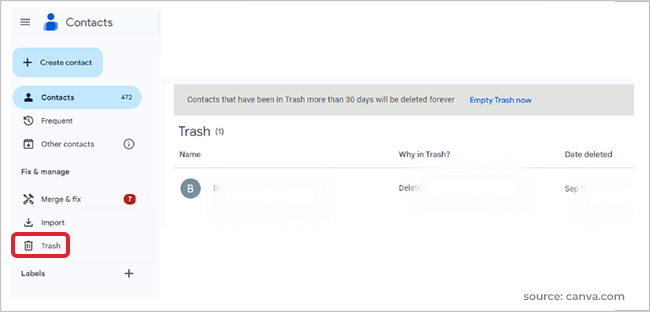
Step 4: Hover over the contact and check the boxes next to the contacts you wish to restore. If you want to recover all deleted contacts, select them all.
Step 5: Once you’ve selected the contacts, click Recover at the top of the page.
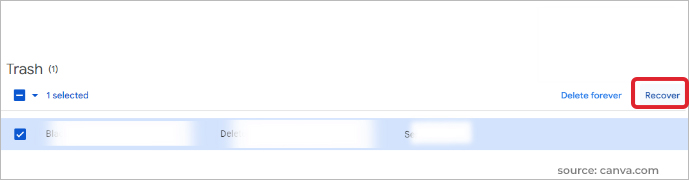
With that, all selected contacts will be restored to your contact list.
Important: This method works only if you have synced your contacts with your Google account.
Also Read: Free Data Recovery Software for Android | Download Now
Method 2: Recover Deleted Contacts from Device Backup
Besides the Google Contacts apps, Android devices also allow backups on Drive (or other cloud storage services like OneDrive).
So, if you back up your phone on the Cloud, you can recover the deleted contacts from your device backup.
For that, you need to:
Step 1: Go to Settings and scroll down to Google.
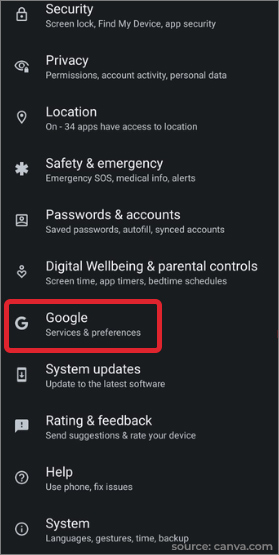
Step 2: Under the Google account settings, find the “Backup” option.
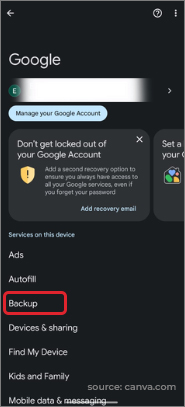
Step 3: If a backup is available, select “Restore contacts” from the list of available backups.
Step 4: Choose the backup that was created before the contacts were deleted.
Step 5: Tap Restore and wait for the process to complete. Your contacts should reappear in your Contacts app.
If you haven’t backed up your device or synchronized your contacts, try one of the other methods below.
Also Read: How To Recover Deleted Files From Android?
Method 3: Recover Contacts from SIM Card
Sometimes, your contacts may still be stored on the SIM card. Many Android devices allow you to save contacts directly to the SIM. This works as a backup if contacts are accidentally deleted from the phone’s internal memory.
Here’s how to recover contacts from Android using the SIM card:
Step 1: Open the Contacts app on your Android device.
Step 2: Tap the Menu (three dots) in the upper-right corner and select Import/Export.
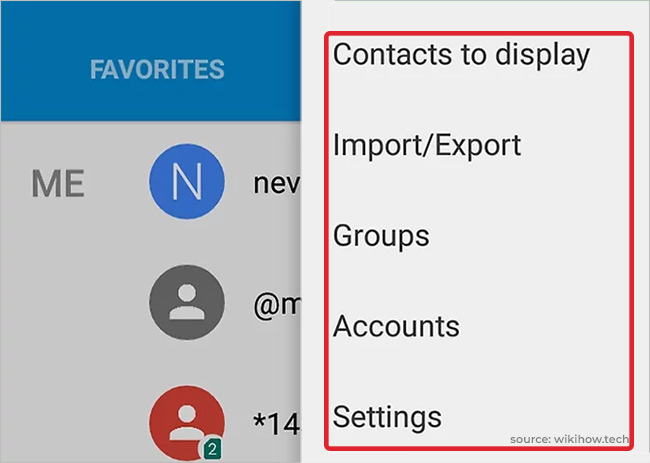
Step 3: Choose Import from SIM card to view the contacts stored on your SIM.
Step 4: Select the contacts you wish to restore. You can also select Import All to recover all contacts saved on the SIM card.
Step 5: Once done, check the Contacts app to ensure the deleted contacts have been restored.
Note: This method works well if you regularly save your contacts to the SIM card.
Also Read: How to Perform Android Photo Recovery?
Method 4: Use an Android Contacts Recovery Software
If the above methods do not work, you’d need an Android data recovery software. These tools are specifically designed to retrieve lost or deleted data, including contacts. The best part is that it works even if you don’t have a backup.
Stellar Data Recovery for Android is a professional tool for Android contacts recovery. The software works across various devices and operating systems and lets you recover your contacts without any technical knowledge.
After downloading the software, here’s how to use Stellar Android data recovery software:
Step 1: Select the type of data you want to recover (contacts, in this case).
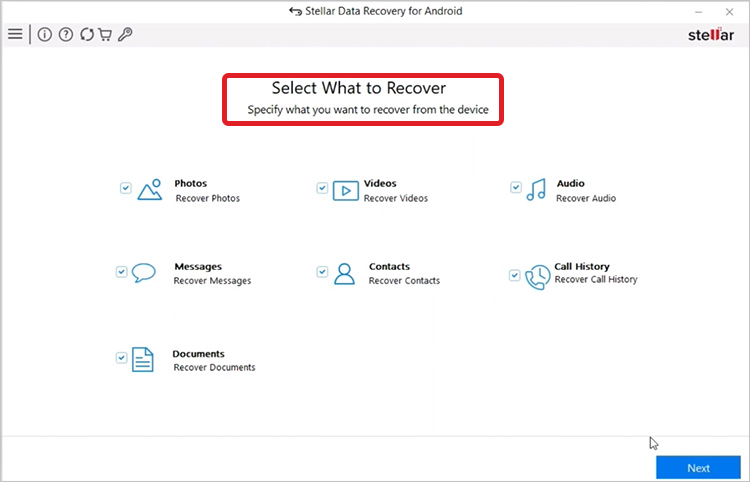
Step 2: Connect your phone to the PC and start scanning.
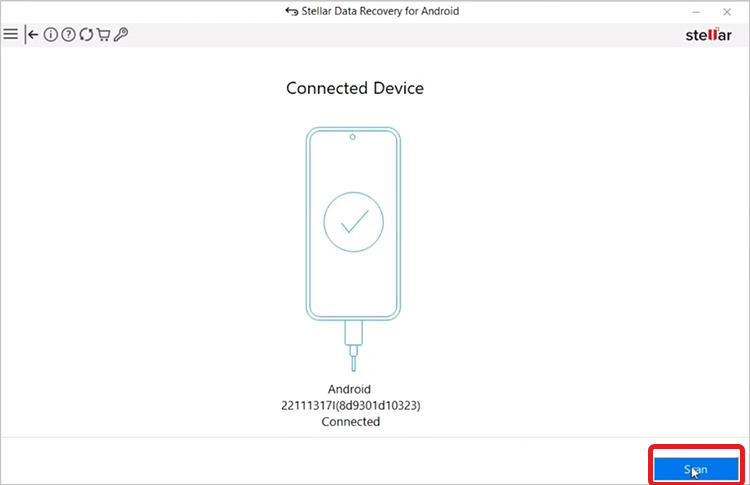
Step 3: Preview the scan results and restore the contacts you want.
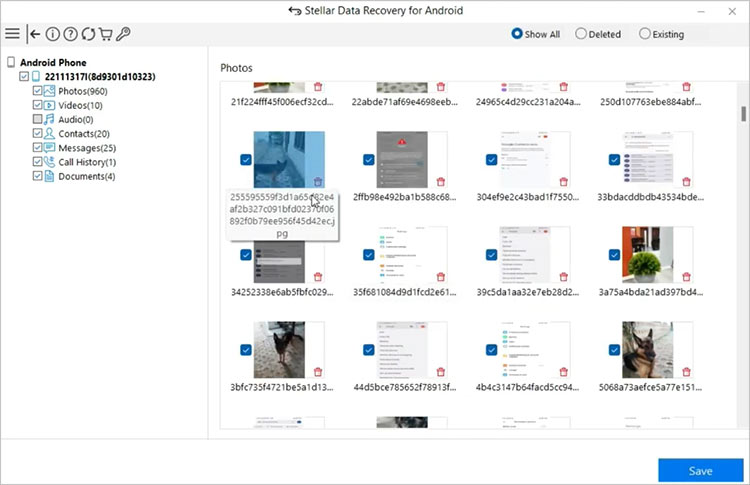
Some of the standout features of Stellar Data Recovery for Android are:
- Can recover contacts (and other data) even from damaged or corrupted Android devices.
- Supports a wide range of devices.
- Designed for ease of use, with clear instructions and an intuitive interface.
- Offers a quick recovery process.
- Allows you to preview the recoverable contacts before restoring them.
- Keeps the data secure during the recovery process.
You can download the tool for free here.
With that, you now know how to recover deleted contacts from Android phone memory. Tell us which of these methods worked for you in the comments section below.
Also Read: How To Recover Data From Dead Android Phone?
FAQs
1. How to back up contacts using Google Contacts?
Backing up contacts with Google Contacts ensures that they are stored in the cloud. You can then recover them whenever needed. To back up your contacts:
Step 1: Open the Settings app on your Android phone.
Step 2: Scroll down and select Google > Backup.
Step 3: Toggle the Back up to Google Drive option.
Step 4: Ensure ‘Contacts’ is checked for backup.
Alternatively, you can:
Step 1: Open the Contacts app
Step 2: Tap on Settings, and sync your contacts manually with your Google account.
2. How to prevent accidental deletion of contacts?
Accidentally deleting contacts can be avoided with a few precautions:
- Use third-party apps to manage your contacts more efficiently and prevent accidental deletion.
- Always review the contacts you’re about to delete to ensure they are no longer needed.
- Use a reliable antivirus on your phone to avoid contact deletion due to virus/malware.
3. How did all my contacts get deleted?
There can be several reasons why all your contacts were deleted. Some of them are:
- Syncing issue between your phone and Google Contacts
- A wrong tap or accidental selection may delete multiple contacts at once
- An update or software malfunction may lead to unexpected data loss, including contacts
- If you performed a factory reset without backup
- Virus or malware attacks
Also Read: How to Recover Data After Factory Reset on Android?
4. Can I recover deleted WhatsApp contacts?
WhatsApp contacts are directly linked to the contacts saved on your phone. If you delete a contact from your phone, it will also disappear from WhatsApp.
To recover deleted WhatsApp contacts, you can recover your phone contacts using the methods mentioned above.
Once the contacts are restored, they will reappear in your WhatsApp contact list.
5. Is there a specific time frame for Android contacts recovery?
Yes, there is a time frame for restoring deleted contacts. Especially if you are using Google Contacts. Google lets you restore contacts deleted within the last 30 days.
If you attempt to recover contacts beyond this period, the backup may no longer exist. However, Stellar Data Recovery for Android can help recover older contacts too.
Important: Delay in recovering contacts reduces the chances of successful recovery. This is because your contacts might get overwritten. So attempt recovery as soon as you notice missing contacts.
Also Read: Free vs. Paid Android Data Recovery Software: Which is Better?
6. Can I restore specific contacts, or do I have to restore them all?
The ability to recover specific contacts depends on the method you are using. You can restore specific contacts if you are using:
- Google Contacts app
- Contact recovery from SIM
- Data recovery software
Other methods (device backup) restore your contact list up to a certain time in the past. In this case, selective Android contacts recovery is not possible.