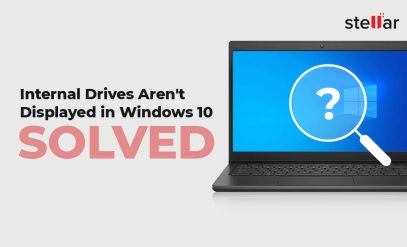| Summary: If you have found yourself in a position where you need to Recover Deleted Data from a Windows XP Hard Drive, then the way to get the highest chance of success is to call in the professionals at Stellar Hard Disk Data Recovery Services. |
|---|
The Windows XP operating system offered by Microsoft was the longest-running, and longest-supported Windows operating system, to date.
Windows XP was used by millions of people worldwide, for both individual and enterprise use alike.
Thus, it is no wonder that quite a significant number of those people faced problems with their data being deleted.
Luckily, it is possible to Recover Deleted Data from a Windows XP Hard Drive. And it’s not a complicated process either. Read on to find out more.
Table Of Contents
Through the course of this article, we will learn the following:
And with that, let us get right into the meat and potatoes of the article:
Common Reasons For Deleted Files
In order to be able to efficiently Recover Deleted Data from a Windows XP Hard Drive, we first need to understand the common reasons for deleted files.
The reason? On this particular operating system, file deletion and storage function a little differently from other OSes, even within Microsoft.
Each type of data deletion cause will have its own reversal method.
Here are the most common reasons for deleted files on Windows XP.
1. Input Errors
User Errors were some of the most common reasons for deleted files on Windows XP. Allow us to explain.
If you look at this community discussion on Microsoft TechNet, you will come to know that Windows XP had hard-capped their supported drive capacities at 2048 GB.
- Translation: You couldn’t have a hard drive larger in size than 2 TB with your Windows XP install.
- Caveat: You could have external drives larger than 2TB, but not system drives.
Given the unreliability of external drives when Windows XP was popular, these were not used much.
The point is, a lot of users have to effectively “recycle” their hard disk space on Windows XP, because (other than enterprise solutions), no one was actually using 2 terabyte hard drives.
Thus, people would often need to delete items to free up space, resulting in the loss of important data.
2. Malware
Another one of the most common reasons for deleted files on Windows XP was Malware. Malware is a program that gains unauthorized access to your computer and executes commands that did not originate from the authorized user.
Often, with Windows XP, the target of most malware attacks were system files and user data.
Older operating solutions such as Windows XP are much more exposed to Malware attacks, so if you are still using Windows XP, then investing in good antivirus software is non-negotiable.
If you need to Recover Deleted Data from a Windows XP Hard Drive that has been exposed to malware, an antivirus is, again, non-negotiable.
Otherwise, post-recovery, it could just get worse.
3. Corruption
Even though it garnered a whole lot of appreciation for being one of the most stable operating system solutions that had been released to the markets so far, XP was not infallible.
Corruption refers to data errors that occur when writing data from one place to another while transmitting it between locations (devices), and when reading it from the drive.
Data and file corruption were one of the most common reasons for deleted files on Windows XP, but only because a lot of the storage solutions used were quite new and not that well integrated.
This problem would be fixed by around mid-2005, with various firmware and driver updates to the OS.
4. Formatting
These days, when formatting a drive, all one has to do is right-click, go to properties, and hit format.
Back in the days of Windows XP, this was not the case.
A user had to be very careful with how he or she went about formatting a drive, especially a system drive.
Important: On Windows XP, a“quick format” wipes the Master File Table (MFT) if you were running an NTFS system.
If you were running a FAT32 or FAT16 system, then the File Allocation Table (FAT) will be erased.
To Recover Deleted Data from a Windows XP Hard Drive that has gone through a format is certainly complex but in no way impossible.
Recover Deleted Data From A Windows XP Hard Drive
Now, we move into the part of the article where you learn how to Recover Deleted Data from a Windows XP Hard Drive.
1. The Recycle Bin
At the risk of stating the obvious, it is worth checking the recycle bin. This is the place where all your files go when you delete them.
Until you empty the recycle bin, or until a file has been sitting there for a long time (on Windows XP the default setting is 30 days), the file remains in the recycle bin.
If your file is in the recycle bin, you can recover the deleted files in two ways:
- Open the Recycle Bin.
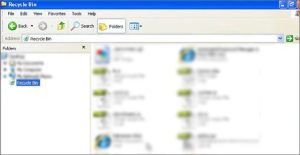
- Locate the File you need to be recovered.
- Right-click the file.
- Hit the “restore” option.
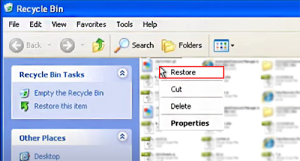
- Your file will now go back to the location where it was deleted from.
The second method is more useful if you need to recover deleted files in multiple numbers.
- Open the Recycle Bin.
- Hold down the Control Key and select all files to be recovered.
- Click on the “File” tab (top left).
- Then click on “Restore”.
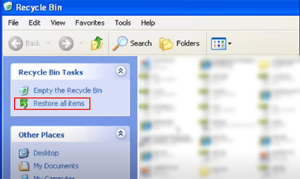
- Your files will now go back to the locations where they were deleted from.
You could also click on the “Restore all items” button in the left pane to recover everything currently in the bin.
2. Stellar Data Recovery Software
Stellar Data Recovery Software allows users to look through and reassemble fragments of deleted files that can then be accessed.
- Download the Data Recovery Software.
- Complete the installation process.
- Open Up the tool.
- Then select the hard disk where the data used to be stored.
- Select “Scan”.
- Navigate to the relevant folders and subfolders.
- Click “Browse” at the bottom of the window, and select an output folder.
- Any “undeletable” (recoverable) files will appear in a list.
- Select one of those files and hit “undelete”.
- If successful, your recovered file will appear in the output folder that you specified earlier.
3. Physical/ Logical Damage Recovery
Physical damage to the hard drive such as trauma, temperature, or otherwise can cause data loss, however, often, your data will appear irrecoverable if your hard drive/ files have suffered logic damage.
Logic damage in Windows XP happens when a file is permanently deleted from the recycle bin, but still exists on the hard drive, and is only partially overwritten.
The file will continue to live on the hard drive until it is written.
If a hard drive writes sequentially, there is a high chance of the file being recoverable. Even if the drive writes randomly, there are specialized, purpose-built tools for just this situation.
Stellar Data Recovery Services
More often than not, one needs specialized recovery utilities for more advanced cases of data loss.
The methods that were outlined above work quite well, but only in easy-to-recover scenarios, such as when no overwriting, major corruption, or power loss has taken place.
In other cases, bringing in professionals is your best bet in getting your valuable information back.
At Stellar Data Recovery, we have been in the data erasure and data recovery industries for two and a half decades.
This gives us the necessary know-how and industry expertise in understanding how data is deleted and thus, knowing how best to recover it.
To top that off, we present to you Stellar Data Recovery’s track record: millions of satisfied customers (including governments of countries) across 190+ nations.
Stellar Data Recovery is present all over India, that provides data recovery services in Delhi, Mumbai, Kolkata, Kochi, Chandigarh, Vashi, Noida, Pune, Coimbatore, Chennai, Bangalore, Hyderabad, Ahmedabad, and Gurgaon.
You can get a free quote or estimate of how much it would cost you to recover deleted data from a Windows XP hard drive.
Here is where Stellar Data Recovery Services can help you:
| S.no. | Type | Error Description | Can Stellar Data Recovery Services Help? |
|---|---|---|---|
| 1 | Physical | Hard Disk Not Detected | Yes: Could be multiple causes, from a mounting error to malware. |
| 2 | Physical | Scratched Hard Disk Platter | Yes: depends on the severity of scratches, but mostly recoverable, |
| 3 | Physical | Hard Disk Not Spinning | Yes: Multiple causes from the motor not spinning to the PCB not being able to send the correct voltage to the drive. |
| 4 | Physical | Hard Disk With Bad Sectors | Yes: Hard Drives have millions of sectors and it is not uncommon to get a bad sector, even in relatively new hard drives. |
| 5 | Logical | Corruption | Yes: Multiple causes; from malware to transfer protocol errors. |
| 6 | Logical | Formatting | Yes: including errors in improper formatting of the drive. |
| 7 | Logical | Partition | Yes: including unreadable partitions. |
| 8 | Logical | Encryption | Yes: including drives that are inaccessible and/ or BitLocker protected. |
The cherry on top is that Stellar Data Recovery Services professionals can recover deleted data from a Windows XP hard drive and work with all types of storage media interfaces, including the following:
- SATA
- eSATA
- IDE
- FireWire
- Fiber Channel
- PATA
- SAS
- SCSI
- USB, and more.
Lastly, the Stellar Data Recovery Services team carries out all data recovery tasks in an ISO-certified Class 100 clean room.
FAQ
1. How would I confirm that my Windows XP hard disk has failed?
If your hard drive is making clicking noises, if your system fails to boot up but has power, if your hard drive is not being detected, or if your hard drive is not being detected by the system, then your Windows XP hard drive may have failed.
Also, if your hard drive is detected, but you cannot access any information or files on it, then you may be facing logical errors on the drive.
Lastly, if your drive is not spinning, then your drive may be dead — a far more serious error than simply having a failed drive.
Additional Reading: Hard Drive Errors
2. How would I know whether my data is recoverable?
To figure out if you can recover deleted data from a Windows XP hard drive, all you need to do is navigate to this link and submit the particulars of your error.
A member of the Stellar Data Recovery Services team will contact you with a quote (price and time estimate) or to gather missing details.
3. Could I Recover my data myself?
Again, the question is not so much “could I?” as it is “should I?”.
Amateur attempts to recover data from your hard disk can, and very often do, result in irreversible data loss.
The best option is to bring on board people who do this for a living — that is if you want the best chance of getting your data back.
Things To Remember
The number one, numero uno thing to remember is that you should never attempt to physically recover deleted data from a Windows XP hard drive.
If you do this, there is an astronomically high chance that even pro teams like Stellar Data Recovery Services will not be able to help you.
That said, the process to recover deleted data from a Windows XP hard drive is challenging, not impossible — and at Stellar Data Recovery, we love a challenge.
Additional Reading: How to fix Windows detected a Hard Disk Problem