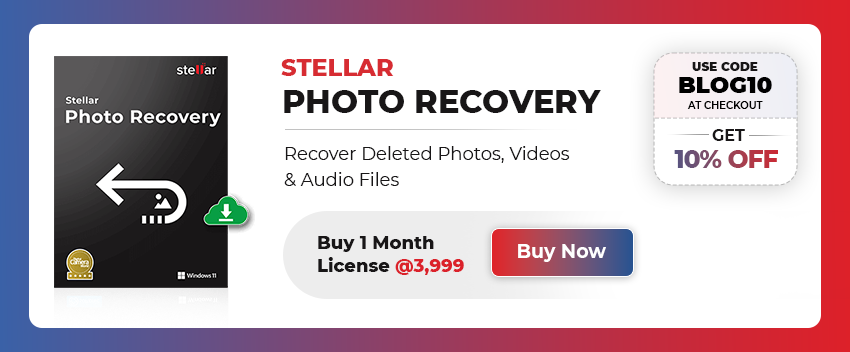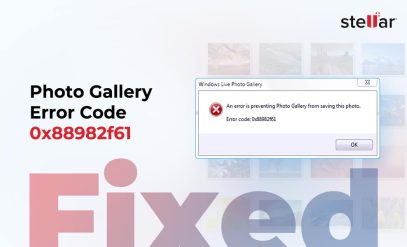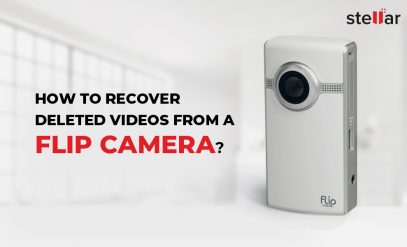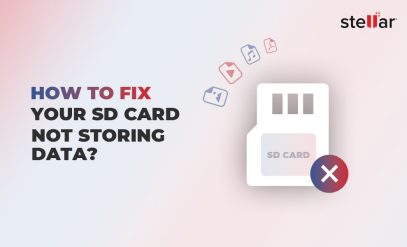| Summary: If you have lost or accidentally deleted DNG files, this guide can help. In this guide, learn how to recover DNG files using File History and System Restore features on Windows, and Time Machine on Mac. If none of the native features work, try Stellar Photo Recovery Software to quickly recover your data. |
|---|
DNG stands for Digital Negative, a lossless, open-source, royalty-free format for digital photography. Adobe developed DNG in 2004, based on the TIFF 6.0 format. It stores uncompressed image data from many camera manufacturers, allowing you to share, store, and edit your work without compatibility issues.
DNG files can store various metadata, such as camera and lens models, exposure settings, white balance, and GPS coordinates. This means you can keep all the important information about your photo within the file itself, which is why DNG is favored by many photographers. However, losing these files can feel catastrophic.
Table of Content:
- Typical Causes for Deletion or Loss of DNG Files
- Steps to Recover Deleted DNG Files on Windows
- Steps to Recover Deleted DNG Files on Mac
- Recover Deleted DNG Files using Photo Recovery Software
- How to Use Stellar Photo Recovery?
Typical Causes for Deletion or Loss of DNG Files
There are several common causes of data loss or corruption of DNG image files. Here are the most common ones:
-
Accidental Deletion
It’s easy to accidentally delete important files, even for experienced users. This can happen while cleaning up your storage or managing large batches of files. A simple slip can lead to losing valuable DNG files and folders.
Also Read: How to Recover Accidentally Deleted Wedding Photos?
-
Formatting Errors
Formatting the wrong partition or storage device can be disastrous. This can occur when you intend to format a specific drive but mistakenly select another one. Formatting errors can also happen with USB sticks or memory cards, resulting in the complete loss of all stored DNG files.
Also Read: How to Recover Photos Lost during Transfer?
-
Hardware Failure
Hard drives, SSDs, and other storage media can fail due to physical damage, wear and tear, or manufacturing defects. While technology has advanced, storage devices are still prone to failure, especially after years of use. Such failures can lead to the sudden and unexpected loss of DNG files.
-
Malware Attacks
Malicious software, including viruses and ransomware, can corrupt or delete DNG files. These attacks can be particularly devastating as they may delete files and make systems inoperable, encrypt data, or spread to other connected devices.
Also Read: How to Recover Deleted Photos from Pen Drive for Free?
Steps to Recover Deleted DNG Files on Windows
No matter the cause of data loss, it is possible to recover deleted files. Here are three effective ways to recover deleted DNG files on Windows:
Method 1: Recover Deleted DNG Files Using Recycle Bin
The first place to look for the deleted DNG files is the Recycle Bin. If you haven’t emptied the Recycle Bin permanently, your DNG files might remain.
1. Open the Recycle Bin, locate your DNG files, and right-click to choose “Restore.”
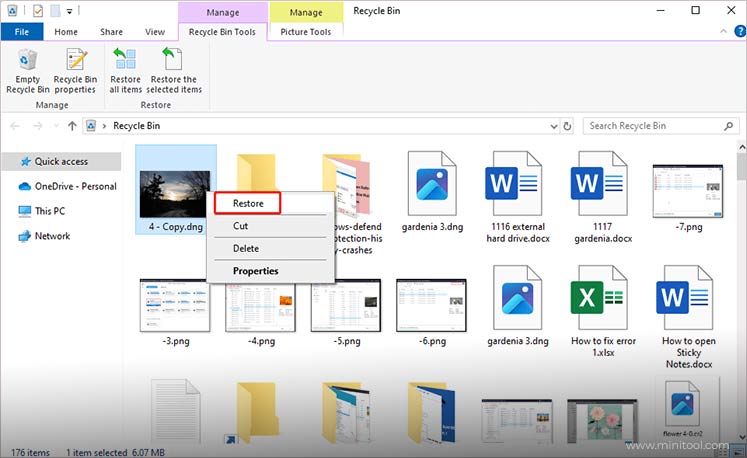
2. This will move them back to their original location.
Method 2: Recover Deleted DNG Files Using File History
If File History is enabled on your Windows computer, designated folders are automatically backed up. To recover DNG files using File History:
1. Go to Settings > Update & Security > Backup.

2. Choose “More options” and then “Restore files from a current backup.”
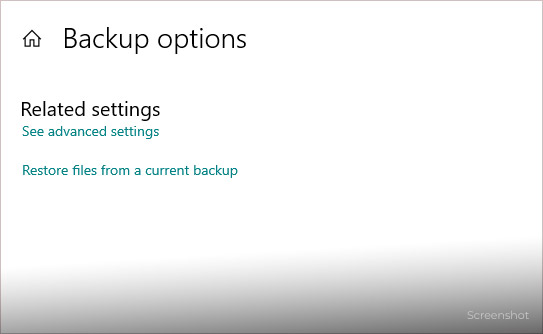
3. Browse the backed-up folders and files to find your DNG files.
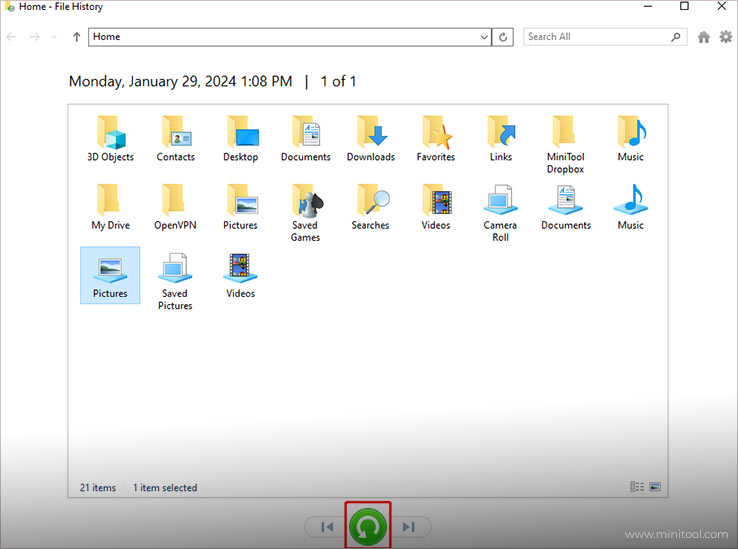
4. Select the desired files and click the green “Restore” button to return them to their original location.
Method 3: Recover Deleted DNG Files Using System Restore
Windows Backup creates system images that can be used to restore lost files. This is how you can recover DNG files with Windows Backup:
1. Type “Recovery” in the search bar.
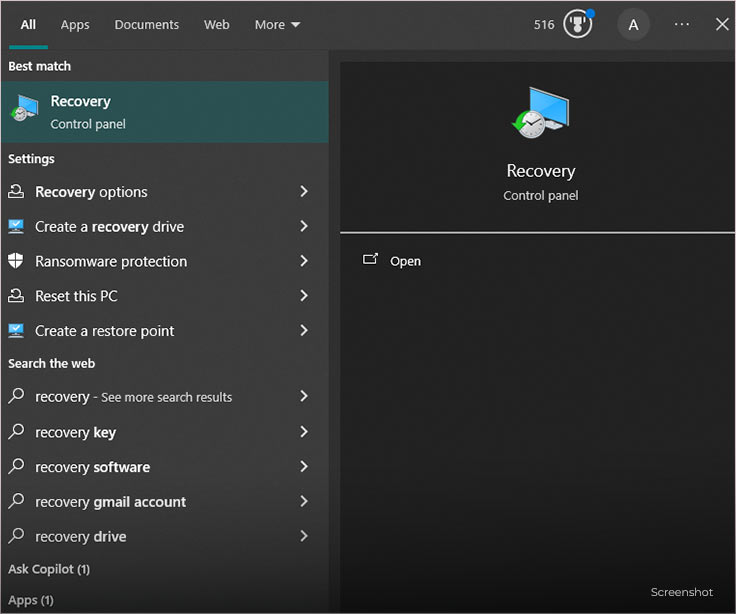
2. Click on “Open System Restore.”
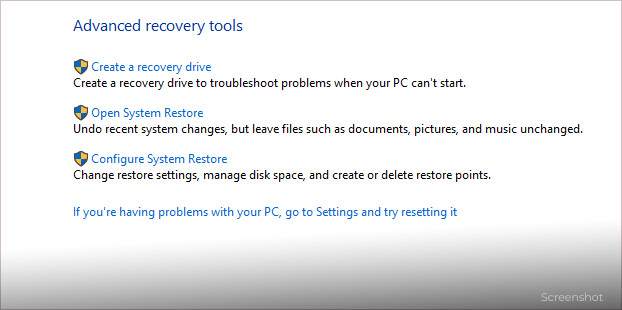
3. In the “System Restore” window, select “Next.”
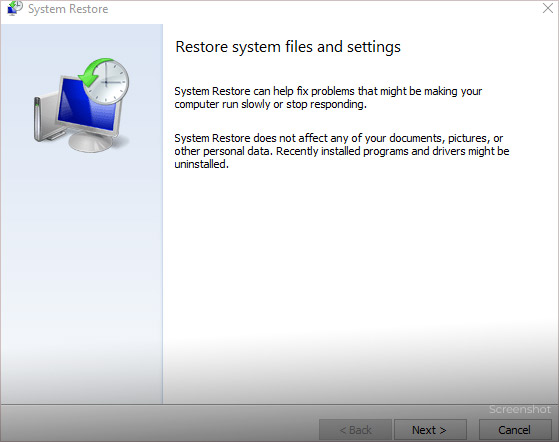
4. Choose the backup date containing the version of your DNG files you need. Click “Next.”
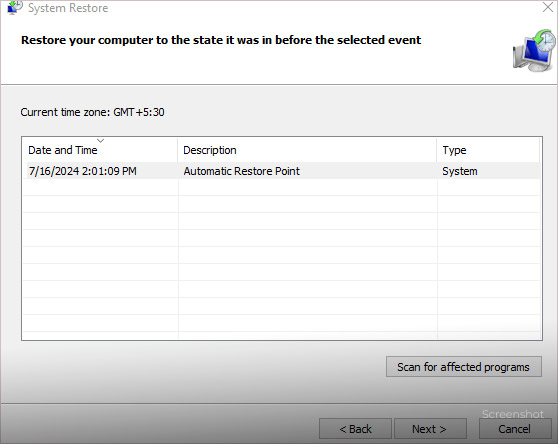
5. System Restore will automatically restore the chosen files from the selected backup.
Remember, the success of these methods depends on how you deleted the files and whether you have backups enabled.
Also Read: How to Recover RAF Files From a Fujifilm Camera and Prevent Data Loss?
Steps to Recover Deleted DNG Files on Mac
Recovering deleted DNG files on a Mac can be done through a few straightforward methods. Here are two methods:
Method 1. Recover Deleted DNG Files Using Trash
Trash is the macOS equivalent of Recycle Bin in Windows. Check if the DNG file is present inside.
1. Click the Trash icon in the Dock to open it.
2. Look for your deleted DNG files in the Trash.
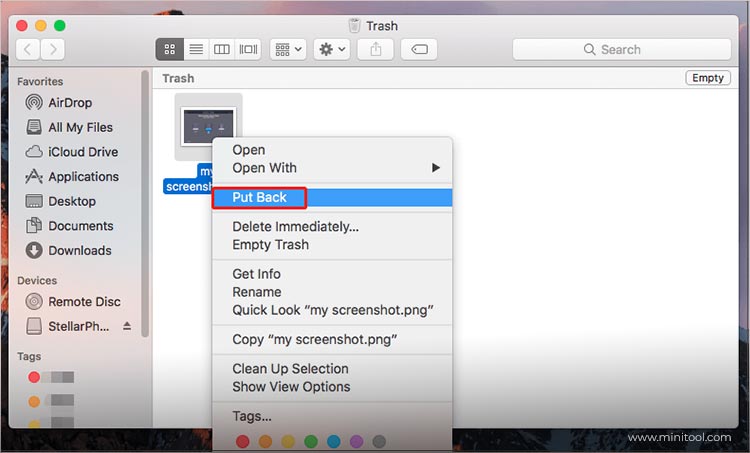
3. If you find the files, right-click on them and select “Put Back” to restore them to their original location.
Method 2. Recover Deleted DNG Files Using Time Machine
Time Machine is a built-in backup feature in macOS. It creates backups of your Mac’s files, including applications, music, photos, emails, and documents. So, you can use Time Machine to recover the missing DNG files.
1. Click the Time Machine icon in the menu bar and select “Enter Time Machine.”
![]()
2. Use the timeline on the right to find a backup from a date before the files were deleted.
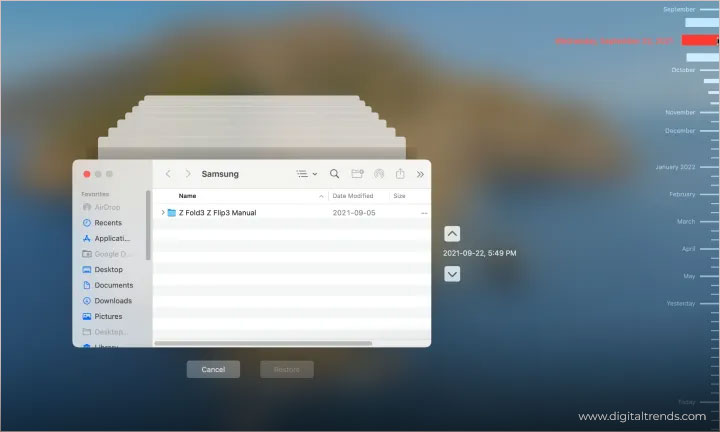
3. Locate your DNG files and click “Restore” to recover them.
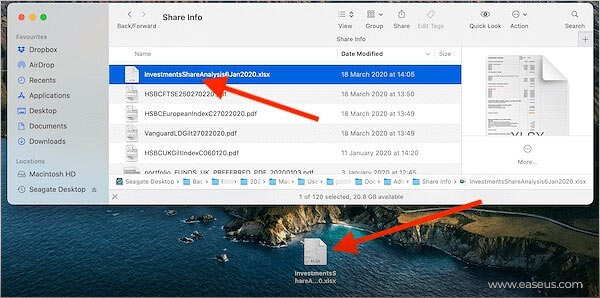
The above methods are excellent, but mostly, they work for recently deleted DNG files. Also, they don’t produce the desired result if the underlying data is corrupted due to hardware problems, malware attacks, etc. In such a situation, a data recovery software comes into play.
Also Read: How to Recover Files From Corrupt Time Machine Hard Drive?
Recover Deleted DNG Files using Photo Recovery Software
Photo recovery software utilizes deep scanning techniques. These scans analyze and meticulously search for remnants of deleted data.
Stellar Photo Recovery is the best photo recovery software for recovering lost photo files. It is designed to recover deleted data from various storage devices, such as HDDs, SSDs, USBs, and memory cards.
Our photo recovery software offers comprehensive recovery capabilities for hundreds of file types, including image files such as JPG, BMP, DNG, PNG, TIFF, and more.
The software is compatible with Windows 11, 10, 8.1, 8, 7. There is a macOS version that supports 14, 13, 12, 11, and 10 (10.15 – 10.11)
Also Read: How to Recover Deleted WhatsApp Photos?
How to Use Stellar Photo Recovery?
1. Download and install Stellar Photo Recovery on your computer.
2. Go to “Advanced Settings” and check the box next to “DNG files” under “Photo formats.”
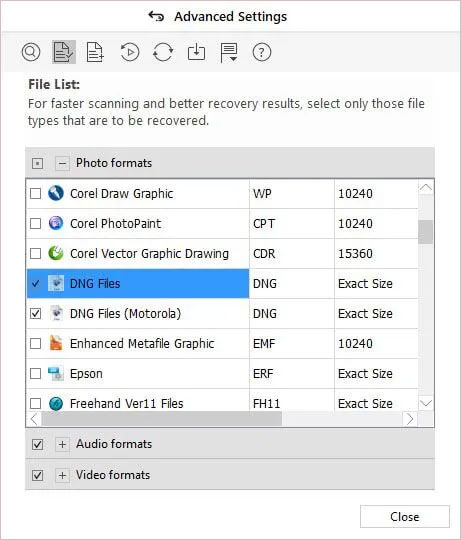
3. Click “Scan” to start searching for your lost DNG files.
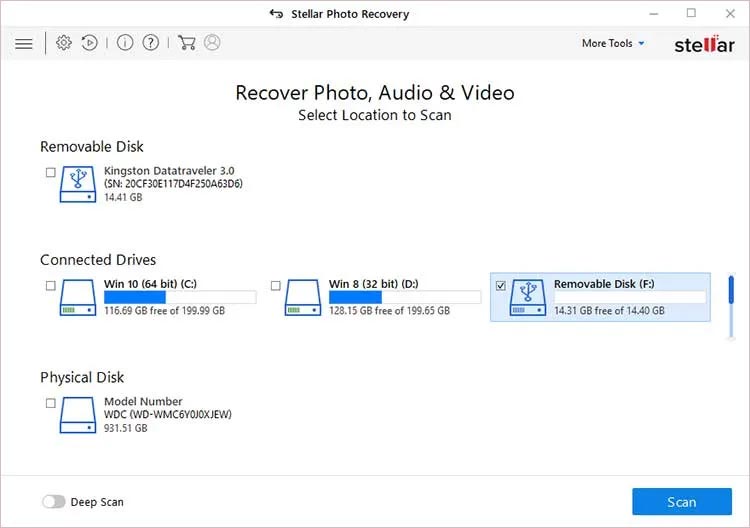
4. If the drive was formatted or corrupted, select the “Deep Scan” option for a more thorough search.
5. Once the scan is complete, you’ll see a preview of the recovered DNG files.
6. Select the ones you want to save.
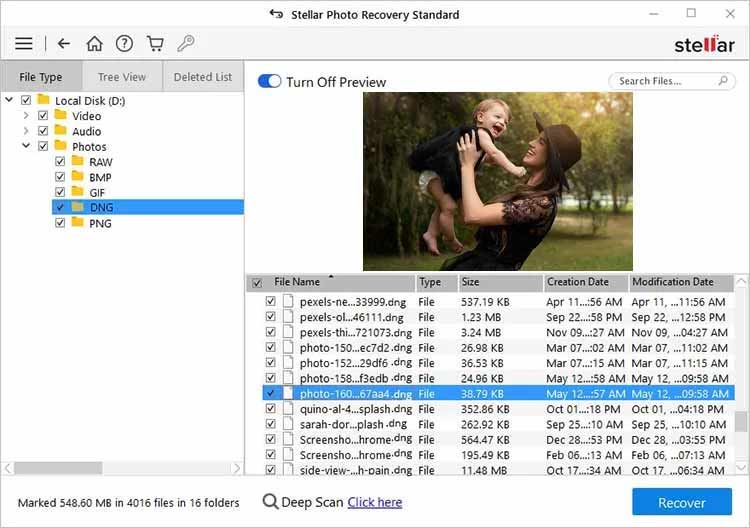
7. Click “Browse” to choose a location on your computer to save your recovered DNG files.
8. Click “Recover” to retrieve and save your DNG files.
Stellar Photo Recovery can not only recover your lost photos but also comes with a SMART (Self-Monitoring, Analysis, and Reporting Technology) monitor that checks the health of your storage device at regular intervals.
Also Read: How To Recover Deleted Videos: Quick & Easy Solutions?
If you lose your DNG files, try all the methods outlined in this guide, and you will likely be able to recover the data. If you need any help, please comment; our experts will try to answer your questions.
Also Read: Fix Camera Error 0xa00f4292 in Windows 10/11
FAQs
1. Is there a trial or free version of Stellar Photo Recovery?
You can download Free Photo Recovery Software. The software lets you scan and generate a preview.
If you want to save the recovered files, you’ll must buy a license. However, you can check their integrity with the free preview.
2. Does it work with the latest macOS CPUs?
Our software is constantly redesigned and updated to support the latest technological advances. Stellar Photo Recovery for Mac works perfectly with M1, M2, and M3 chipsets.
3. How long does it take to recover DNG files?
Stellar Photo Recovery works as fast as your device’s CPU. Of course, a machine running the latest Core i7 would be able to run the algorithm faster than a few-year-old Core i5.
Stellar Photo Recovery is optimized to work on all devices. To recover a few GB would perhaps take overnight.
4. Can Stellar Photo Recovery recover video files?
It can. Stellar Photo Recovery can retrieve multiple video formats, such as MP4, AVI, 3GP, and WMV.
5. Does it support memory cards from drones and DSLR cameras?
Stellar Photo Recovery can work with SD cards from all types of cameras, drones, and CCTV images and footage. It can easily recover data from formatted memory cards and USB devices.