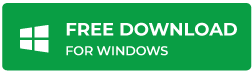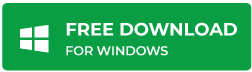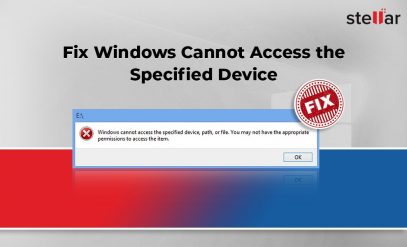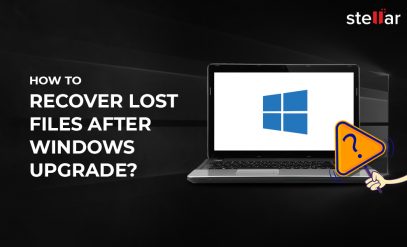Stellar Data Recovery for Windows
How to Recover Deleted Files And Folders From PC?
| Case 1: I have accidentally deleted some important files from my PC. How to recover deleted files from PC?
Case 2: I have permanently deleted some files and folders, by using shift delete keys, to free up some space on my PC. How to recover permanently deleted files from PC? However, if you want to recover deleted files from your PC you can also download the free demo version of Stellar Data Recovery for Windows and preview your recovered files for free. |
|---|
Table of Content
- Restore data from Recycle Bin
- Restore Deleted Files and Folders from Previous Versions
- Use a Data Recovery Software to Recover Deleted Files and Folders From PC
- Ask Experts to Recover Deleted Files -Online
- Get In-Lab Data Recovery Service to Recover Deleted Files and Folders
इस पोस्ट को हिंदी में पढ़ने के लिए यहां क्लिक करें।
Are you facing a similar situation? Now you want to recover deleted files and folders from your PC? If yes, you can follow the methods, given in this post, to recover deleted files and folders from your PC, even if you’ve deleted them permanently.
Methods to Recover Deleted Files and Folders from PC
|
Method 1: Restore data from Recycle Bin
If you’ve deleted files or folders from PC without using Shift + Delete keys, you can easily restore them from Recycle Bin folder. Files and folders deleted without using shift delete function are automatically retained in the Recycle Bin folder on your PC.
Follow these simple steps to restore your files and folders from Recycle Bin:
- Open Recycle Bin folder located on the desktop of your PC
- Find the deleted files based on the Name of file/folder, Date Deleted, Date Modified, etc.
[NOTE]: You can use the search box in the top-right corner in Recycle Bin folder to search the deleted files.
- Select the deleted items you want to recover
- Right-click your selection, and click Restore
The deleted items will be restored to their original location.
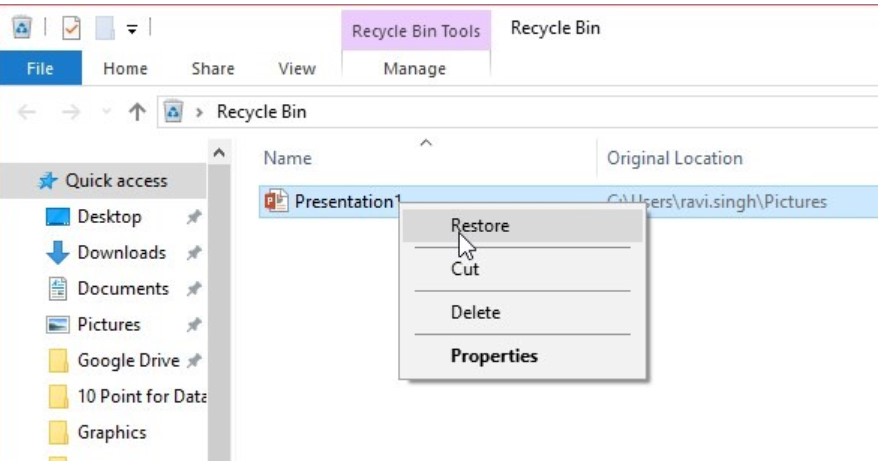
If in case you’ve shift deleted your files/folders, or removed them from Recycle Bin, you won’t be able to find and restore them from Recycle Bin. Follow the next method of data recovery.
Additional Reading: How to Recover Deleted Files from Recycle Bin?
Method 2: Restore Deleted Files and Folders from Previous Versions
Previous Versions are the snapshots of a folder or volume which available prior to deletion of files and folders from PC. Thus, if a previous version of the folder/volume exists from where you’ve deleted files and folders from PC, you can recover the deleted items.
| [NOTE]: A PC record Previous Versions when the following settings had already been configured on your PC before deletion happened:
1. System Protection is turned ON, and System Restore Point is created OR File History is enabled 2. Volume Shadow Copy service is “Started”
|
Given below are the steps to restore data from Previous Versions:
- On your PC, right-click the folder or volume which contained the deleted files/folders, and click Restore previous versions
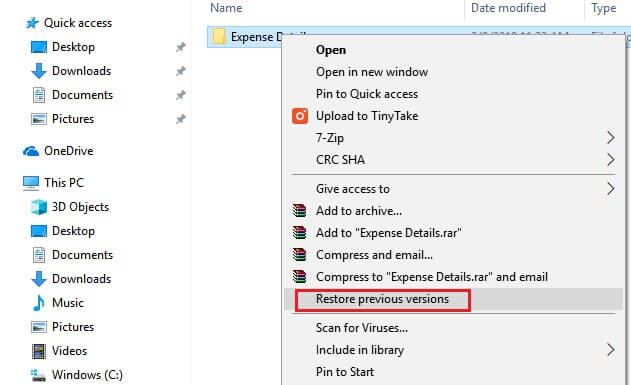
This lists the previous versions of the folder/volume according to the date it was modified.
- Open these versions one by one to find the deleted files and folders from PC
- Copy the deleted items that you found in any of these versions of the folder/volume
- Paste the files at the desired location
If it doesn’t help, use data recovery software.
Method 3: Use a Data Recovery Software to Recover Deleted Files and Folders From PC
If you’re unable to recover deleted files and folders from your PC by using manual data recovery methods, you can use a data recovery tool such as Stellar Data Recovery. It’s the best DIY tool that effectively recovers deleted, lost, and inaccessible files and folders from the PC.
Use Stellar data recovery software to recover deleted files from PC, follow below steps:
- Download and install the software on your Windows PC, and launch it.
- Now, Click Next on the main interface.
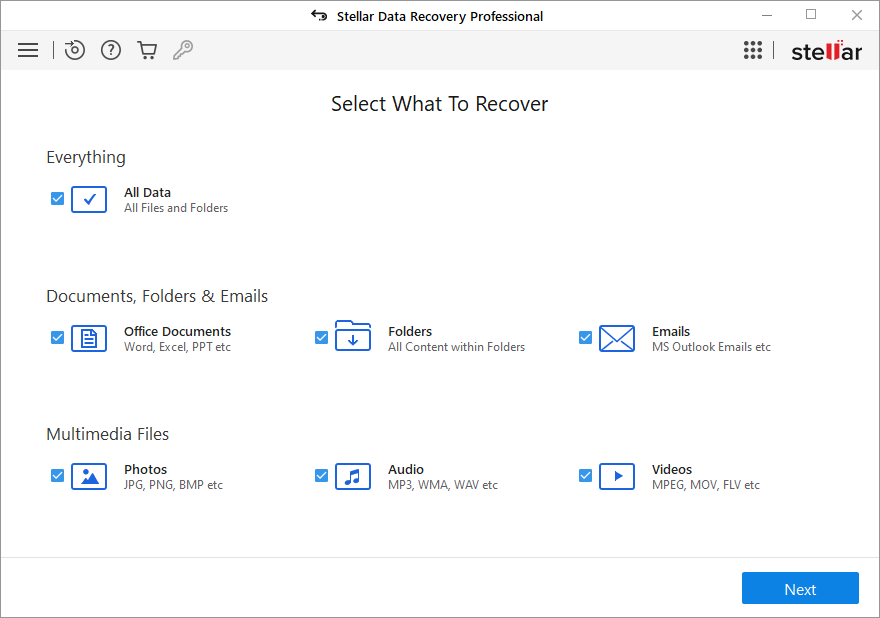
- From the next screen, select the drive or choose a location that contained the deleted files and folders, and then click Scan.
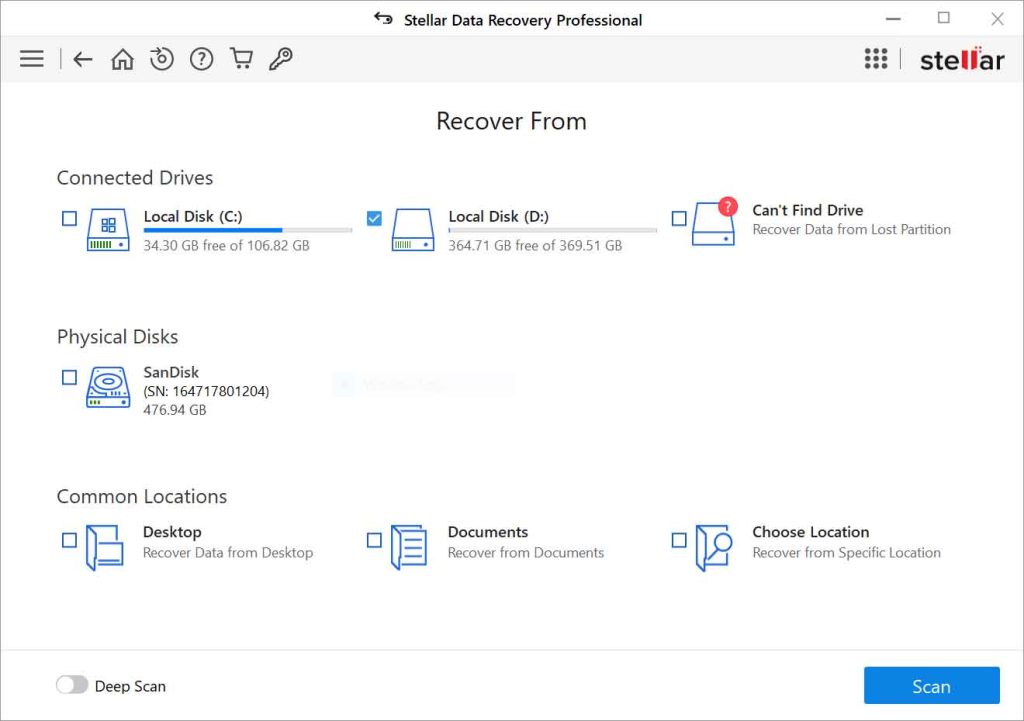
- Select the deleted files/folders from the list, and click Recover.
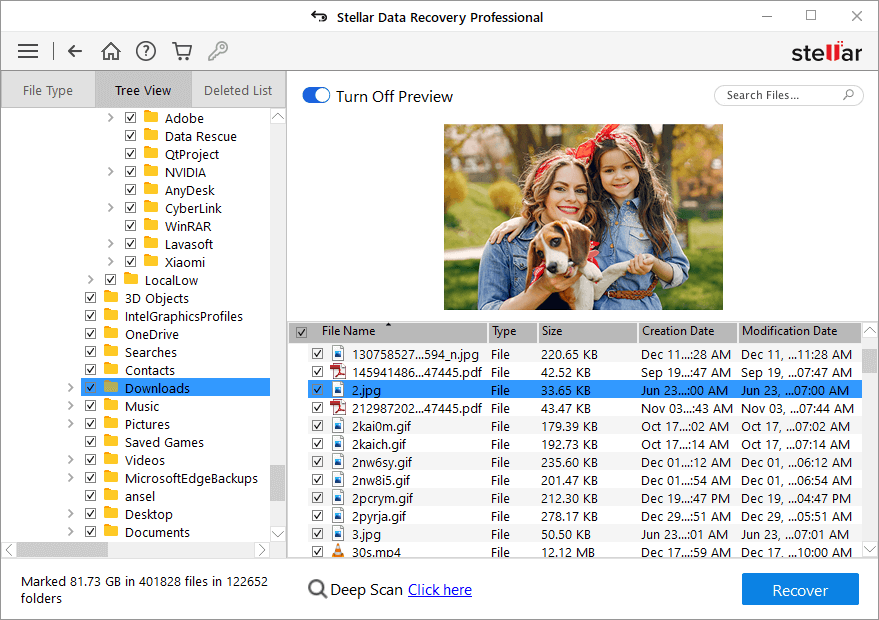
- Save the recovered data on a drive other than your PC.
However, If you want an expert to recover the deleted files at the convenience of your home or office, you can request Stellar Online Data Recovery Service.
Watch the video to know more about “how to recover deleted files and folders from a PC”
Also Read: Detailed working of Stellar Data Recovery for Professional
Method 4: Ask Experts to Recover Deleted Files -Online
You can request Stellar Remote Data Recovery Service, an online data recovery service, for how to recover deleted folders on PC. It’s a fast, safe, and easy way of data recovery.
Online Data Recovery Process:
- Raise a request with Stellar to avail Stellar Online Data Recovery Service
- A data recovery expert contacts you shortly, after the request submission
- With your permission, the expert establishes a secure online connection with your PC, and access the storage drive connected to your system
- Expert recovers the deleted files and folders from your PC
If you want to recover your files in an advanced and sophisticated environment under the guidance of data recovery experts, contact Stellar to avail of its In-Lab Data Recovery Service.
Additional Reading: How to Recover Shift Deleted Files From Windows 10?
Additional Reading: How to Recover Permanently Deleted Files in Windows 10/8/7?
Method 5: Get In-Lab Data Recovery Service to Recover Deleted Files and Folders
You can also avail Stellar’s In-Lab data recovery service to recover deleted data from your PC. To recover data, you need to submit the hard drive of your PC from which you’ve deleted the files/folders. Stellar provides a Class 100 Clean Room Lab where data recovery experts operate with your hard drive. The experts use advanced tools and precision equipment to carry out the data recovery job.
Stellar has a track record of recovering data even in complex data loss situations. Stellar In-Lab service assures you to get up to 100% recovery of your deleted, lost, and inaccessible files even from mechanically failed drives.
Conclusion
If you’ve deleted your files and folders from your PC, you can restore them from Recycle Bin or from Previous Versions by following the steps mentioned in this post. If these manual methods don’t help, you can use a Data Recovery Software, avail Remote Data Recovery Service, or In-Lab Data Recovery Service, offered by a data recovery expert like Stellar.