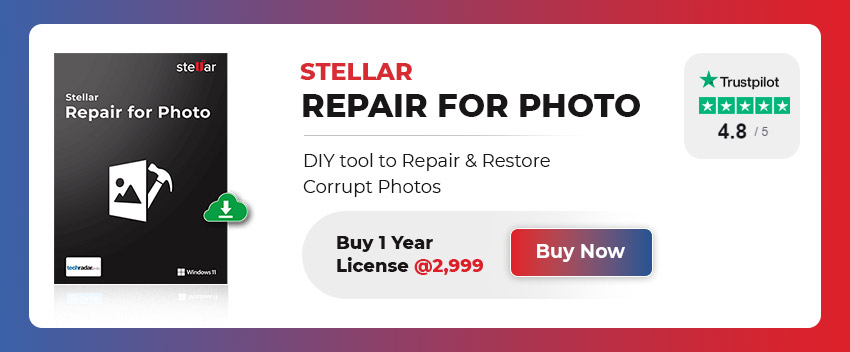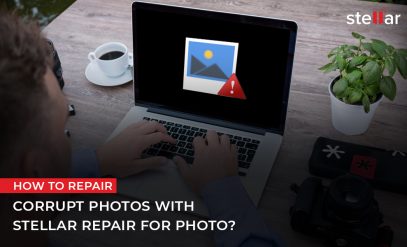Sometimes, you found yourself in a situation when your photos fail to open or become unreadable. Photos may become inaccessible or unreadable due to reasons, such as corruption in the file header or invalid file header. However, there are other reasons as well. Let’s have a look.
Why Photos Become Unreadable?
Here are some possible reasons behind the unreadable pictures issue:
- The outdated photo viewer application
- Incomplete download or image transfer
- Virus/malware infection in storage drive or camera SD card
- The photo viewer application doesn’t support the image file format
Methods to Repair Unreadable Photos
Below we have mentioned some simple methods to repair unreadable photos:
Method 1: Update your Image Viewer Application
You may not able to open or view your photos, the image viewer application you’re using is outdated. Thus, you need to update the application.
The other reason might be that your image viewer application doesn’t support the image file format. In that case, you must try using a different image viewer application.
Method 2: Use sfc/scannow in Command Prompt
Corrupted system files can damage the media files and make them unreadable. In that case, you can run the sfc/scannow command to fix the issue. Follow these steps:
- Simultaneously press Windows+ X and select Command Prompt from the options available.
Note: You can run System File Checker command from Windows PowerShell (Admin) as well.
- Click Yes on the User Account Control prompt.
- Then, type SFC / scannow in the command prompt window and press the Enter key.
- It will scan and replace the corrupted system files with a cached copy.
- Once the scanning completes, restart your PC and try to open the photos.
Method 3: Run CHKDSK Command
If you’re unable to open photos stored in the SD card or any other storage device, run the CHKDSK command. It can fix issues caused due to corruption in the storage drive. Here are the steps to run CHKDSK command.
- Type Command Prompt in the search box and click on Command Prompt.
- Type chkdsk (drive letter) / r in the Command Prompt Window and press the Enter key.
- Wait until the process completes and then restart your computer.
Now try to open the photos and see if the issue is resolved.
Method 4: Use a Photo Repair Software
One of the best tools to repair unreadable, corrupt, or damaged photos is Stellar Repair for Photo. It is a professional photo repair tool that can fix simple as well as complex photo corruption issues. It can fix corrupt file header, invalid image file structure, blurry images, etc. It supports various image file formats, including JPEG, JPG, TIFF, HEIC, DNG, ARW, CR2, CR3, CRW, ERF, MRW, NEF, NRW, ORF, PEF, RAF, RW2, SR2, SRF, and more.
Also Read: How to recover deleted photos?
Follow the below-given steps to repair unreadable photos with Stellar Repair for Photo:
Step 1: Click Add File
- Click on Add File to add the media files that you want to repair.
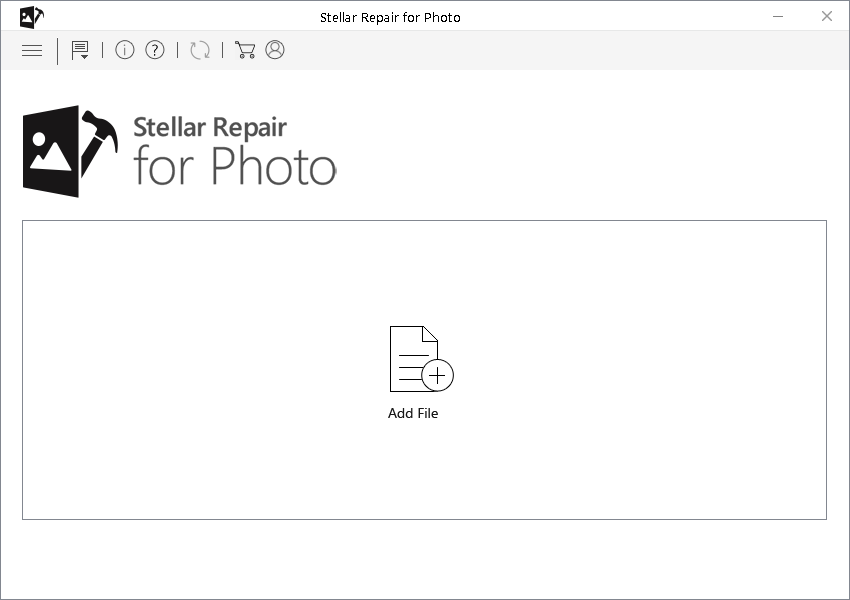
Step 2: Select Repair
- Then, click on repair.
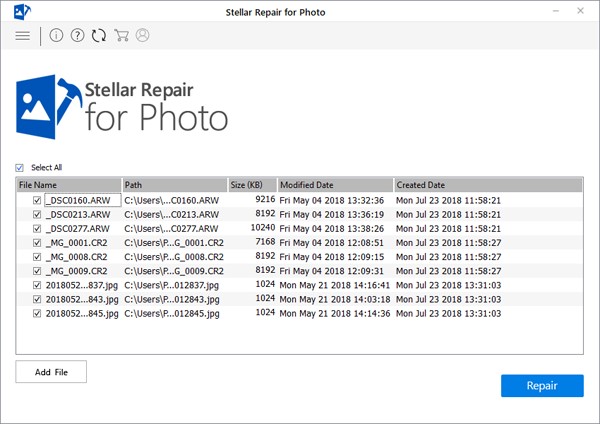
Step 3: Save Repaired Files
- Once repaired, preview the repaired files and save them at the desired location. Make sure to save the repaired files to a different location.
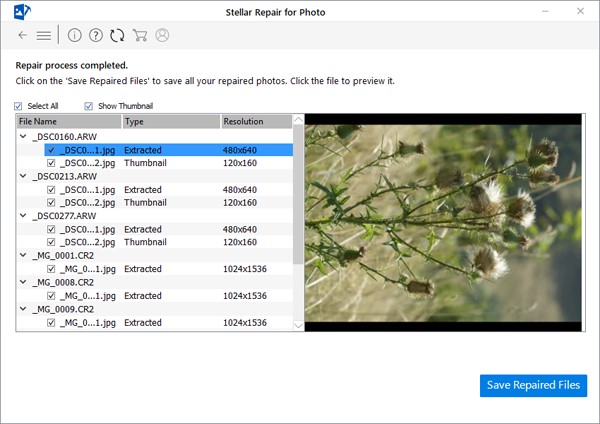
Note: The software comes with a 30-day money-back guarantee. Also, you get a free Discount Coupon for IN-Lab Data Recovery Services. You can redeem this coupon while opting for Stellar Data Recovery Services. This helps you save around Rs. 3000-Rs 6000.
Also Read: How to Repair Corrupt RAW Photo File?
Closing Thoughts
We hope the above methods would have helped you repair unreadable photos. In case your photos are severely damaged or corrupt, choose a professional and reliable photo repair software, like Stellar Repair for Photo. The software can restore unreadable photos, even if they are severely corrupt. Moreover, the software doesn’t have any file size or a number of photos limit. You can download the software’s demo edition to evaluate its functionality. When satisfied with the repair results, upgrade to the licensed editions, i.e. Standard, Premium, or Professional.