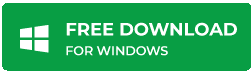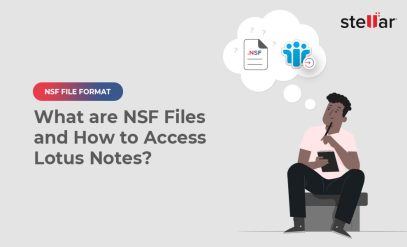| Summary: NSF and PST are file formats for IBM Lotus Notes and Microsoft Outlook, respectively. Despite serving similar purposes, they’re not compatible. Thus, it’s important to convert NSF to PST if you want to migrate or switch from Lotus Notes to Outlook, Exchange, or Office 365. This blog outlines the two free manual methods and an NSF to PST converter tool for this purpose. |
|---|
NSF stands for Notes Storage Facility — a file format used by IBM Lotus Notes (now HCL Notes) to store emails, contacts, calendars, and other data. PST on the other hand stands for Personal Storage Table (also known as Personal Folder file) is a file format used by Microsoft Outlook to store and backup mail items.
While both NSF and PST files serve the same purpose of storing mailbox items, they are not compatible with each other or email clients. This means that if you want to switch or migrate from Lotus Notes to Outlook, you must convert your NSF files to PST format and then import the PST file in Outlook, Exchange, and Office 365 (Microsoft 365) to complete the migration.
In this article, you will learn the various free manual methods available to convert NSF files to PST manually, including using the NSF to PST converter tool when free methods are insufficient for your case.
Table of Content:
- Reasons to Convert NSF Files to PST
- Manual methods to convert NSF files to PST- NSF to PST Converter Tool
- Conclusion
Reasons to Convert NSF Files to PST
There are mainly three main reasons why you or anyone with Lotus Notes or HCL Notes might need to convert NSF files to PST.
- Migrate from Lotus Notes or HCL Notes to Microsoft Outlook.
- Access Lotus Notes or HCL Notes data in MS Outlook for personal use.
- Backup Lotus Notes or HCL Notes mailbox on the cloud (Microsoft 365) as an archive
Also Read: NSF File Format – What are NSF Files and How to Access Lotus Notes?
Manual methods to convert NSF files to PST- NSF to PST Converter Tool
Below are the three free manual methods you may use to convert NSF files to PST.
Method 1: Use the Microsoft Transporter Suite (MTS)
Another free manual method to convert NSF files to PST is by using the Microsoft Transporter Suite. The steps are as follows:
- Download and install the Microsoft Transporter Suite (MTS) from the official Microsoft website.
- It also requires a .NET framework. Make sure to install it before installing the MTS.
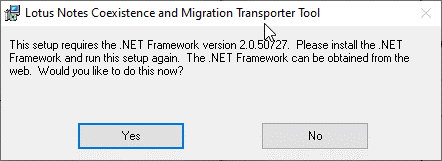
- After the installation, run “Transporter Suite Management Console.”
- Click on “Domino Migrator“
- Provide the necessary credentials and connection details for your Lotus Notes account.
- Follow the onscreen instructions to migrate the MNSF mailbox to your Exchange or Office 365 account and then synchronize them to Outlook.
- Later, you can use the Outlook import export wizard to export the synchronized NSF mail items to PST format.
While manual methods to convert NSF files to PST are convenient and cost-effective, they do come with their own set of pros and cons.
Method 2: Export NSF files to CSV and Import to Outlook
HCL Notes and Lotus Notes allow you to export mail items to CSV (Comma Separated Values) format. We can use this option to first export the mail items to CSV, then import the CSV to Outlook, and then export the imported email items from the CSV file to PST via the Outlook import export wizard.
The steps are as follows:
- Open Lotus Notes
- Click File > Export.
- Select the file and browse a save location where you want to save the CSV file.
- From the file type select the CSV format.
- Click on the “Export” button.
- Choose the desired application options and then click OK.
Once mail items are saved in CSV, copy the CSV file to the system where Outlook is installed and follow these steps:
- In Microsoft Outlook, create a new folder. We will import the mail items from the CSV file to this folder.
- Click File > Open & Export and select Import/Export.
- Choose Import from another program or file. Then click Next.
- Select Comma Separated Values as the file type and click Next.
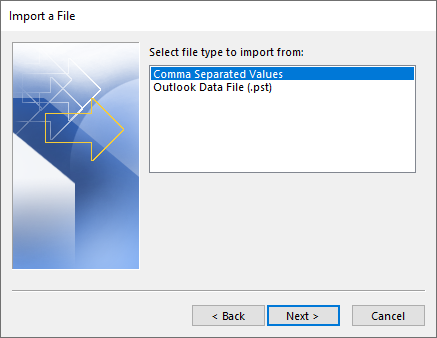
- Click Browse to select the CSV file exported from Lotus Notes and click Next.
- Choose the desired options for importing and select the new folder in Outlook.
- Click Finish to complete the import process.
- After the import, you can start the Import Export wizard and follow the instructions to export the imported CSV mail items from the new folder to PST file format at your desired location.
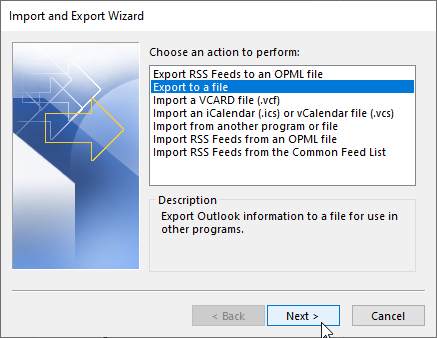
Pros:
- You don’t need to pay, making them a cost-effective solution
- Suitable for a few Lotus Notes or HCL Notes migration
Cons:
- Manual methods can be complex and time-consuming and may require technical expertise.
- Manual methods have limitations in terms of the size of the files or the number of files that can be converted.
- There is a higher risk of data loss or corruption during the conversion process. You may also find missing mail items.
Method 3: Use An NSF to PST Converter Tool
To avoid the hassles and inconsistencies involved in the above methods, you can opt for an NSF to PST converter tool, such as Stellar Converter for NSF. It facilitates a straightforward approach to converting single or multiple NSF files to PST format with a user-friendly interface.
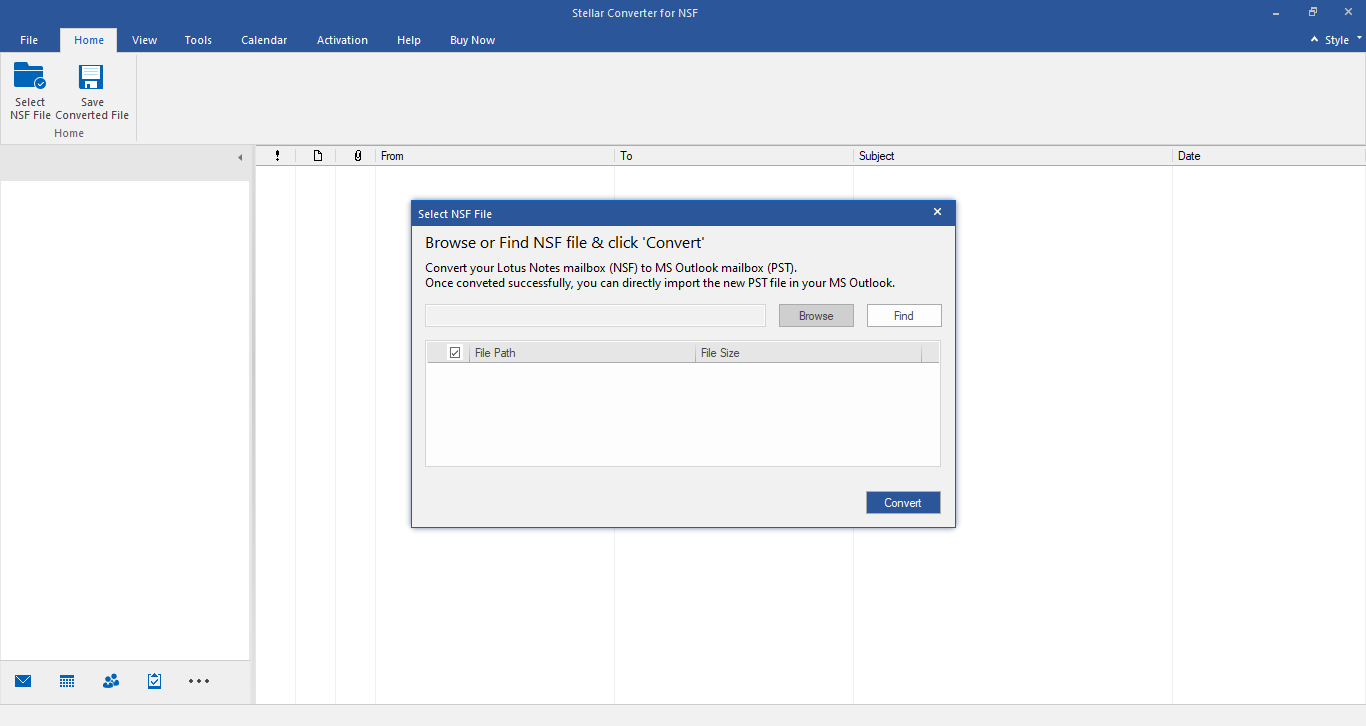
Stellar Converter for NSF is a specifically designed NSF to PST converter tool to convert Lotus Notes NSF files to Outlook PST.
- It supports batch conversion
- Allows selective conversion of folders and items
- Ensures data integrity throughout the process making it a reliable option for those who prefer a paid software solution.
The software also supports NSF to MSG, EML, RTF, PDF, and HTML conversion. You can also export the NSF mail items directly to Microsoft 365.
Conclusion
Converting NSF files to PST is a crucial step when migrating from Lotus Notes to Outlook, Exchange, or Office 365 and when you simply need to access your Lotus Notes or HCL Notes mailbox data in Outlook.
While manual methods offer a cost-effective solution, they may not be reliable or suitable for everyone due to their complexity and limitations related to data integrity.
In such cases, an NSF to PST converter tool like Stellar Converter for NSF provides a more efficient and reliable option.