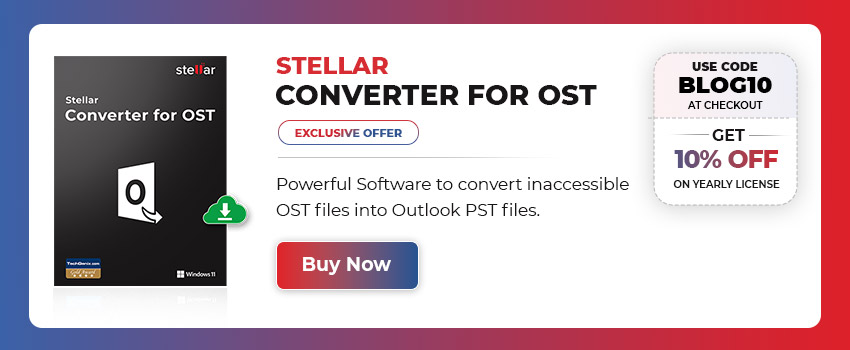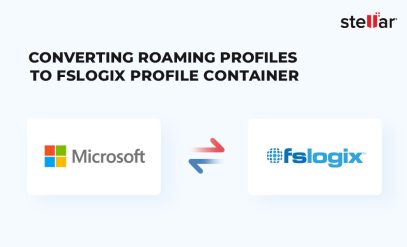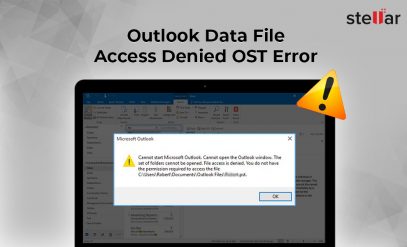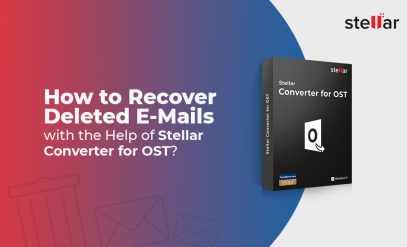| Summary: Learn what is an Offline Storage Table or OST file, its associated problems- OST file corruption, and their solutions to get back all your mail items and fix some common Outlook errors caused by OST file issues.
You will also learn about advanced OST converter software that helps you get back your mail items from an inaccessible or orphaned OST file with complete integrity. Are you tired of dealing with inaccessible Outlook data files or errors in Outlook? There might be something wrong with your OST file. |
|---|
Table of Content:
- What is an OST file?
- What are some of the problems with OST files and how to fix them?
- Outlook Crashes or freezes
- Outlook Takes Too Long to Load
- Problems with Mailbox Synchronization
- Inaccessibility
- Compatibility Issues
In this article, we’ll explore what an OST file is, its potential pitfalls, and how to troubleshoot any issues with Outlook that may arise. Get ready to streamline your email management system with our comprehensive guide to OST files.
What is an OST file? [OST File Corruption]
An OST file is a replica of your Exchange mailbox that is stored offline on your local computer. It allows you to work offline or with a slow or no internet connection. It helps improve the overall Outlook performance as users can continue their work in Outlook without worrying about their network connection.
Any changes made to Outlook are stored locally in the OST file and then synchronized with the Exchange server the next time you connect to the internet or the mailbox server.
Also Read: Difference between OST and PST
What are some of the problems with OST files and how to fix them?
Problems with OST files can include synchronization errors, compatibility issues, inaccessibility, and file size issues.
Solutions to these problems include using third-party tools to convert and extract the mail items from the OST file. You may also compact or split an oversized OST file or recreate the file to resolve common Outlook errors.
Also Read: How to Fix OST Error “File Access is Denied”?
Below we have discussed these in detail to help you understand the problem and solutions associated with Outlook OST files.
Outlook Crashes or freezes- OST File Corruption
Many users have reported that their Outlook crashes or freezes frequently. This can be quite annoying and frustrating, especially when you are in the middle of something important.
There can be various reasons for this problem. It could be due to a damaged or inconsistent OST file, incompatible add-ins, outdated software, etc.
Whatever may be the reason, here are some troubleshooting tips that might help you fix this issue:
First of all, try restarting your computer and then open Outlook again.
If that doesn’t work, try restarting Outlook in Safe Mode (press and hold the Ctrl key while clicking on the Outlook shortcut). This will disable all third-party add-ins and help you narrow down the problem.
If Outlook still crashes or freezes after restarting in Safe Mode, try disabling Hardware Graphics Acceleration.
- Click File > Options > Advanced
- Find and uncheck the box next to Use hardware graphics acceleration
If that doesn’t work either, your OST file is likely inconsistent or inaccessible. In such a case, you need to convert OST to Outlook PST or recreate OST.
Also Read: How to Convert an OST file into Outlook PST file?
Outlook Takes Too Long to Load- OST File Corruption
When you start Outlook, it may take a long time to load if your OST file is damaged. This is because Outlook has to check the entire file for errors or inconsistencies before it can open it.
If you’re constantly getting errors such as xxx.OST is not an Outlook data file, likely, your OST file is partially damaged and you’ll need to re-create a new one. But before you recreate OST, make sure to back up the original OST file.
This will help you later convert and extract the missing mail items that were not synchronized with the mailbox server using Stellar Converter for OST.
The software uses advanced algorithms to scan your OST files and extracts all mail items with complete integrity to a new Outlook importable PST file.
Also Read: Free OST to PST Converter Tool – Stellar Converter for OST
Problems with Mailbox Synchronization
Mail synchronization or outdated mailbox issues may trigger due to a variety of factors, such as:
- Incorrect settings
- Hardware issues
- Unreliable internet connection
- Outdated Outlook
To resolve this issue, you will need to first identify the root cause of the problem. Once you have done this, you can then take the necessary steps to fix it.
IMPORTANT NOTE: Mailbox synchronization or outdated mailbox issues may also occur due to problems with Exchange Server settings or mailbox configuration leading to orphaned Ost files.
To fix this, users need a reliable OST converter tool that can convert their orphaned and inaccessible OST files into a PST format without losing any data during the process. Stellar Converter for OST is one such software that helps recover all emails, contacts, calendars, notes, and journals from inaccessible or orphaned OST files.
Inaccessibility
If you have an OST file that belongs to an older account or you want t to switch to a new system with OST then you must know that OST files cannot be transferred or moved.
In such cases, you will yourself unable to access or open an OST file on another computer or after migrating from one version of MS Outlook to another. Your OST file may also become inaccessible when you switch from one version of Outlook to another, or when the Exchange Server goes offline.
Stellar Converter for OST helps fix this problem by providing a quick solution to convert inaccessible OST files with precision.
With Stellar Converter for OST, you can easily convert your inaccessible OST files into PST format, which is easier to manage and access using MS Outlook. This not only resolves the issue of inaccessibility but also allows you to recover all your emails and other mailbox items from the converted PST file.
Furthermore, with its user-friendly interface and efficient conversion process, anyone can use Stellar Converter for OST even if they don’t have technical expertise.
Compatibility Issues
The OST file format is not supported by other email clients, so you cannot open and view them on any other applications.
Compatibility issues typically manifest themselves in different ways, including error messages when trying to open your OST file or difficulty accessing certain features like calendars and contacts. In some cases, you may even find yourself unable to open the file altogether.
One way to address these issues is by updating your software version regularly. It’s essential always to keep up-to-date with the latest updates from Microsoft Exchange Server and Outlook so that there isn’t any chance for compatibility problems.
Another option is using a third-party tool like Stellar Converter for OST has been designed specifically for fixing these types of problems quickly and efficiently by converting the OST file to PST and various other formats. You can also export the OST file directly to Microsoft 365 or Live Exchange server in a few clicks.
Also Read: Unlock the Secret: Free Methods to Convert OST to PST in Outlook
Conclusion
Outlook OST file is one of the most common file formats that Microsoft Outlook creates when you add or sign in using an Outlook.com, Office 365 (Microsoft 365), or IMAP email account.
It stores all mail items in the OST file for offline access and helps improve Outlook performance. However, you must keep an eye on your OST file integrity by scanning it with the built-in SCANPST.exe tool. The tool can help you keep the OST file free from errors and inconsistencies that may develop over time.
However, if you fail to fix the Ost issues, you can use Stellar Converter for OST to convert the inaccessible OST to an accessible PST file and import the PST to your new or existing Outlook profile and restore all mail items.
The software supports all versions of MS Outlook, from 2000 to 2021. This means that no matter what version of MS Outlook you’re using, you’ll be able to open and access the OST files created by any Outlook version and convert them to PST files without any issues.