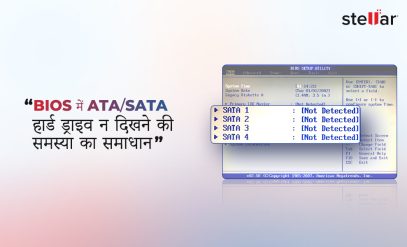Portable vs. External Hard Drives: What’s the Difference?
Summary: Both external and portable hard drives are excellent options to supplement the built-in storage of your PC or laptop. Portable hard drives are small, durable, and USB-powered. In contrast, external hard drives are bulkier, require their own power supply, and are ideal for users who work from a fixed location. This guide explores the pros and cons of each, helping you decide which is best for you.
Before we discuss the differences between portable vs. external hard drives, let’s understand what each is, starting with portable hard drives.
What is a Portable Hard Drive?
A portable hard drive is a compact and lightweight storage device designed for mobility and ease of use. These drives are typically equipped with 2.5-inch disks that spin at 5400 RPM, making them small enough to fit in a pocket or bag compartment.
Portable hard drives are small in size and usually do not require an external power source. They connect to your computer via a USB port (either type A or type C), allowing you to transfer files on the go. Professionals use these types of hard disks to back up data, store large files, and move data between locations.
Despite their small size, usually only a few inches long and typically under 400 grams, these drives can offer storage capacities up to around 5 TB. Additionally, portable hard drives are designed to be resilient and can tolerate the impact of a fall, providing some peace of mind during travel.
However, the convenience you gain in portability comes with slower data transfer speeds and reduced durability compared to larger external hard drives. Portable hard drives are best suited for users who travel frequently and need bulk storage or who often move between different computer workstations.

What is an External Hard Drive?
The key difference between an external HDD and portable drives is their intended use.
An external hard drive is a type of hard drive meant for users who primarily work from a fixed location and need additional storage space beyond their computer’s built-in hard drive capacity. These drives are modeled on standard internal hard drives and are designed to supplement storage capacity.
External hard drives connect externally, usually via USB, but can also use Thunderbolt or sometimes eSATA. Unlike portable hard drives, external hard drives are typically larger, often containing a 3.5-inch disk that spins at 7200 RPM, making them heavier, faster, and able to boast larger storage capacities.
External hard drives usually require their own power supply, with power cords that plug directly into a wall outlet. Because of their size and power requirements, they are not designed to be portable and are less suitable for on-the-go use. Instead, external hard drives are ideal for storing large amounts of data, such as media files, extensive software backups, or entire system images.

What are the Key Differences Between Portable vs. External Hard Drives?
While both serve as external storage solutions, there are several key differences.
| Feature | Portable Hard Drive | External Hard Drive |
|---|---|---|
| Size and Portability | Small, lightweight, easy to carry. | Larger, bulkier, not portable. |
| Power Source | Powered via USB connection. | Requires an external power source. |
| Storage Capacity | Typically up to a few terabytes. | Can exceed several terabytes. |
| Data Transfer Speed | Generally slower, dependent on USB. | Faster, especially with high-speed interfaces. |
| Durability | Generally more robust. | More prone to physical damage. |
| Use Case | Ideal for mobile users. | Best for stationary, high-capacity storage. |
These are the key differences between portable vs. external hard drives.
Read More – Hard Disk Drives—Improvements in Key Performance Characteristics Over the Decades
Also, note that while each portable hard drive is an external drive, not every external drive is portable. As illustrated in the table, the choice between a portable and an external hard drive largely depends on your specific needs.
If mobility and ease of access are your priorities, a portable hard drive may be more suitable. On the other hand, if you require large storage capacity and higher data transfer speeds, an external hard drive might be the better option.
Considering these differences, it’s important to consider the pros and cons of each type of drive.
Next, we discuss the advantages and disadvantages of both options to help you determine which one best suits your needs.
Portable vs. External Hard Drives: Pros and Cons
Portable Hard Drives
Pros
- Portable hard drives are lightweight and easy to carry.
- They do not require an external power source.
- Portable drives are convenient for users on the go.
- They are simple to connect with just a USB cable.
- These drives are generally more durable.
Cons
- They generally have slower data transfer speeds.
- They typically offer lower storage capacities.
- Their durability is lower compared to larger external drives.
External Hard Drives
Pros
- External hard drives offer higher storage capacities.
- They provide faster data transfer speeds.
- They are suitable for long-term and high-volume storage.
Cons
- They are bulkier and less portable.
- Many require an external power source to operate.
- They are not ideal for users needing mobility.
- They are not convenient for quick, on-the-go access.
- They are more prone to physical damage because they are not designed for portability.
Next, we will help you decide which type of hard drive is best for your needs.
How to Choose Between Portable and External Hard Drives?
Considering the pros and cons above, your decision will rest on prioritizing portability or performance.
Below is a table that outlines which would suit you among portable and external hard drives.
| Choose Portable If | Choose External If |
|---|---|
| You need to carry your data frequently. | You require a large storage capacity for extensive files. |
| You prefer a lightweight and compact device. | You prioritize faster data transfer speeds. |
| You don’t want to rely on an external power source. | You are looking for a more robust storage option. |
| You need a simple, plug-and-play solution. | You plan to use the drive primarily in a stationary setup. |
| You are on a budget and need an affordable storage option. | You need long-term storage and are willing to invest more. |
We hope you found the guide useful.
If you have an SSD and want to recover data from an TRIM Enabled SSD, don’t worry. You can check this blog to learn how to recover it: Recover Data From TRIM-Enabled SSDs
SSDs also come in RAID configurations, but it’s crucial to choose the right RAID setup for your specific needs. check our blog about – DAS, NAS, or SAN: How to Determine the Ideal RAID System for You.
While these are straightforward data recovery cases, there’s also the risk of virtual disasters that can lead to critical data loss. For expert tips on successful recovery in such scenarios, click here: Virtual Disaster Recovery Secrets: Expert Tips for Success.
Next, we answer some of the more frequently asked questions about portable and external hard drives.
FAQs
1. Can external hard drives be used for RAID configurations?
Yes, external hard drives can be used in RAID configurations. This setup enhances data redundancy and performance by mirroring data or distributing it across multiple drives, reducing the risk of data loss.
2. How does the disk speed (RPM) affect the performance of external and portable hard drives?
Disk speed, measured in RPM (revolutions per minute), significantly impacts data transfer rates. A 7200 RPM drive typically offers faster read/write speeds compared to a 5400 RPM drive. This makes it better for tasks requiring high-speed data access. However, faster drives may consume more power and generate more heat.
3. Can external hard drives be used across different operating systems (e.g., Windows, macOS, Linux)?
Yes, but they may need reformatting to ensure compatibility with different operating systems.