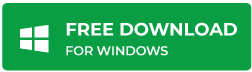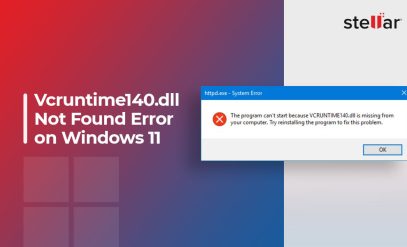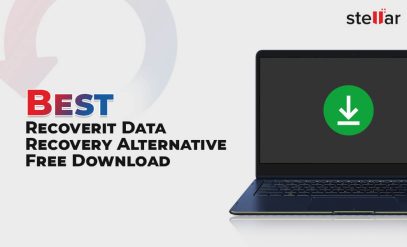Stellar Data Recovery Software
RAW Drive Recovery: How to Recover Data from Raw Drive?
| Summary: Sometimes our hard drive partition may display itself as RAW in disk management, it will not until the disk is formatted. This is when we need some professional RAW Hard drive recovery software to fix this issue without losing data. This blog explains the process of RAW data recovery of a Hard drive using Stellar Data Recovery for Windows Software. |
|---|
Table of Content
- What is a RAW Drive?
- Can Raw Files be Recovered?
- RAW Drive Recovery Using Stellar Data Recovery Software?
What is a RAW Drive?
Windows 10 operating system formats a storage drive to its compatible file systems such as NTFS, FAT (FAT, FAT16, FAT32), or exFAT. This helps the OS to access and manage the formatted storage drive.
A drive with an unrecognized, damaged, or no file system is a RAW drive. This drive shows RAW on Disk Management. Moreover, when you try to open a RAW drive from File Explorer, Windows throws an error message and requires you to format the drive. Below are the errors that you see whenever you try to access RAW Drive.
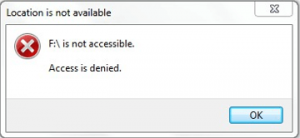
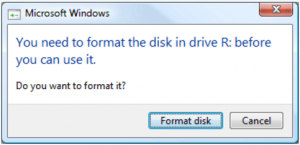
Can Raw Files be Recovered?
Yes, raw data can be recovered. To recover raw data all you need is a professional raw hard drive recovery software. It’s a hard to see a RAW drive, and to make it usable again it is required to be formatted. Formatting a hard disk helps allocating a recognizable file system, however disk formatting will totally eliminate data, and it’s difficult to recoup the lost data in the recycle bin. In such cases, we emphatically recommend that to look for a best RAW data recovery software to restore deleted data from raw hard drives before formatting.
Stellar Data Recovery Professional for Windows has the innate ability to recover inaccessible data from a RAW storage drive or partition. The software’s Deep Scan feature scans the RAW storage location sector-by-sector basis standard files signatures; the data recovery engine supports over 300 file types to cater a complete RAW recovery capability. Before we get to know how to use RAW drive recovery software, lets first understand what a RAW drive is?
Also check how to recover data from formatted partition.
RAW Data Recovery Using Stellar Data Recovery Software
A catch 22 situation arises. If you format the RAW drive then all its stored data will turn inaccessible. If you do not format the drive, you cannot use the drive. The best solution is to cancel the format drive. Next, use Stellar Data Recovery software to scan the RAW drive and save the recoverable files to a different storage drive as elaborated next.
Users can now also download free data recovery for windows to recover free data up to 1 GB.
How to Recover Data from Raw Partition?
To recover data from a RAW storage drive or partition, follow the systematic steps as mentioned below:
Step 1: Download and install software on your Windows system
Download Stellar Data Recovery Professional for Windows on your computer. Install the software
Step 2: Scan the drive
Go to Advanced Settings – as shown below. In the ‘Advanced Settings’ option, select the ‘Add File Type’ option. Click on ‘Add File Type’. You will get 2 options, choose the desired option and insert File Signature. Wait to complete the Scan; click OK on the ‘Scanning Completed Successfully’ message box

Fig 1: Select Advance settings from main interface
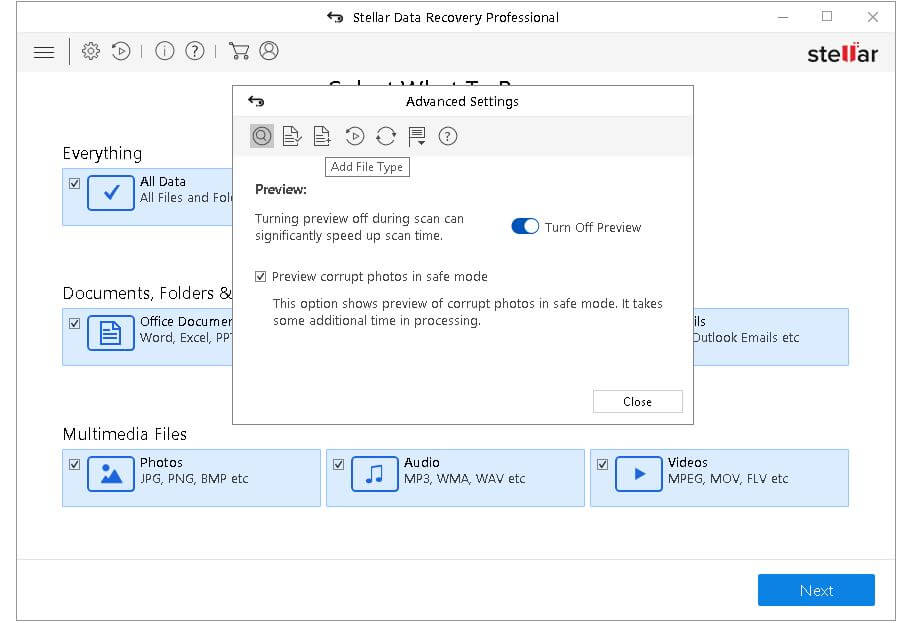
Fig 2: Select File types
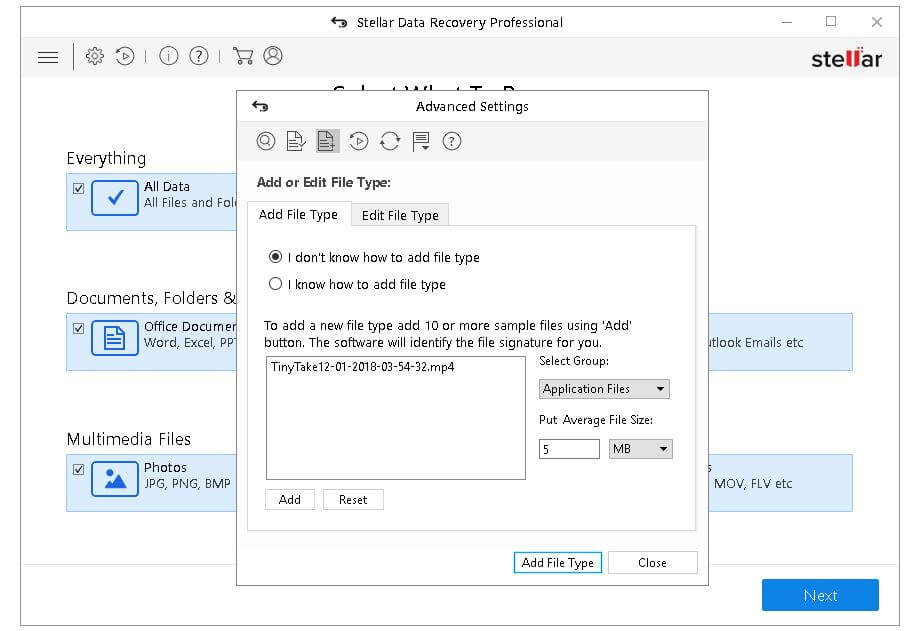
Fig 3: Insert Signature
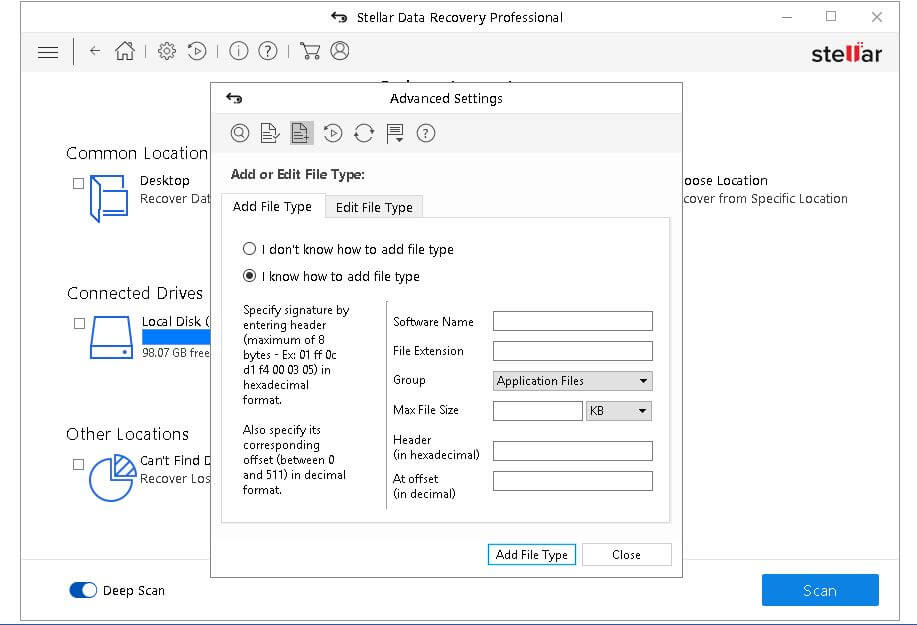
Fig 4: Hit Scan
Step 3: Preview and Save Recovered files
Select a view type from left, expand the tree, and click a file to preview on the right pane and then Select the required files and click Recover to open a recover dialog box. At last Browse a destination, click Start Saving, and wait until the save process is complete
Once the software has recovered the inaccessible data, you can check the recovered items from the saved location. Now, format the RAW drive as prompted by Windows using ‘ NTFS ‘ or requisite file system. Copy the recovered data back to the formatted drive. This way, you could recover data from the RAW drive and render the drive to a usable state.
To check preview of recovered data beforehand, download the free demo version of stellar data recovery for Windows software and check the preview of recovered raw files, however to go for unlimited data recovery you can buy activation key of Stellar Data Recovery for Windows.
Watch Video to know more about “how to recover data from Raw Drive”
Conclusion
A RAW drive is a state of storage drive in which its files system is missing. This asks for formatting to continue but leaves you with the data loss situation. You can get away with this predicament by using Stellar Data Recovery software to recover inaccessible data from the RAW drive.
Download the software for free to test its capability. RAW drive recovery is now possible with the use of Stellar Data Recovery Professional Software.