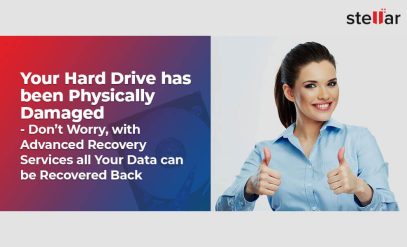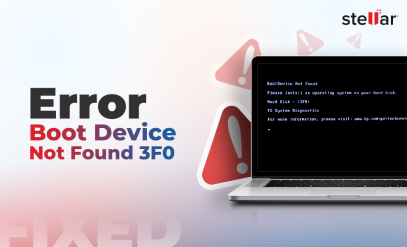Recover Data from a Formatted Toshiba HDD: Do’s and Don’ts [2025]
Summary: This article addresses how to recover data from a formatted Toshiba HDD. It covers methods like restoring from local and cloud backups, using Windows System Restore, and running CHKDSK. Additionally, it recommends using Stellar Data Recovery software for logical data loss scenarios and professional data recovery services for severe data loss. Act wisely and follow the proper steps for successful recovery.
Toshiba is a renowned manufacturer in the storage media industry. It produces top-quality hard drives, ranging from 500GB to 2TB storage for everyday consumers. Toshiba hard drives are on par with leading brands like Western Digital and Seagate in terms of quality and reliability. However, even the best products can fail, and one of the common reasons is accidental or unintended formatting of the hard drive.
So, what should you do if your Toshiba HDD is accidentally formatted or fails? Your first instinct will be to safeguard or recover the data on the hard drive. This guide will tell you all about Toshiba HDD data recovery from a formatted disk.
What does it mean to Format an HDD?
A raw hard disk cannot store data until it has been partitioned and formatted with a file system. Each partition acts like a separate drive with its own file system, which is a method of organizing files and folders on the storage device. Common file systems include FAT and NTFS for Windows.
Formatting a hard disk involves setting up these partitions and file systems. However, this process can also wipe a partition clean, erasing all stored data. Accidental formatting or deleting a partition can happen easily and poses a serious risk of permanent data loss.
Let’s illustrate this with an example. Imagine you’re installing Windows, and you reach a screen that asks you to select a partition. One wrong click could cause you to format a partition unintentionally, resulting in data loss from that partition.
The following screenshot shows a screen during the installation of Windows.

We can see the following:
- Partition 1: System partition containing setup files.
- Partition 2: Partition designated for Windows installation.
- Partition 3: General use partition for files, folders, images, etc.
Imagine you are installing Windows and must format Partition 2 for the new installation. By mistake, you select Partition 3 instead. This error can lead to the loss of all data in Partition 3.
Accidental formatting of a partition can also happen on a Windows computer already installed and running. For instance, someone might open Disk Management and delete the wrong partition. Again, this could cause your data on the formatted partition to be lost forever.
If you have accidentally formatted your Toshiba hard drive, you can still attempt to recover your data. In the next section, we will understand some methods you can use.
How to Fix Toshiba Hard Disk Format – Do’s
Here’s a guide to help you recover files from a formatted Toshiba hard disk:
Method 1. Restore Data from a Local Backup
If you have been diligent with backups, restoring your data from a local backup is often the quickest and most effective method. Windows 10 and 11 have a comprehensive Backup and Restore tool that simplifies this process.
How to restore data from a backup?
- Press Windows Key + I and open Settings.
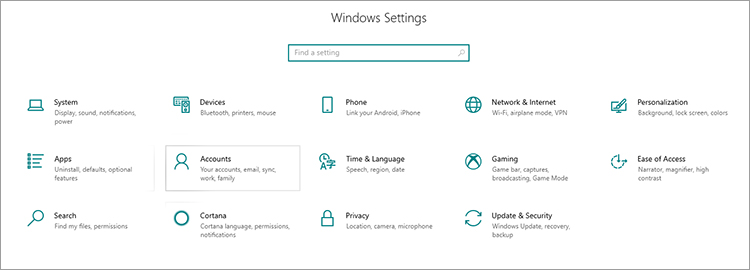
- Click on Update & Security.
- In the Update & Security window, select the Backup tab from the sidebar menu.
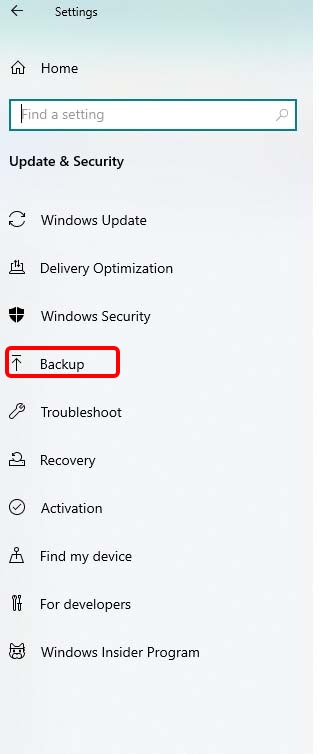
- Under Backup, use the File History option and click on More options.
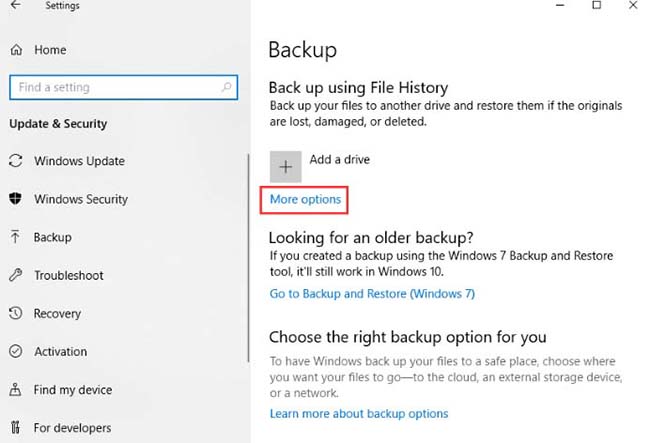
- In the File History window, click on Restore files from a current backup.
- Navigate to the location where your files are backed up.
- Select the files or folders you want to restore, and then click the Restore button.
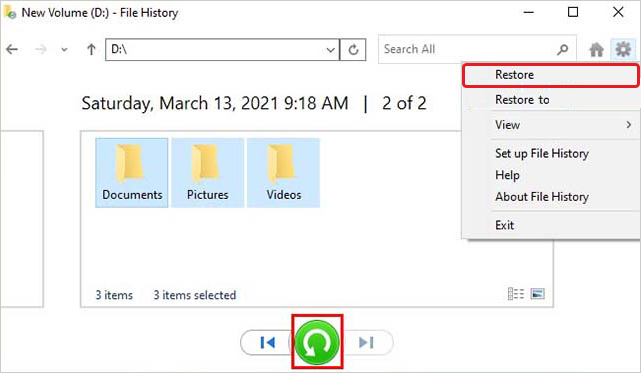
- Windows will restore the selected files or folders.
- Now, close the Settings Toshiba HDD data recovery is complete.
Method 2. Use Cloud Backup
Cloud backup services allow you to store copies of your files on remote servers via the Internet. Popular providers include Google Cloud, OneDrive, and Dropbox. These services automatically organize your files into folders, making finding & restoring your data easy.
Check if any such automatic cloud backup has been activated on your computer.
How to Restore from Cloud Backup:
- Access your account on the provider’s website or through their desktop application.
- Locate the folders and files you want to restore. These should have the same names as on your local machine.
- Select the folders and files you need and download them to your local device.
Method 3. Use Windows System Restore
Windows System Restore is a built-in tool that periodically takes snapshots of your system files and settings. This feature allows you to revert your system to a previous state.
Here’s how to use it:
- Type Create a restore point in the Search bar
- Click on the System Restore button in the search results
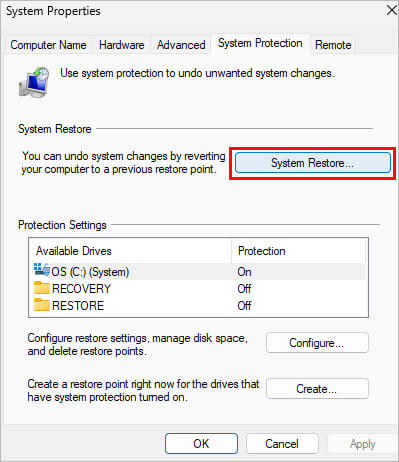
- Click Next.
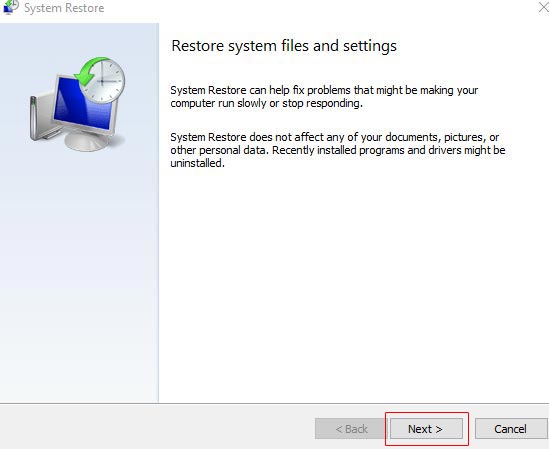
- Select a restore point from the list.
- Confirm your choice and click Next.
- Start the restore process by clicking Finish.
The restore process will now reinstate your computer’s files. The process takes up to half an hour.
Method 4. Use CHKDSK Tool
CHKDSK is a useful Windows utility you can run through the Command Prompt. It checks the integrity of your hard disk and repairs errors.
This is how to initiate it:
- Type CMD in the Search bar.
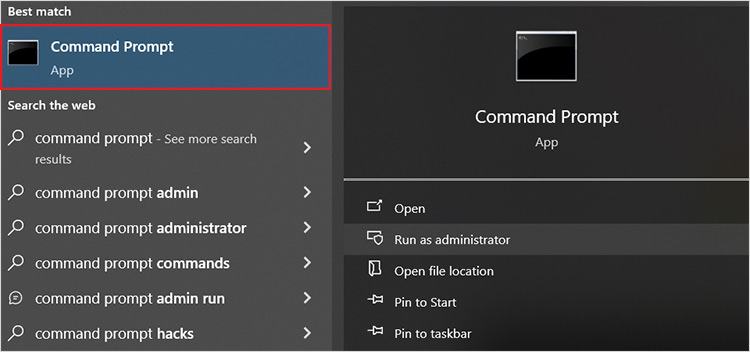
- In the command prompt, type chkdsk <drive letter>:/f/r
For example, you can type chkdsk D:/f/r (assuming you want to recover D-drive)
- Wait for the scan to complete.
Check if Toshiba hard disk data recovery is successful.
Method 5. Use Data Recovery Software
Data recovery software can help retrieve lost or deleted data from various storage media, including hard drives, Solid-state Drives (SSDs), USB drives, and memory cards.
If none of the above methods worked for you, try using Stellar Data Recovery software. You can recover up to 1 GB of data for free using this software. For unlimited file recovery, there’s an option to upgrade to the Professional & Premium editions.
If your data is recoverable, this software will show a preview of your files and let you select the ones you want to recover.
However, software alone might be insufficient if your hard disk is severely damaged or corrupted. In such cases, you might need the help of expert data recovery professionals who have experience with cases of severely corrupted and formatted Toshiba hard disks.
Method 6. Use Data Recovery Service
Data recovery services are equipped to handle complex issues that software alone cannot resolve.
At Stellar Data Recovery Services, we offer expert assistance for hard drive data recovery. Here’s how we can help:
Call us and ask to speak with a hard disk data recovery expert. Our expert will assess your situation and recommend the best course of action.
In our 30+ years, our experts have seen several cases of accidental formatting of Toshiba hard disks. While no two cases are the same, our team can employ a variety of methods of in-lab data recovery and use their expertise to retrieve your crucial data.
Note: Stay calm even if you accidentally format your Toshiba hard disk. An error while attempting DIY recovery methods can aggravate the situation. So, let’s learn about the top mistakes you must avoid.
Read how Stellar helped recover data from a formatted Toshiba drive: Stellar Mumbai: Successful Recovery of Formatted Toshiba (MQ04ABF100) HDD Data
Toshiba Hard Disk Data Recovery after Formatting – Don’ts
Now, let’s learn what you must never do while performing Toshiba HDD data recovery.
1. Don’t Continue Using the Toshiba Hard Disk
Avoid using the formatted hard disk for any purpose and do not write any new data on it. When you continue to use a hard disk in such a case, you increase the risk of overwriting the lost data.
2. Never Rush the Recovery Process
Data recovery requires patience and careful execution. Do not rush through the recovery process. The software takes time to detect the data, so do not interrupt the scanning process.
3. Don’t Assume Data Cannot be Recovered
Many users assume the data is gone for good and never try to recover it. This can be a big mistake. Using reliable data recovery software or engaging professional data recovery services, can help you easily recover data from your Toshiba HDD.
4. Don’t Use Unreliable Software and Services
There is a good chance of recovering your data if the issue is formatting the drive or deleting a partition. However, this probability significantly decreases if you install questionable software or entrust your hard disk to an amateur. Always use licensed software to maximize your recovery chances and seek help from a data recovery lab with proven expertise.
Conclusion
So, in this guide, we’ve learned that recovering data from a formatted Toshiba HDD can be challenging, but it’s often possible with the right approach. If you find yourself in this situation, try restoring from backups, using built-in Windows tools, or trying reliable data recovery software. For more severe cases, professional data recovery services are your best bet. Always be cautious with your data to avoid future loss.
Stellar Data Recovery Services are available in Kolkata, Hyderabad, Gurgaon, Chandigarh, Noida, Kochi, Delhi, Chennai, Coimbatore, Ahmedabad, Mumbai, Vashi, and Pune.
FAQs
1. Does formatting a drive permanently delete files?
It would depend on the type of formatting. The high-level format would simply remove the file names and file table.
A low-level format would erase all data. But since it takes hours, it is rarely used.
2. How can I recover my formatted disk for free?
Stellar Data Recovery lets you recover one GB for free. If none of the DIY data recovery methods work, try the software. It shows you which files you can recover. So, if the data you want back takes less space than 1 GB, you can recover it for free.
3. Can data on a failed hard drive be recovered?
Yes certainly. A failed hard drive might have malfunctioning components. For example, the read/write head might have broken. A responsible data recovery service would perform some repairs and clone the data. The original broken hard disk would, however, have to be discarded after data recovery.
4. Can you recover files after formatting twice?
Formatting is not necessarily erasing. A quick format would simply remove the file headers no matter how many times you repeat it. A deep format would remove all data in the first pass.