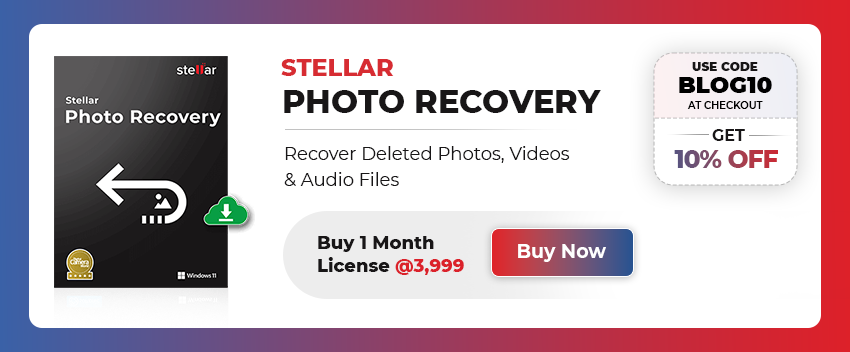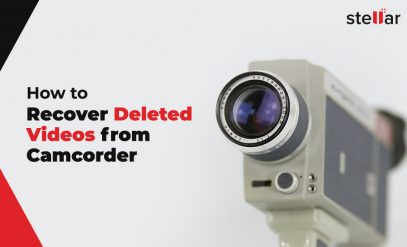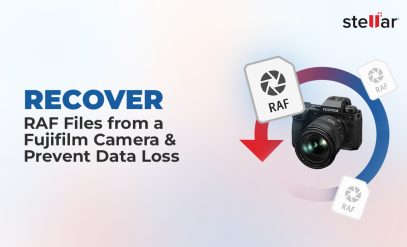| Summary: If you’ve accidentally deleted your important WhatsApp photos and looking for ways to recover them, then you’ve landed on the right page. This blog outlines some effective methods that can help you recover deleted WhatsApp photos. |
|---|
| User Query: “I’ve accidentally deleted all my photos, including the WhatsApp photos, from my Samsung Galaxy S21 Ultra. I just wanted to delete a few photos I didn’t want, but I carelessly hit the ‘Delete All’ button. I really want to recover my WhatsApp images. How can I recover deleted WhatsApp photos from my Samsung phone?” |
|---|
Have you accidentally deleted the WhatsApp photos and now need a way to recover them? There’s no need to worry as there are ways to recover deleted WhatsApp photos. Read on to know how to recover deleted WhatsApp photos from Android phone, iPhone, PC, and Mac.
Table of Content:
- Ways to Recover Deleted WhatsApp Photos
- Steps to Recover Deleted Photos Using iCloud on iPhone
- Recover Deleted WhatsApp Photos with a Photo Recovery Software
- Steps to Recover Photos Using The Stellar Photo Recovery Software
- More Methods to Recover Deleted WhatsApp Photos
Ways to Recover Deleted WhatsApp Photos
Follow the below-given steps to retrieve deleted WhatsApp photos:
Method 1: Recover WhatsApp Images that Were Saved Automatically
By default, WhatsApp automatically download images from your chats on your device. You can check the photos app on your phone for the deleted WhatsApp photos. If you’re an Android user, check the Gallery or Google Photos app. iPhone users can check the Photos app. To narrow down your search, switch to the Albums tab and search for WhatsApp.
Also Read: Fix Camera Error 0xa00f4292 in Windows 10/11
Method 2: Restore Deleted Photos From WhatsApp Backup
WhatsApp offers an option to back up the chats for both Android and iOS versions (on Google Drive or iCloud). You can recover the deleted photos from the backup. However, it is to be noted that the WhatsApp backup function was activated before the images deletion. It won’t work, if you haven’t done the backup.
To recover photos, go to Settings > Chats > Chat Backup. Here, you’ll get the information regarding the last backup date and time. If you have deleted the images since the last backup, uninstall WhatsApp and then reinstall it to restore the backup and your images. For this, you’ll have to confirm your phone number. Once done, you’ll be asked to restore your data from a backup, if available. Accept this and WhatsApp will let you restore all your messages in the same way they were when the backup was done.
Note: You will lose all the WhatsApp messages since your last backup. Thus, make sure to save the important messages before restoring the previous backup.
Method 3: Recover Deleted WhatsApp Photos From Phone Storage (Android)
By default, WhatsApp saves all the received and sent images in a specific folder on the Android devices. If you delete an image from a chat, it remains on your phone in that internal folder.
To recover the image, go to your phone’s internal memory, click on WhatsApp > Media > WhatsApp images. This folder will display all the images that you have received and sent on WhatsApp. Check if your desired media file is there or not. If you’re looking for a media type other than photos, you can check the WhatsApp Video and other folders as well.
Also Read: How to recover deleted photos?
Method 4: Restore Deleted WhatsApp photos on iPhone using iCloud Backup
iPhone users can recover the deleted WhatsApp photos from iCloud or iTunes backup. However, WhatsApp photo recovery with iCloud will replace all your existing content on iPhone. Hence, don’t forget to take iPhone data backup before recovering deleted WhatsApp photos.
Also Read: How to Recover Deleted Photos from Photo Booth Mac?
Steps to Recover Deleted Photos Using iCloud on iPhone:
- On your iPhone, go to Settings > General > Reset > Erase all Contents and Settings.
- Choose Erase Now and follow the on-screen instructions until you reach the Apps & Data screen.
- Then, click on Restore from iCloud Backup.
- Sign in to your iCloud account and select the recent backup > Restore. You can now restore the deleted WhatsApp photos from the backup.
Method 5: Recover Deleted WhatsApp Photos with a Photo Recovery Software
You can restore the deleted WhatsApp photos using a photo recovery software, if:
- WhatsApp photos were saved on your SD card and got deleted from there.
- You’ve downloaded the WhatsApp media files while using WhatsApp web on your PC/ laptop.
Also Read: How to Recover Deleted Files – Step By Step Guide
In the above cases, a professional photo recovery software, like Stellar Photo Recovery Software, can help you retrieve the deleted WhatsApp media files. The software can recover deleted/lost photos from Mac, Windows PC, and external storage devices.
Watch How to Recover Deleted Photos and Videos with the help of Stellar Data Recovery Software:
Follow the Below-Given Steps to Recover Photos Using the Stellar Photo Recovery software:
- Download, install, and run the Stellar Photo Recovery software on your PC or Mac computer.
Note: To recover deleted photos from external storage device, connect it to the computer.
- Select the storage drive or media from which you want to recover the photos and click Scan.
- When the scanning completes, a dialog box stating ‘Scanning Completed Successfully!’ appears.
- It will list all the recoverable photos, videos, and audio files. From there, you can select and preview the recoverable files. Select the required media files and click on Recover.
- Further, choose the desired location to save the media files and click Save. The media files will be saved at the desired location.
Also Read: How to Recover Deleted Photos from Laptop?
More Methods to Recover Deleted WhatsApp Photos
We have gathered more methods that could help you bring back what seemed gone forever. Whether you use an Android device or an iPhone, the following strategies might just be your ticket to recovering those cherished memories.
Recover WhatsApp Images From a Chat Partner
Sometimes, the simplest solutions stare us right in the face. If you deleted a photo from your device but shared it in a WhatsApp chat, there’s a good chance someone else might still have it.
Here’s what you can do:
- Reach out to the person or people in the chat and ask if they still have the photo.
- They can easily locate it by tapping the chat name at the top and selecting “Media, links, and docs.”
- If they find it, they can forward the image back to you or use any other service to share it again.
Remember, deleting a photo for yourself doesn’t remove it from the chat for everyone.
Use Google Photos to Recover Deleted WhatsApp Images [Android and iPhone]
Cloud storage services like Google Photos might just be your savior in times of accidental deletions. Here’s how to recover deleted photos from WhatsApp using Google Photos:
- Open Google Photos on your smartphone.
- Tap on “Library” at the bottom, then find the “WhatsApp Images” folder.
- Select the photos you wish to recover, tap the 3 dots on the top-right corner, and choose your preferred method to restore them.
Google Photos also features a robust search function, allowing you to look for images by dates, places, or even categories like selfies or nature.
Recover WhatsApp Images Deleted by Sender
In cases where the sender decides to retract their shared photo using the “Delete For Everyone” option, all might not be lost. For both Android and iPhone users, the notification history can be a goldmine:
Do not hastily clear your notifications.
If a photo was deleted by the sender, you could still catch a glimpse of it in your notification panel.
This method requires a bit of luck and timing, as interacting with the notification might cause the preview to disappear.
With these methods, including WhatsApp media recovery and knowing how to retrieve deleted WhatsApp pictures, you stand a good chance of recovering your photos.
Also Read: How to Recover Permanently Deleted Videos on PC?
Final Thoughts
Sometimes, users accidentally delete the WhatsApp photos while deleting the chats or to free up space on their device. However, you can recover the deleted WhatsApp photos by following the methods mentioned in this post. In some instances, a professional photo recovery tool like Stellar Photo Recovery may also help in recovering the deleted WhatsApp photos.
Also Read: How to Recover Accidentally Deleted Wedding Photos?
FAQs on WhatsApp Deleted Photo Recovery
1. Can you retrieve deleted WhatsApp pictures?
Yes, it’s possible to retrieve deleted WhatsApp pictures using backup options, chat partners, and photo recovery tools.
2. How can I recover deleted WhatsApp photos without backup?
Recover photos without backup by asking chat partners or using photo recovery software like Google Photos.
3. Can you recover disappearing photos on WhatsApp?
Yes, if the photo was shared in a chat, ask the sender or other chat members if they still have it.
4. How can I recover deleted files from WhatsApp?
Deleted files can be recovered from WhatsApp backups, phone storage, or using specialized recovery software.
5. Is it possible to recover WhatsApp media deleted by the sender?
Yes, you can see a preview in your notification history or ask the sender to resend it if they still have it.
6. Can I retrieve photos deleted from WhatsApp chat but not from my phone?
Yes, check your phone’s gallery or the WhatsApp/Media folder in your phone’s internal storage.
7. How to recover WhatsApp photos after uninstalling the app?
Reinstall WhatsApp and use the restore function to recover photos from the last backup during the installation process.
8. Are permanently deleted WhatsApp photos recoverable?
Permanently deleted photos without any backup are challenging to recover, but you might try professional data recovery services.
9. Can I recover WhatsApp images from a lost phone?
If you had backups enabled, you could recover WhatsApp images by restoring the backup on a new device with the same phone number.
10. How can I recover my 2-year-old deleted WhatsApp photos?
Recovery depends on whether the photos were backed up. Check cloud backups like Google Drive or iCloud for any saved images.