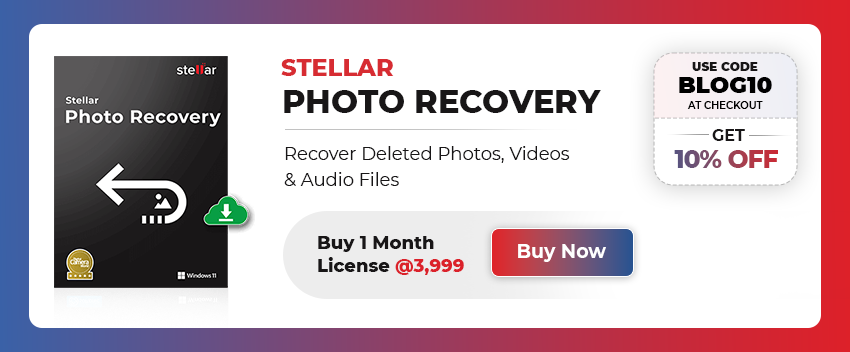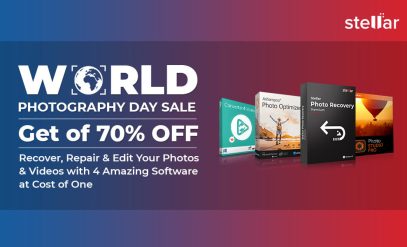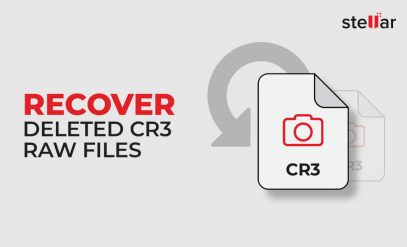| Scenario 1: “Something weird happened when I was checking my Android phone to view photos from a recent trip. The pictures stored in the SD card were not showing in the gallery. It looked like they’re completely disappeared. How did this happen? How do I get my lost pictures back? Please help.”
Scenario 2:”I moved a couple of pictures from my SD card to another SD card in my Canon 550D camera. When I checked the pictures on the SD card in the camera, none of the pictures are there and the other SD card was completely blank. I’d really appreciate any help. Thanks in advance.” |
|---|
Many users on various platforms have reported the issue of missing pictures from the SD card. This issue may occur irrespective of the kind of SD card you are using. However, a blank SD card doesn’t mean that you have actually lost your photos or you cannot recover them. Recovery is possible as long as you haven’t overwritten the data on an SD card. In this post, we’ll sharing some easy-to-implement solutions to recover lost or missing photos from the SD card. Before moving further, let’s learn why the photos disappear from the SD card.
इस पोस्ट को हिंदी में पढ़ने के लिए यहां क्लिक करें
Causes of Lost or Disappeared Photos from SD Card
There are several reasons that may result in lost or disappeared photos from the SD card. Some of the reasons are listed below:
- Virus infection
- Write-protected SD card
- Photos are hidden
- Corrupted or damaged SD card
- SD card is overwritten
- Storing pictures in full memory card
Quick Fixes to Recover Missing Photos from SD Card
You can try these quick fixes to recover photos that disappeared from the SD card.
Fix 1: Remove SD Card Write-Protection
You may fail to view the photos and other files in a write-protected SD card as it doesn’t allow you to add, delete, copy, open, or edit image files saved in it. Thus, make sure to check the lock switch on the side of your SD card. Slide it upwards to unlock and then try accessing the SD card photos.
Fix 2: Reinsert the SD Card
If you haven’t inserted the SD card properly, reinsert it correctly into the mobile, camera, tab, or computer. Always insert the memory card with the label side up and don’t force the SD card in the slot.
Fix 3: Use Another Card Reader
SD card photos may not be accessible due to a damaged card reader. A faulty SD card slot can be another reason why you aren’t able to access the SD card photos. In such cases, try using a different card reader or SD card slot on your laptop.
Fix 4: Restart the Device
If your photos on the SD card aren’t showing on an Android phone or computer, restart the device. There might be several programs running in the background that are causing issues. Make sure to close all such programs and then restart your device.
Fix 5: Uninstall the Applications
If the photos disappeared from your SD card after you installed a new app on the phone, then it may be the reason behind this issue. Therefore, uninstall the application and check if the photos are back in the Gallery app of your smartphone.
Methods to Recover Photos Disappeared from SD Card
If the above fixes didn’t work for you, follow the below-mentioned solutions to recover missing photos from SD card.
Method 1: Unhide Hidden Photos in SD Card
When a virus infects the SD card or when you connect it to an infected computer, the photos in your SD card gets hidden. The SD card may display the data size, but its files and folders disappear. To fix this, you need to unhide hidden photos in the SD card by following the below-given steps:
- Insert SD card to your PC.
- Go to Control Panel > File Explorer Options.
- Click on the View tab and mark Show hidden files, folders & drives option checkbox. Also, unmark the Hide protected operating system checkbox.
- Then, click OK. Check if the photos disappeared from SD card are visible now.
Method 2: Use CHKDSK command
CHKDSK is a system tool command that fixes logical file system errors. Proceed with the below-given steps to fix SD card issue using CHKDSK:
Note: Make sure to have the SD card drive letter as shown in the drive list on your PC.
- Type cmd in the Windows Search box, right-click on it and select Run as Administrator option.
- Then, type chkdsk <insert SD card drive letter>:/f. For example, chkdsk E: /f in the command prompt window and press the Enter key.
- Now, try accessing your SD card and photos.
Method 3: Delete .Nomedia files on Android
If your photos have disappeared from the SD card of Android phone, then delete the .nomedia files. These files hide photos, videos, and audio recordings on Android phone. As a result, you aren’t able to view them in the Gallery app. Follow these steps:
- Open File Manager and go to the SD card storage.
- Select the .nomedia folder and click on Delete.
Method 4: Use Stellar Photo Recovery Software
Stellar Photo Recovery Software allows you to recover photos from SD card lost due to deletion, formatting, etc. It restores the missing photos with the original date and file names. It is compatible with all kinds of SD cards, SDHC, SDXC, memory sticks, mini SD cards, micro SD cards, and others. The software is available for both Mac and Windows systems.
Here’s how to recover deleted photos from SD card using the software:
- Insert your SD card into a PC or Mac system.
- Download, install and launch the Stellar Photo Recovery software on your computer.
- Select your SD card from the home screen and click on Scan.
- The software lists the missing photos. Preview and select the required photos. Then, click on ‘Recover’.
- Lastly, click on Browse to select a location for saving the recovered pictures.
Also Read: How to recover deleted photos?
Note: To get assured if the software is worth the investment or not, you can try the free edition of the Stellar Photo Recovery software. The free version allows you to recover up to 10 photos each (of less than 25 MB). Once satisfied, upgrade to the advanced editions of our Made in India software. We provide up to 5% and 10% off to our Indian customers on the monthly and yearly plans, respectively. In addition, customers also get discount coupons for In-Lab Data Recovery Services. The coupons are redeemable at any of our data recovery branches across India.
Watch the video on “how to recover deleted photos from SD Card with the help of Stellar Recovery Software“
Conclusion
You can recover missing or disappeared photos from your SD card by implementing the above-listed methods. However, if data recovery software doesn’t work, you can opt for the best SD Card Data Recovery Services for more advanced recovery solutions. These services ensure your chances of recovering lost data with professional tools and expertise.
Related Blog Post: How to Fix Can’t View Photos on Windows 10?