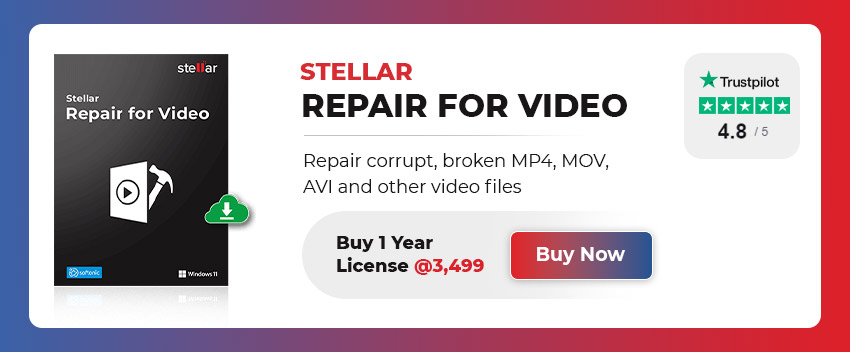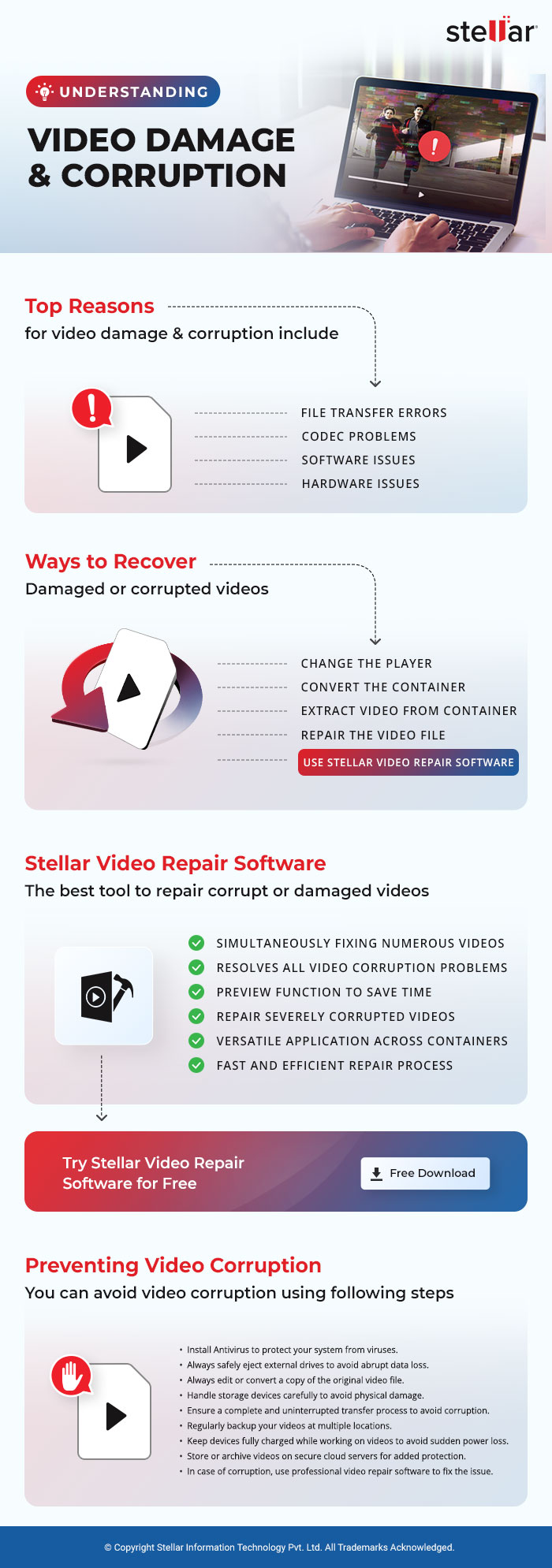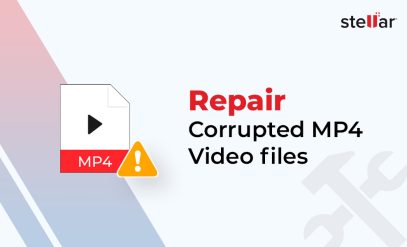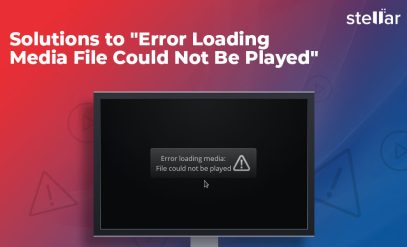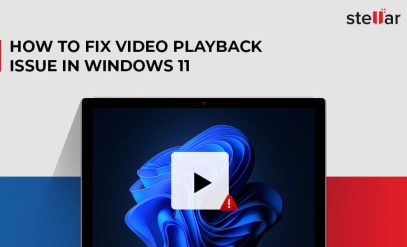| Summary: Whether you’re a casual user or a professional, Stellar Repair for Video Software provides the necessary features to bring back your videos to a playable state. With its wide compatibility and advanced algorithms, this software proves to be a valuable asset for repairing damaged videos, and recovering and restoring corrupted video files. |
|---|
In the digital age, videos play a significant role in capturing our memories and documenting important events. But what happens when your precious videos become corrupted or unplayable? You click on a video of your engagement dinner and get the response that the file cannot be played back. Don’t be downcast. It’s perfectly possible to repair a video file.
Table of Content:
- Why do video files become corrupted?
- How Can You Prevent Video Corruption?
- How can they be recovered?
- Stellar Video Repair Software – Your Best Option
- How to use Stellar Repair for video to Repair Damaged Videos?
Why do video files become corrupted?
It is quite common for video files to become corrupted. They are more complex than document files. They have two constituent parts other than the actual video data itself – codec and container. A codec is used for compression and decompression of the video file. The most common codec in use is the H 264 and H 265. Others include HEVC, VP9, etc. The container (usually displayed in the file extension) is the file type. Common types include MP4, WAV, MOV, MKV, etc.
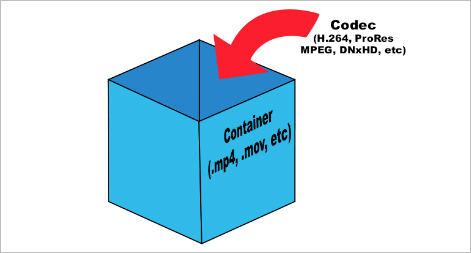
Also Read: How to Repair Corrupt MKV Video Files?
Some common reasons for corruption include:
- File Transfer Errors: During the process of transferring video files from one device to another, errors can occur, leading to data corruption.
- Codec problems: Incompatibilities between the codecs used to encode and decode the video can cause issues resulting in playback issues.
- Software issues: Software glitches, crashes, or conflicts can disrupt video encoding or decoding processes, leading to file corruption.
- Hardware issues: Malfunctioning storage devices or graphic cards can introduce errors in video files.
- Sudden Power Cuts or System Shutdowns: Unexpected power outages or abrupt system shutdowns during the video transfer process can lead to incomplete file transfers, causing video corruption.
- Untrusted Video Editors: Using unreliable or untrusted video editing software can introduce errors or unwanted changes to the video file, potentially leading to corruption.
How Can You Prevent Video Corruption?
- Install Antivirus: Protect your system from viruses and malware that can corrupt video files.
- Safely Handle External Drives: Always safely eject external drives to avoid abrupt data loss.
- Work on Copies: Always edit or convert a copy of the original video file.
- Care for Storage Devices: Handle storage devices carefully to avoid physical damage.
- Properly Transfer Videos: Ensure a complete and uninterrupted transfer process to avoid corruption.
- Backup Videos: Regularly back up your videos at multiple locations.
- Ensure Power Supply: Keep devices fully charged while working on videos to avoid sudden power loss.
- Use Cloud Servers: Store or archive videos on secure cloud servers for added protection.
- Use Video Repair Software: In case of corruption, use professional video repair software to fix the issue.
How can they be Recovered?
When dealing with unplayable video files, there are several methods you can try to make them playable again.
1. Change the player
Try updating your media player to the latest version. If it does not work choose one of the many open source video players available for free. The best is the VLC media player. It has billions of installs across Windows, Android, Linux, Mac, and iOS. Known for its ruggedness VLC can playback any codec. Other great choices are GOM Player, KM Player, and Media Player Classic.
2. Convert the container
Convert the video file format. It is a shortcut with excellent results. Utilize video conversion software or online converters to convert the video file to a commonly supported format such as MP4, or AVI.
Also Read: How to Fix/Repair Unplayable or Corrupted AVI File?
VLC can also handle reencoding. Others include AVS Video Converter, a video encoding tool.
3. Extract Video from Container
In some cases, the video stream inside the container file may be intact while the container itself is causing issues. Specialized software such as FFmpeg (freeware) can perform this task. Then reencode the video.
4. Repair the video file
If the video file is corrupted or damaged, using video repair software can help fix the issues. Video repair tools employ advanced algorithms to repair various video problems like audio-video sync issues, header corruption, or broken file structure. Reliable video repair software like Stellar Repair for Video can repair corrupt video files easily.
Stellar Video Repair Software – Your Best Option [Repair Damaged Videos]
Stellar Video Repair Software is known for being the most trusted video repair software available. Whether you’re a professional videographer, a content creator, or a layperson who has lost his video files, Stellar Repair for Video is a reliable companion.
Stellar Repair for Video effectively restores videos that have been damaged due to:
- Unexpected power failures
- Abrupt disruptions during the transfer
- Virus attacks
- HDD corruption
- Operating system crashes
With its sophisticated algorithms, our video repair software can rectify various types of corruption and errors, including those in frames, audio segments, headers, motion, and sliders.
Watch How to Repair Corrupt or Blurry Photos.
Features of Stellar Video Repair Software
Stellar Video Repair Software is equipped with a range of powerful features designed to effectively repair and restore corrupted or damaged video files.
Here are some notable features of the software:
1. Simultaneously fixing numerous videos
Efficiently mends an unlimited quantity of videos with identical or diverse file formats all at once. This guarantees a swift repair procedure for damaged videos, ultimately preserving valuable time.
Resolves all video corruption problems
The video repair software possesses the capability to address a wide range of video corruptions and errors. It can effectively rectify issues such as:
- Out-of-sync audio and video
- Choppy or jerky playback
- Truncated or incomplete videos
- Grainy visuals
- Frozen frames
- Blurry images
and various other video-related problems.
Also Read: How to quickly fix Grainy Videos?
2. Preview function to save time
With the ‘preview’ functionality of Stellar Repair for Video, you can preview the mended files. This enables you to verify that the repaired videos are free from any corruption before saving them.
3. Repair severely corrupted videos
The software is capable of repairing severely corrupted video files that may have been damaged due to various factors, such as virus attacks, file header corruption, or incomplete file transfers.
Also Read: How to Repair Corrupt Video File due to File Transfer Error?
4. Versatile application across containers
Stellar Video Repair Software can repair a wide variety of video file formats, including popular ones like MP4, MOV, AVI, MKV, FLV, WAV, and more. Stellar Video Repair Software is compatible with both Windows and macOS operating systems, ensuring broad accessibility.
Also Read: How to Fix MOV File Index?
5. Fast and efficient repair process
The software is designed to deliver fast and efficient repair results. It optimizes system resources to minimize processing time and maximize repair speed, allowing you to recover your video files promptly. Stellar Repair for video supports dual monitor setup to eliminate screen toggle.
How to use Stellar Repair for video to Repair Damaged Videos?
Stellar Repair for video provides quick and easy video repair. You don’t have to do anything but install and run the best video repair software.
1. Download and install Stellar Repair for video
2. Navigate to the folder containing the video files and add them
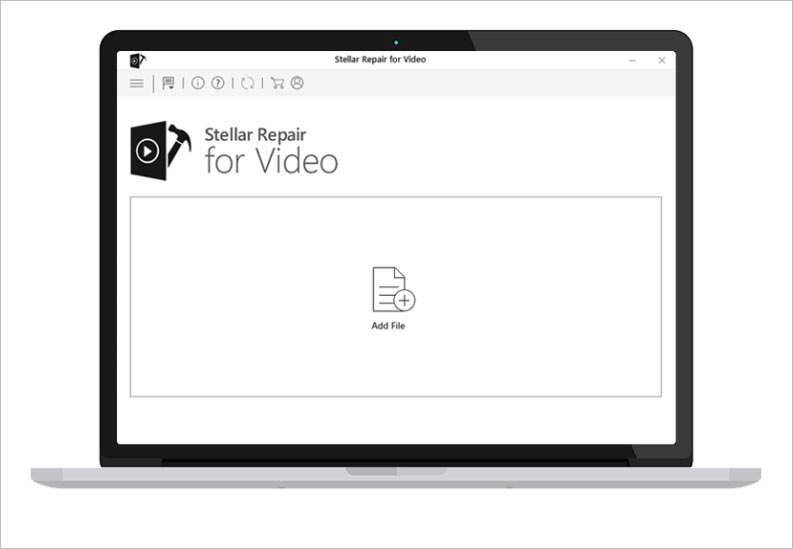
3. Select repair and wait for the process to complete.
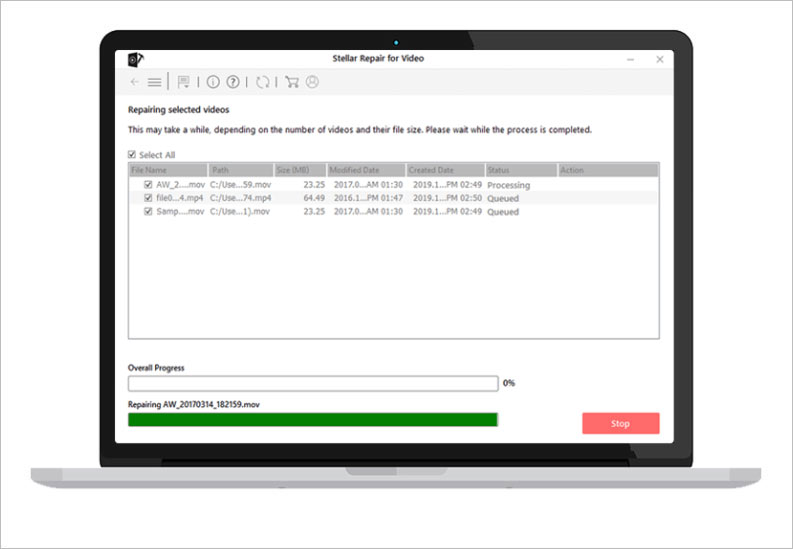
4. Preview the repaired file and save it to your preferred destination.
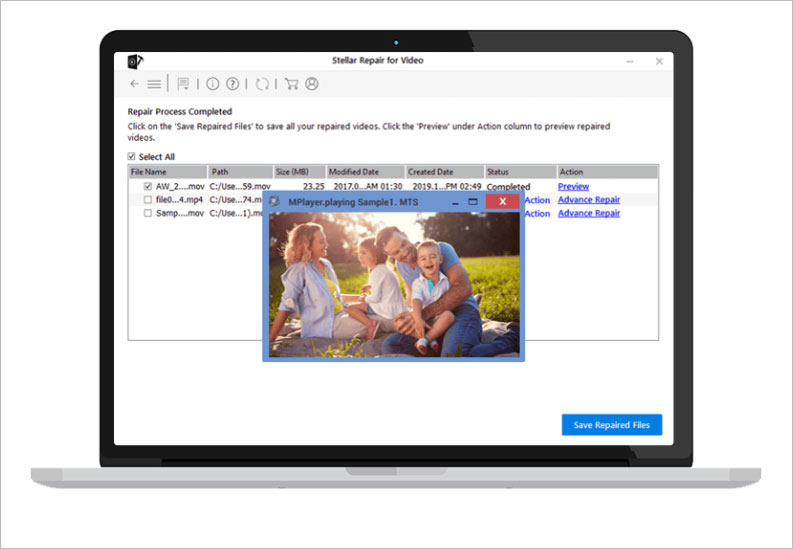
Also Read: How to Repair Corrupt Video Files on Mac OS?
Try Stellar Video Repair Software for free- Repair Damaged Videos
If you still have doubts why not take our best video repair software for a test drive? You can download and use our software for free. The only limitation is the free demo provides a preview of repaired files up to 20% of the total video size. If you like what you see, buy a license and recover unlimited files.
Also Read: How to Get Activation Key of Stellar Repair for Video?
About Stellar
Stellar Data Recovery has been doing data retrievals for 30 years. Our organization is ISO 9001 & ISO 27001 certified and well known for recovering data from every possible situation. Our products span data recovery, file recovery, and image and video recovery. We have 3 million satisfied clients and a rating of 4.8 on Trustpilot.
Also Read: Stellar Repair for Video – A Complete Solution for Corrupted Video File Repair
In Conclusion
Stellar Repair for video is ideal for almost every data loss scenario. The user-friendly interface ensures ease of use, while the fast and efficient repair process helps in quickly recovering your valuable video content.
Download it now or give us a call today.