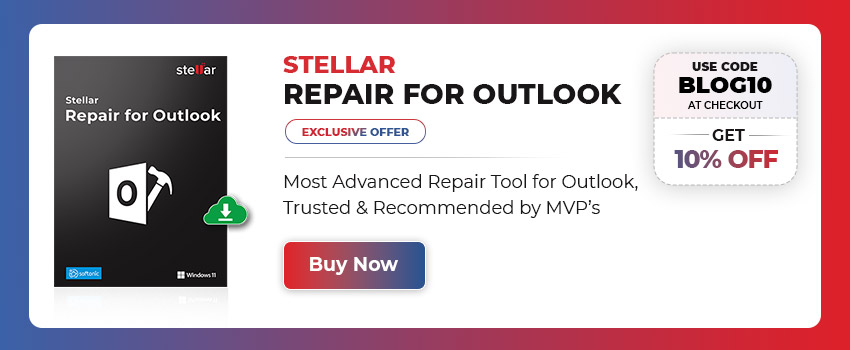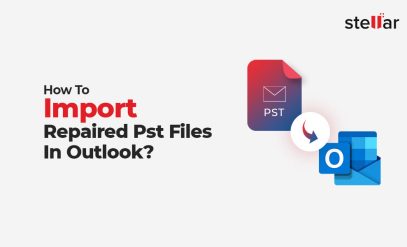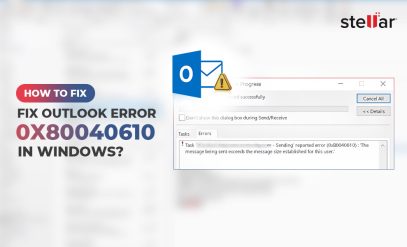| Summary: PST file corruption leads to ‘ScanPST is not responding’ issues. ScanPST is the default ‘built-in’ tool for repairing the PST file, but users get stuck due to its limitations. The limitations of ScanPST can be overcome effectively by using PST repair software, which our users can download now. |
|---|
What to do when ” Scanpst is not responding”. The need to repair the Outlook data file arises when the email client stops responding or the PST file gets corrupt. Microsoft Outlook displays an error message on the screen, as follows:

Though ScanPST is a free utility and designed and developed to repair corrupt PSTs. Most users are at their wits’ end while using this tool. The inbuilt repair utility in Outlook cannot fix the PST file. Rather it deletes the corrupt elements to bring the PST file to a consistent state. Corrupted folders are recreated from scratch, and contain no user data. Read more for additional information.
In extreme cases, such as severe corruption, Scanpst cannot bring the PST file to a consistent state and displays the following message:
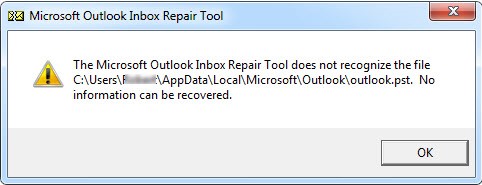
“ScanPST is not Responding” – What are the Causes?
The following are some of the cases when ScanPST is not responding or may fail to repair Outlook data files and doesn’t respond to the intended action:
- Large-sized PST files.
- Severely corrupted PST files.
- Networked and encrypted PST files
As ScanPST fails to respond as intended for repairing corrupt PST files, the user is unable to open the data file in Microsoft Outlook. Such corrupt PST files can be effectively repaired with the help of PST repair software. Stellar Repair for Outlook is one such tool. Microsoft MVPs have recommended this software as a PST repair solution. Scanpst is an inbuilt utility in MS Outlook to overcome PST repair issues. But what to do in case ” ScanPst is not responding”, here we offer a possible solution for all MS Outlook users.
Also read, When Microsoft Outlook Inbox Repair Does Not Recognize File PST?
How to Repair PST File with the Help of Stellar Repair for Outlook?
The software can repair and recover PST data in three steps:
|
Select corrupt PST–>Scan and repair PST–>Save repaired PST |
|---|
Why Repair PST with Stellar Repair for Outlook?
There are many reasons why you should choose an Outlook PST repair tool.
These are:
- Unlike ScanPST, the software doesn’t delete any corrupt elements. It repairs the entire PST data.
- The lengthy procedure of using ScanPST is replaced with the instant 3-step recovery of mailbox data.
- The software effectively repairs large PST files without a size limit. It reconstructs mailbox data with 100% accuracy.
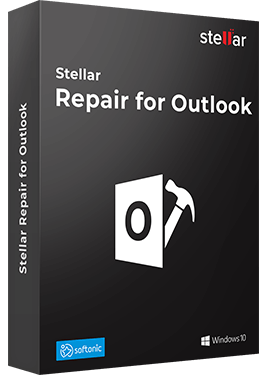
- The tool also minimizes the chances of corruption by reducing the size of the PST file through a split and compact functionality.
- Unlike ScanPST, the scan engine of the software repairs severely corrupted PST files and extracts entire PST data—emails, attachments, contacts, calendars, tasks, notes, etc.
- The software previews the mailbox data to help users verify and select the desired items for saving in PST or other formats.
- The software also extracts the mailbox data stored on password-protected and encrypted PST files, without using the password.
- As the software supports all versions of Microsoft Outlook, it’s easy to repair the PST file of any version without prior checks.
- The software eases the file recovery process and allows users to recover PST data at their own pace and convenience. Saves the scanned results at a preferred location and allows reinstating the repair process, anytime later.
- The best part is that there is no need to buy the software upfront. First, scan and repair the PST file, ensure the data completeness from the available preview, and then activate the software.
- With PST file recovery software, users can also recover the deleted messages, which may get deleted accidentally or intentionally. Many Outlook users delete the crucial messages permanently, only to repent it later. This software provides an opportunity to recover the deleted messages. And what’s more? All the deleted emails are highlighted in red for easy identification.

A Quick Comparison Between Software and ScanPST
| Software as a solution | Inbuilt Utility-ScanPST |
|---|---|
| Involves 3 step to repair PST with surety of PST file repair | Lengthy procedure and no surety |
| Repairs large PST files | Doesn’t repair PST files >2GB |
| Repairs severely corrupted PSTs | Doesn’t repair severely corrupt PSTs |
| Repairs PST data | Deletes corrupt elements |
| Repairs encrypted and password protected PST file | Cannot repair encrypted and password-protected PST file |
| Provides preview of repaired data | Doesn’t provide any preview |
| Splits large PSTs into smaller units | Cannot split PST files |
Use the licensed version of antivirus and antimalware: Protect the system from malicious software and virus attacks, which may corrupt the PST file.
Best Practices to Avoid PST corruption- ScanPST is not responding
- Avoid corruption in the file header: Avoid corruption or damage in the file header. It may sometimes lead to an inaccessible/corrupt PST file.
- Close Outlook and system properly: Improper shutdown of the email client or system may corrupt the Outlook data file. Do a proper system shutdown to avoid this possibility.
- Maintain PST file backup: Unexpected system crashes may corrupt the PST file if Outlook was in use. Avoid the risk of mailbox data loss by maintaining a backup of the PST file.
- Split PST: PST file size increases with time, and large PSTs are prone to corruption. Split the large PST into smaller PSTs to avoid corruption.
- Do not store PST files on Network Share: Store PST on the local drive to avoid file corruption.
Also Read: How to Recover Deleted Folders from Outlook?
Conclusion- ScanPST is not responding
Stellar Repair for Outlook is a specialized software tool for effective and efficient repair of corrupt PST files, without the limitations of ScanPST. Its Outlook-like interface provides a simple and intuitive experience to facilitate effortless PST file repair, without the need for prior training or expertise.
Also Read: How To Recover Deleted Outlook Emails on Windows 10/11?