| Summary: In this blog, we’ve discussed the common causes that may lead to bad sectors on SD Card. In addition, we mentioned the ways to fix such SD cards. Also, you’ll find an effective photo recovery tool that can help you recover photos from the SD card that has bad sectors. |
|---|
Bad sectors refer to a section on the storage media that is defective and doesn’t respond to write or read requests. Bad sectors can affect the file system on SD cards and lead to data loss or other issues.
| Tip: If you’ve lost photos from an SD Card with bad sectors, you can easily recover them by using a trusted photo recovery software such as Stellar Photo Recovery. The demo version of Stellar Photo Recovery is free to download and can scan your lost data and get a preview of that. |
Table of Content
- Signs of Bad Sectors on SD Card
- Causes of Bad Sectors on SD Card
- How to Prevent SD Cards from Getting Bad Sectors
- Methods to Fix Corrupt SD Card
- Recover Photos from SD Card by using Photo Recovery Tool
- Tips to Protect your SD Card
Signs of Bad Sectors on SD Card
When there are bad sectors on an SD card, you may experience the following issues:
- Not able to save photos or other files on the card.
- Data may be deleted or lost from the SD card.
- You can view the card data once you insert it in the computer, but files are inaccessible or the card won’t allow read/write operation.
- Malfunctioning of the card.
- Your device – camera or smartphone – doesn’t recognize the SD card.
- If you insert the card into your computer, it asks you to format the SD card. When you try formatting the card, the process doesn’t complete or halts.
Also Read: How to Recover Photos from Encrypted SD Card?
Causes of Bad Sectors on SD Card
Bad sectors on an SD card can be a result of physical or software damage. Physical damage, caused by dust, water, factory defects, physical impact, or natural wear and tear, is usually unrepairable. However, software damage or logical issues can be fixed. Some common causes of bad sectors on an SD card are:
- Low quality or cheap SD card.
- Inappropriate handling and care of SD cards, like exposing it to dust, water, etc.
- Removal of SD card from the smartphone or camera without switching off the device.
- Removal of SD card from computer abruptly or without proper ejecting.
- Sudden power loss while the SD card is functional on the system.
- Electrical disturbances.
- Use of SD cards on virus-affected devices.
- Disconnecting the SD card from the computer when read/write operations are still being performed.
- Using the same SD card in different devices.
- Excessive use or aging can also lead to bad sectors on SD card.
- SD card already had bad sectors when you bought it.
How to Prevent SD Card from getting Bad Sectors?
You can follow the below given tips to prevent your SD card from getting the bad sectors:
- Avoid using the card on multiple devices.
- Don’t remove the card abruptly from a camera, smartphone or computer.
- Back up your files and pictures, from time-to-time, on another device.
- Keep your card in a clean, dust-free, and dry place.
- Avoid buying a low-cost card.
Methods to Fix Corrupt SD Card
Here are some methods that can help you fix the corrupt/damaged SD card:
- Unhide hidden files stored in a corrupt SD card.
- Try Check Disk command to check for SD card errors.
- Use Diskpart in Command Prompt.
- Reinstall the drivers.
- Use Windows in-built Troubleshooter to fix a corrupt SD card.
- Use the SD card repair solution provided by the manufacturer.
- Use drive’s ‘Error Checking’ feature.
- Assign a new drive letter, if the SD card is not detected by PC.
- Format corrupted SD card to fix errors.
If the above methods don’t work, use a trusted SD Card Data Recovery Software to restore files.
Recover Photos from SD Card by using Photo Recovery Tool
If you encounter bad sector error on an SD card, try not to recover data by using random methods. Instead, use a reliable photo recovery tool such as Stellar Photo Recovery. The software is easy-to-use and can recover your photos in just a few clicks.
To recover photos from SD card that has bad sectors by using the software, follow the steps below:
- Download Stellar Photo Recovery software.
- Install the software (It may take a few minutes) and then launch it.
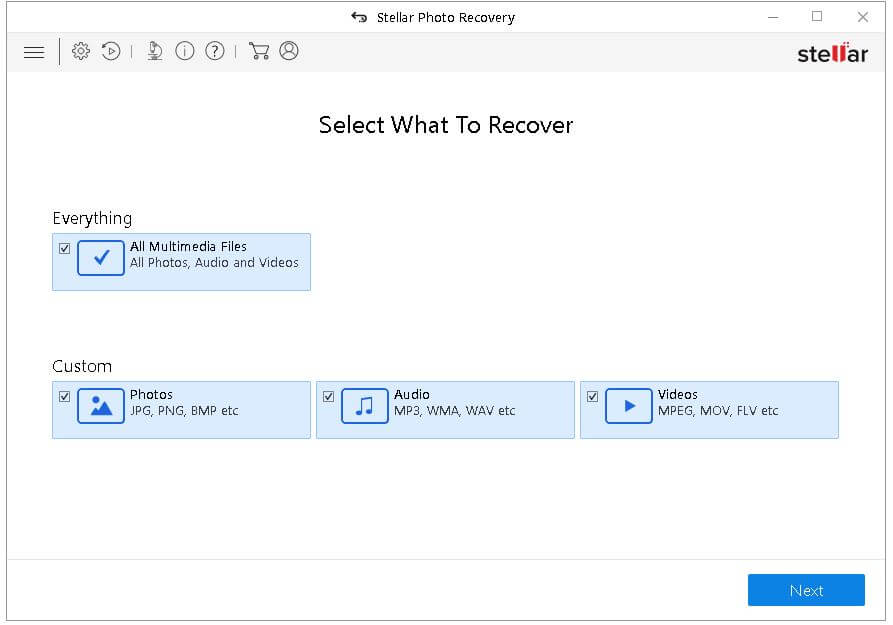
- Insert the affected SD card with the help of an SD card reader and select the drive in the software.
- Click Scan Now to scan the SD card for recoverable files.
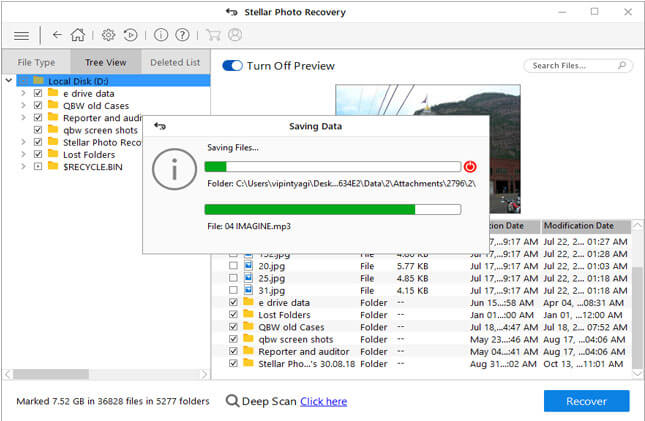
- After scanning is complete, your pictures will be displayed for preview. Select the ones you want to recover, and hit Recover.
Watch this video to know step-by-step process of recovering from SD Card-
Tips to Protect your SD Card
- Avoid abrupt removal of SD cards from any device.
- Protect SD cards from dust, dirt and moisture.
- Use high quality SD cards from known brands such as SanDisk, Panasonic, Sony, Kingston, Lexar, Olympus, etc.
- Stop using the SD card if you’ve encountered data loss.
- Avoid using SD cards on multiple devices.
- Always have an antivirus installed on your system.
- Use a good quality card reader to connect your SD card to the system.
Conclusion
If you’ve lost your important photos from SD card due to bad sectors, the best way to recover them is by using Stellar Photo Recovery software. The software can easily recover photos of all popular file formats, keeping the original quality intact. If your SD card is physically damaged, it is advisable to seek the help of Stellar Data Recovery Services to recover your precious photos and other data.



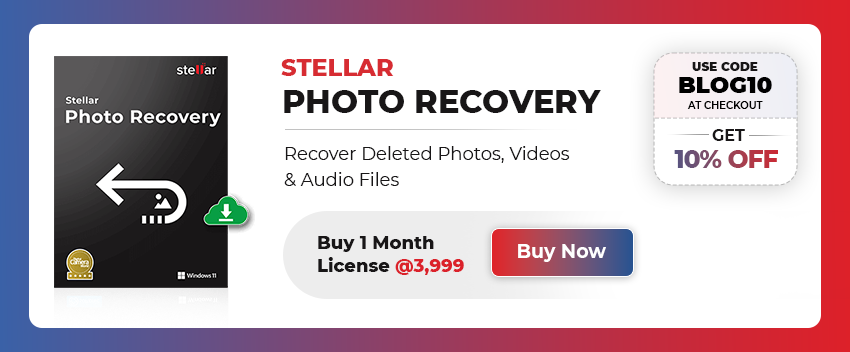
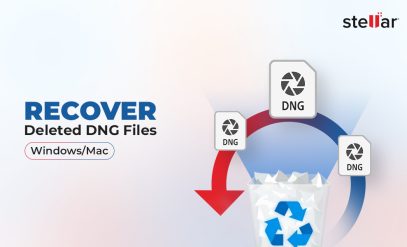






hello..
do you have any free version of this photo recovery software?
Hello Samair,
We do not have Free Version of this software. However, we have Free version of Stellar windows data recovery software- you can download the software here –
https://www.stellarinfo.co.in/software/windows-data-recovery-software.php
This software can recover all your data – word documents, Photos, Videos, Emails and many more.
Thanks
Team Stellar
The software does wonderful job and does recovery of photos. Thank you
Hello Mayank,
Thank you for your feedback.
Thanks
Team Stellar
You Could try these simple and effective strategy from this.
What are the bad sectors? How can SD cards have bad sectors… How to recover data from SD card bad sectors.