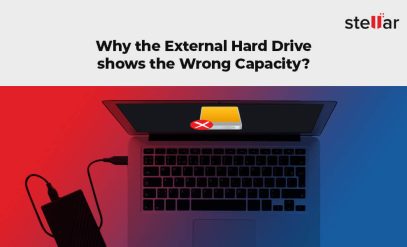| Summary: So your Seagate external hard disk light not blinking. Has the LED malfunctioned? Is the drive damaged? Is your data at risk? How to recover the data if you can’t access it anymore? We answer all these questions, in this guide. |
Seagate external hard disk light not blinking? There’s no need to panic.
There can be multiple reasons why your Seagate external hard disk not detected. We will help you fix the problem of Seagate external hard disk lights not blinking, or not working.
In the next 5 minutes, you will learn:
- 6 Causes Of Your Seagate External Hard Disk’s Light Not Blinking
- 7 Solutions And Their Detailed Steps
- Check The USB Cable
- Connect External Hard Drive To A Different USB Port
- Check If The External Hard Drive Is Recognized In The Device Manager
- Check If The External Hard Drive Is Powered On And Functioning Properly
- Check The Power Supply To The External Hard Drive
- Run Disk Management And Check If The Drive Is Being Recognized By The System
- Repair Or Replace Your External Hard Drive
- Case Study – Seagate Hard Drive with Bad Sector
- FAQs For Seagate External Hard Disk Light Not Blinking

6 Reasons Why The Seagate External Hard Disk Light Not Blinking
- The external hard drive may not be properly connected to the computer or the USB cable may be damaged.
- The external hard drive may not be receiving enough power or the power cable may be damaged.
- The device driver for the external hard drive may be outdated or corrupted.
- The Seagate external hard disk light may not be blinking because the external hard drive may be damaged or malfunctioning.
- Then disk may be corrupted or uninitialized causing the system not to recognize it.
- Your computer may be infected with a virus or malware that is causing the external hard drive to not be recognized.
Additional Reading: Data Recovery from Undetected Seagate External Hard Drive
7 Solutions To Fix Seagate External Hard Disk Light Not Blinking, Not Working
Before you read the solutions in detail, here is a table that tells you what the problem is, which solution to use and how you can identify the problem behind Seagate external hard disk light not blinking.
| Problem | Solution | When to use |
|---|---|---|
| External hard drive not detected | Check the USB cable and ensure it is properly connected | When the external hard drive is not being recognized by the computer |
| External hard drive not detected | Try connecting to a different USB port | When the external hard drive is not being recognized by the computer |
| External hard drive not detected | Check Device Manager, try uninstalling and reinstalling the device driver | When the external hard drive is not being recognized by the computer |
| External hard drive not functioning properly | Check if the drive is powered on and spinning | When the external hard drive is not responding or making any noise |
| External hard drive not functioning properly | Check the power supply, ensure the power cable is plugged in and the outlet is working properly | When the external hard drive is not responding or making any noise |
| External hard drive not detected by the system | Run disk management and check if the drive is being recognized by the system | When the external hard drive is not being recognized by the system |
| External hard drive not detected by the system | Try initializing the drive and creating a new partition | When the external hard drive is not being recognized by the system |
| External hard drive not functioning properly or not detected | The external hard drive may be damaged and may need to be repaired or replaced | When none of the above solutions work and the external hard drive is not functioning properly |
Now, let’s understand these methods in detail.
1. Check The USB Cable

You need to ensure that the USB cable is properly connected to both the external hard drive and the computer. Check the cable for any physical damage and then plug the USB cable back again.
2. Connect The External Hard Drive To A Different USB Port
Sometimes the USB port on the computer malfunctions. This causes the external hard drive to not be recognized.
Try a different USB port, if your Seagate external hard disk light is still not blinking, the issue is with the Seagate external hard drive itself.
3. Check If The External Hard Drive Is Recognized In The Device Manager
If it is not recognized, then try uninstalling and reinstalling the device driver.
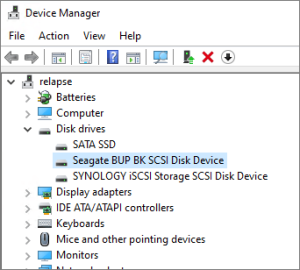
This could be due to outdated or corrupted device drivers. On the Device Manager, you can check if the driver is listed and if it is properly recognized.
If it is not listed or is having issues, you can try uninstalling the device driver and then reinstalling it to see if that resolves the issue.
4. Check Tf The External Hard Drive Is Powered On And Functioning Properly
To check, you can listen for a spinning sound when the drive is connected to the computer. If you don’t hear any sound, then that indicates a hardware issue and the drive may need to be replaced.
In most cases, the platter stops spinning, which could be because of the read/write head clamping on the platter. This could also cause damage to the platter.
Thankfully, your data is still safe and can be recovered.
Get reliable data recovery for Seagate external hard disks, from Stellar Data Recovery.
- We have the largest catalog of Seagate hard disk spares. In our state-of-the-art Class 100 Clean Room, we can carry out intricate platter restoration.
- Our data recovery experts have helped clients with all kinds of Seagate external hard drives such as:
- Seagate Backup Plus
- Seagate One Touch
- Seagate IronWolf
- Seagate Ultra Touch
- Seagate FireCuda
- Even if your Seagate portable hard disk has malfunctioned because of part damage, we can source the part from anywhere in the world.
This ensures you’re almost guaranteed to get your data back when you engage Stellar Data Recovery.
5. Check The Power Supply To The External Hard Drive
Ensure that the power cable is plugged in and the outlet is working properly. You should also confirm that the power cable is not loose or damaged.
6. Run Disk Management And Check If The Drive Is Being Recognized By The System
If the drive is not being recognized by the system, you can run disk management to check.

If the drive is not listed, you can try initializing the drive and creating a new partition. This will erase all data on the drive, so be sure to back up the data before doing this step.
7. Repair Or Replace Your External Hard Drive
If none of the above solutions works, then the external hard drive may be damaged or malfunctioning and may need to be repaired or replaced. In this case, it’s recommended to seek professional help and consider replacing the drive.
Case Study – Seagate Hard Drive with Bad Sector
We demonstrate the challenges a customer faced in this case study after the deletion of data from a Seagate 1 TB SATA Hard Drive with a Bad Sector. Read about how Stellar Data Recovery was able to save the client’s crucial data and received compliments for their timely and competent assistance.
Client: Business Entity (Not Disclosed)
Client City: Delhi
Goal: Recover data from Seagate Hard Drive with Bad Sector
Approach: Stellar Data Recovery – Delhi recovered data from clients’ Seagate Hard drive
Challenges Faced By Client:
It was found that the client’s Seagate hard drive had a faulty encrypted with bit locker encryption. The severity of the problem was made worse by the fact that the customer’s hard drive was with bad sectors.
Stellar Data Recovery To The Rescue:
This case was approved for data recovery by Stellar Data Recovery in Delhi. Through Stellar Data Recovery Software, we performed a full, healthy clone of the drive. However, all of the partitions showed encrypted BitLocker encryption.
Challenges & Breakthroughs:
Hard disk data recovery specialist worked very hard to extract the data from the disc that had been deleted. Before tracing the file system, we requested a laptop to access the drive through the BIOS. After then connecting the disc, the laptop’s window was properly booted up and all of the data was discovered after a scan using portable software.
Customer Feedback:
The client was overjoyed to receive all the information. Due to our diligence and high caliber of services, this was made achievable.
FAQs For Seagate External Hard Disk Light Not Blinking
These are some of the common questions that accompany Seagate external hard disk light not detecting.
1. Can I recover data from a damaged external hard drive?
In some cases, data can be recovered from a damaged external hard drive, but it depends on the extent of the damage and the type of data recovery service used.
For the best chance of secure and complete data recovery, your ideal choice is Stellar Data Recovery Service. With Stellar® you have the best chance of getting your important data back because we have experience recovering data over a wide range of hard drive problems.
2. How can I prevent my external hard drive from malfunctioning?
To prevent your external hard drive from malfunctioning, you should handle it with care and avoid exposing it to extreme temperatures, and keep it away from magnets or strong electromagnetic fields.
3. What should I do if my external hard drive is making a clicking noise?
If your external hard drive is making a clicking noise, it could be a sign of a hardware failure and so it’s important to stop using the drive immediately and seek professional help.
4. How long do external hard drives typically last?
The lifespan of an external hard drive can vary. On average, they can last between 3-5 years if properly maintained and handled.
5. My external hard drive is not showing up in my computer, what could be the problem?
You can try connecting it to a different USB port and then check the USB cable, or reinstalling the device driver to troubleshoot.
Additional Reading: How to fix Seagate external hard drive beeping and not recognized