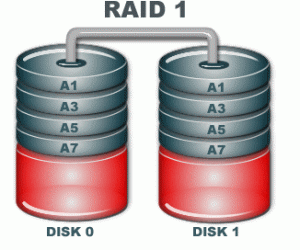
There are many different software to recover data. The choice of a particular software depends upon many factors including the type of drive. A drive could be a single drive or an array of drive. If a drive is a single drive, it can be further classified into internal and external. However, depending upon the file systems supported by such single drives, you can choose a software to recover data.
In case of array of drives, there are different options available. Depending upon whether the array is from a PC or a NAS, you can choose any data recovery software to work with. In case of NAS, the software should be able to mount the volume. However, if the volume does not mount, then there must be some file system damage. Unfortunately, there is no way to recover the damaged NAS file system. In such a case, you need to look for some alternative solutions.
If the array belongs to a PC, then the process is slightly different from the one discussed above. However, in case of PC, there are a number of options to choose from. You can choose from many software to recover the data and view it. The best way is to use the demo version of the software, before actually purchasing it. You can see, if the volume is able to mount and check certain files. In case the volume does not mount, this could be due to some type of file system damage. In such cases, the best way is to use an advanced tool like RAID Reconstructor. If the tool successfully finds the parameters of the array, it will respond you with a ‘Recommendation’ message. However, in almost majority of the software, you need to purchase the full version, in order to save the recovered files. Further, if you choose to purchase the software, you can either create a virtual image, a full image, or write the data to a new physical disk.
However, in case of a major file system damage or drives not belonging to the array, the tool will not be able to recover the data and would respond you with ‘This Result is not Significant’ message.Once you have created your output, you can install the free version of the GetDataBack for NTFS software. Choose the selection Virtual Images (Load more), if you have created the virtual image. However, if you have created a full image, choose the select Image files (Load more). There are other situations when the drives are attached to the controller, in spite of having file system damage. For Windows array, it is easy to select one physical drive using GetDataBack for NTFS. But, in a NAS array we do not have a recovery option. In case the controller is dead in a Windows array, you need to use RAID Reconstructor. In order to see the recovered data, you need to restart the OS. If in any case, the drive does not show correctly, this is due to some type of file system damage.


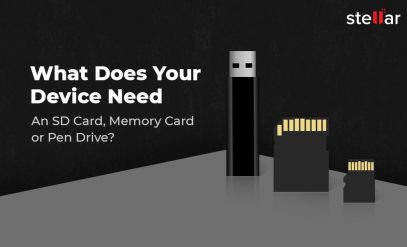





Thanks for the wonderful post
We appreciate your feedback…stay tuned for more updates !!