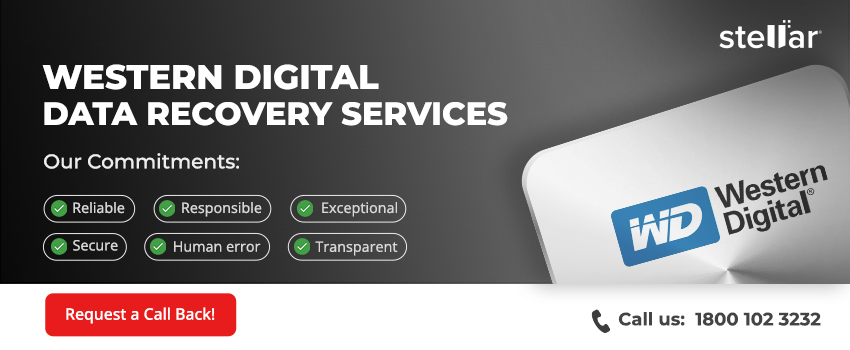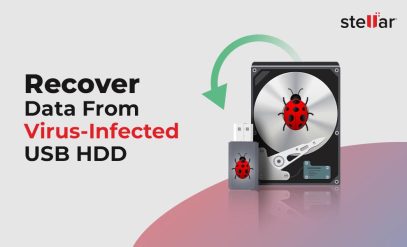Successful Recovery of Inaccessible Data from WD 1TB HDD at Stellar Kolkata
Summary: In this blog, we explain how our team was able to recover data from a damaged WD 1TB HDD. The data was inaccessible, and the drive had many bad sectors (which became apparent during the diagnosis). The recovery involved careful drive cloning, followed by lost WD hard disk data recovery using proprietary techniques and software.
A client recently lost photos, videos, and document files from their Western Digital 1 TB HDD. They had heard of our data recovery services before and contacted us to recover data from the WD hard disk. The following sections will explore how our technicians diagnosed the issue and recovered the client’s data.
Device Information
- Device Type: Hard Disk Drive (HDD)
- Manufacturer: Western Digital (WD)
- Capacity: 1 Terabyte (TB)
How Did the Client Discover the Problem with their WD HDD?
The client realized something was wrong when they tried to access files on their WD hard drive. They could see the drive, the file folders, and file icons, but when they tried to open the files (such as photos and videos), they received error messages indicating the files could not be accessed.
They attempted basic troubleshooting, such as restarting their computer, but the issue did not go away. This led them to contact Stellar Data Recovery in Kolkata.
How Our Team Diagnosed the Issue with the WD HDD?
When the WD hard drive arrived at our lab, technicians immediately began a thorough diagnostic process.
First, we performed a visual inspection to check the hard disk for external damage. There was no obvious sign of damage.
Next, the technicians observed the drive for unusual clicking or grinding noises. Such a noise is indicative of a mechanical failure. In this case, the drive did make some clicking noises.
The third step was to conduct a SMART check. To do this, our technicians use special diagnostic tools. These tools can read a device’s SMART (Self-Monitoring, Analysis, and Reporting Technology) status. This analysis reveals the true state of an HDD’s overall health and can also signal potential problems.
Next, the technicians did a deep surface scan to identify and map any bad sectors—areas of the disk that have become unreadable. The extent and pattern of bad sectors can often suggest the underlying cause of the data loss. In this case, many bad sectors were identified.
This comprehensive diagnostic procedure revealed two challenges: physical damage to the drive and bad sectors.
In the next section, we will explain how the team recovered data from this damaged WD HDD despite the challenges.
How We Recovered Data from the WD Hard Disk?
The first phase of recovery was a process known as ‘head mapping’. During this phase, the technicians mapped information from all the data heads of the source disk onto corresponding heads on the target disk. This step ensures accurate data transfer and integrity by specifying how the data should be read from the damaged disk.
Once the head mapping was properly configured, we moved to the next critical step: the cloning process. This involved copying all the data from the source disk to a target disk. Our advanced cloning software allowed us to bypass bad sectors, ensuring that the maximum amount of data was copied without corruption.
After successfully cloning the drive, our team used specialized recovery software to read and extract data from the cloned disk. This software is designed to navigate the bad sectors and recover files, folders, and other critical data.
Once the data was successfully extracted, the next task was to verify its integrity. At this stage, the technicians tested the extracted files for any corruption. They wanted to be sure that all recovered data was usable. The next step was to request a data verification from the client.
This step is vital because the client’s problem is considered resolved only if they can access their files. To perform this step, we asked the client to confirm they can access all the recovered data, including photos, videos, and documents. They confirmed that the data from their WD hard disk was successfully recovered.
Client Feedback
“I thought I’d not see my lost photos and files again. The Stellar WD data recovery service team I spoke to at the lab were great. They were professional and explained the process clearly. I would definitely recommend them!”
What Should you do if you Lose Data from a Western Digital Hard Disk?
If you are unable to access data on your Western Digital HDD, follow these steps:
- Do not use the disk. This eliminates the risk of new data permanently overwriting old data (which can make recovery impossible).
- Ensure all cables and ports are functioning properly.
- Access the Disk Management utility to see if the drive is recognized but unallocated or needs a drive letter assignment. If you can identify any of these issues, there are some troubleshooting steps you can use to resolve the problem.
- Use software to read the SMART status of the HDD to check for pre-failure advice or disk health.
- If you lose data due to accidental deletion, you can try using a data recovery software.
- If you can hear strange noises from the hard disk, chances are that you’ll need the services of expert data recovery professionals.
- In such cases, do not experiment with DIY methods, as they can easily aggravate the severity of the core problem.
Next, let’s answer some frequently asked questions about data recovery from Western Digital hard disks.
Frequently Asked Questions about WD Hard Disk Data Recovery
1. My WD hard disk is not detecting. What should I do?
First, check your power and data cables. Try a different port or another computer to rule out connection issues.
2. I can hear clicking noises from my WD hard disk. Is there something wrong?
Clicking sounds usually indicate mechanical failure. Avoid using the drive and consult a data recovery specialist.
3. My WD hard disk is detectable, but my data is not visible. What is wrong?
This could be due to file system corruption. Use data recovery software to scan and recover invisible files.
4. How do I fix a corrupted WD hard drive?
Run disk diagnostics using tools like CHKDSK from the command prompt, but avoid writing any new data to the disk.
5. How do I recover data from my WD hard drive?
Use reputable data recovery software or contact a professional WD HDD data recovery service for severe cases.
6. How much does recovering data from a hard drive cost?
Costs vary widely based on the severity of the damage severity and the amount of data. A technician from our team can provide a quote for our WD Hard Disk data recovery services.
7. How can I recover files from my hard drive for free?
You can try free data recovery software like Stellar Data Recovery. However, for best results, especially for critical data, professional services are recommended.
8. Can I recover data from a physically damaged WD hard disk?
Yes, but such cases require professional recovery services with specialized facilities, like clean rooms.
9. What are the signs that my WD hard disk is failing?
Warning signs include frequent freezes, disappearing files, errors during file transfers, and slow disk performance.
10. How long does it usually take to recover data from a WD hard disk?
The time can vary from a few hours to several days, depending on the complexity of the issue and the amount of data being recovered.