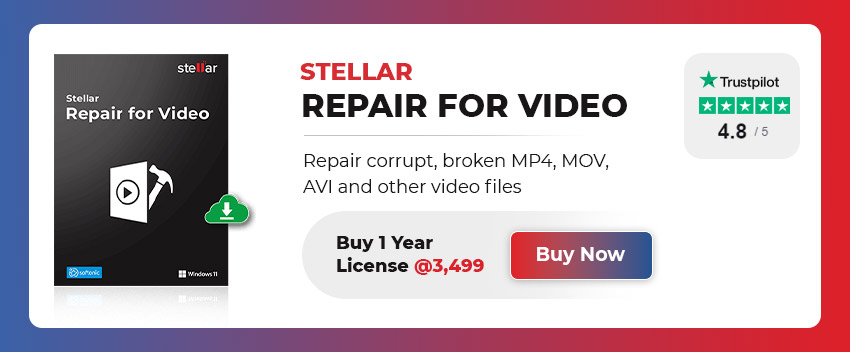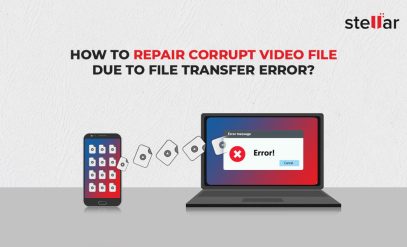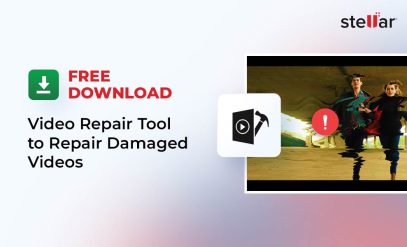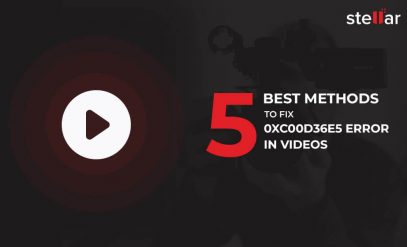Video Error Code 224002: This Video Cannot Be Played [Fixed]
| Summary: Video error code 224002 is a common error that can arise on Chrome, Safari, or other browsers. This blog will walk you through the various ways to fix the video playing error and also touch upon how Stellar Repair for Video can come in handy during this error.
|
|---|
You sit down to watch a video and instead of seeing it play seamlessly on screen, here’s what you see:
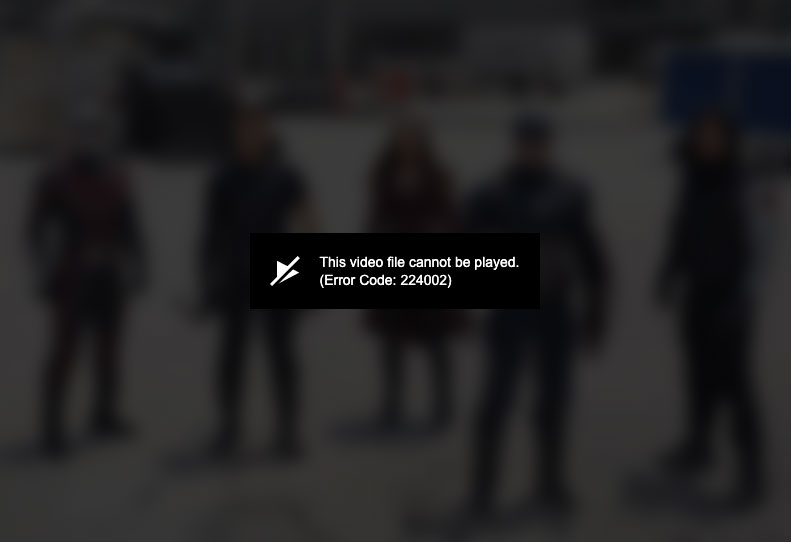
Now you are baffled. And who wouldn’t be?
But don’t worry.
Video Error Code 224002: This Video Cannot Be Played is a common (and solvable!) error.
By the time you reach the end of this blog, you’ll know how to fix the error code 224002 in Safari or any other browser.
Table Of Content:
- What is “Video Error Code 224002”?
- Where can you get the “Video Error Code 224002”?
- Reasons for “Video Error Code 224002”
- How to fix “Video Error Code 224002”?
- Stellar Video Repair Software
- FAQs
What is “Video Error Code 224002”?
Video error code 224002 is an error message that might appear when you try to watch a video on certain websites.
Typically, the error doesn’t signify any major issues with the video, your browser, or your device.
It just occurs when the video file format is not supported.
Or maybe when there is a compatibility issue with the media player, browser, or system.
The error message usually appears as “Error Code: 224002”.
You might also see another variant that reads “Error Code: MEDIA_ERR_SRC_NOT_SUPPORTED.”
Where can you get the “Video Error Code 224002”?
There are many places where you can encounter video error code 224002.
For example, while using:
- Streaming sites (Netflix, Hulu, Amazon Prime Video, or Disney+)
- Video-sharing platforms (YouTube, Vimeo, or Dailymotion)
- Websites that host video content
- Social media platforms (Facebook, Instagram, or Twitter)
Moreover, the error code can also show up on different devices, including:
- Desktop computers,
- Laptops,
- Smartphones (Android and iOS)
- Tablets, and
- Smart TVs
Also Read: How To Recover Deleted Videos: Quick & Easy Solutions?
Reasons for “Video Error Code 224002”
There can be various reasons for the video error code 224002. Here are some common reasons:
The video file may not be compatible with your media player, browser, or device.
- Outdated software
The media player, browser, or operating system you are using may need an update.
- Browser cache or cookies
There might be some corrupted or outdated data in the browser’s cache or cookies.
- Network issues
Slow or unstable internet connection, network congestion, or firewalls can also hamper video playback.
- Third-party extensions, plugins, or add-ons
Some browser extensions or plugins may be in conflict with the media player.
- Incompatible devices
Older devices or less powerful models, may not support certain newer video formats.
How to fix “Video Error Code 224002”?
Method 1 – Try another browser
The simplest fix for the error is to try playing the same video on another browser.
- If the video plays on a different browser, then the issue may be related to your previous browser.
- If the video doesn’t play on another browser as well, try the next fix in this list.
Method 2 – Update your browser/media player and ensure you are using the latest version
Start by checking your browser/media player’s website for updates or new releases.
If updates are available, download and install the latest version of the software. Post the update, restart your browser or media player and try to play the video again.
Method 3 – Clear cookies, cache, and website data
1 → Open your browser settings or preferences
2 → Look for the option to clear browsing data.
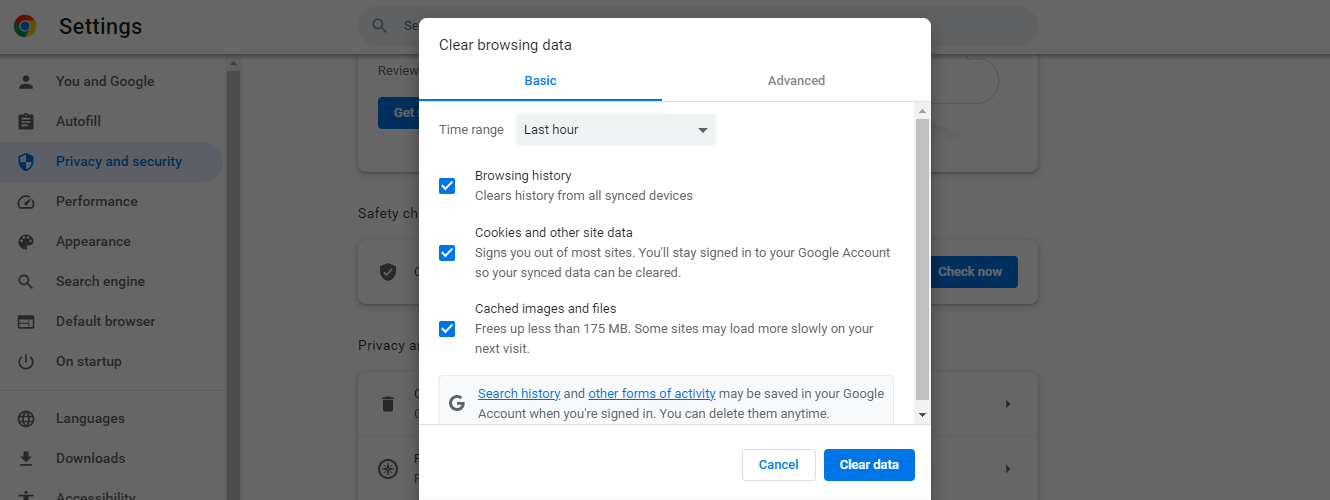
3 → Clear cookies, cache, and website data from the beginning of time or a specific time range.
4 → Restart the browser and try to play the video again.
Method 4 – Disable browser extensions/plugins
1 → Open your browser settings or preferences.
2 → Look for the option to manage extensions or plugins.
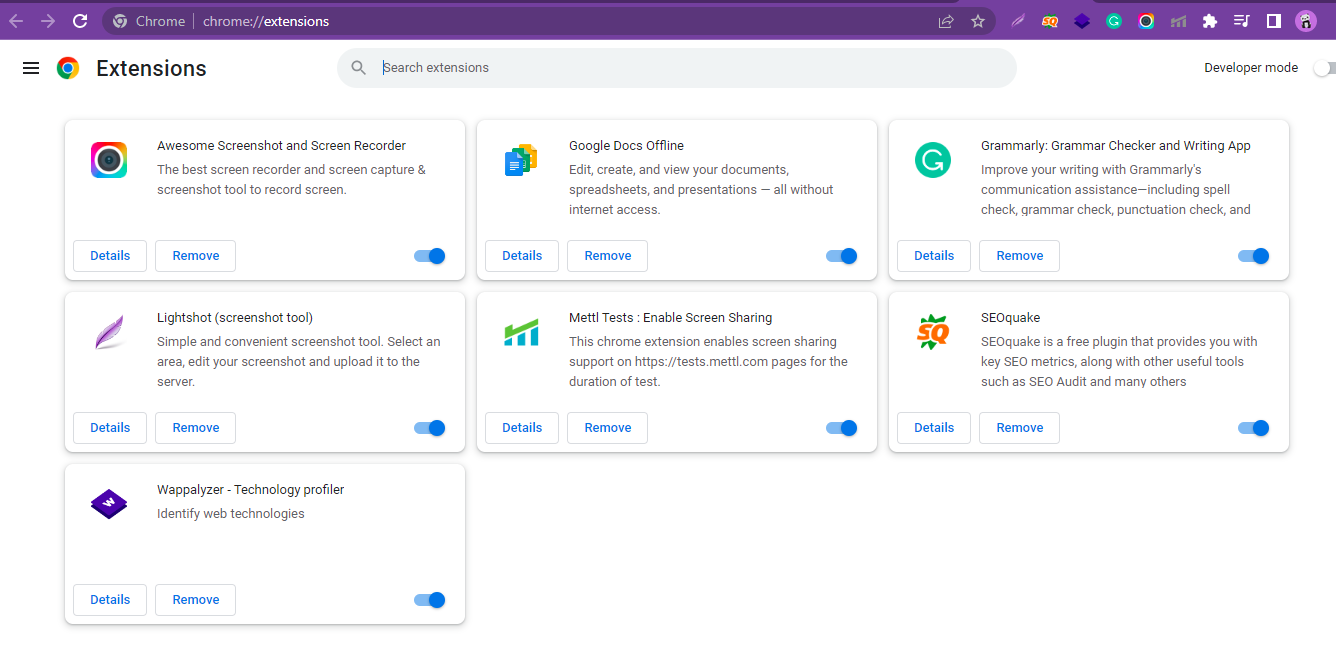
3 → Disable all third-party extensions or plugins.
4 → Restart the browser and try to play the video again.
Method 5 – Restore the browser’s default settings
1 → Open your browser settings or preferences.
2 → Look for the option to reset or restore default settings.
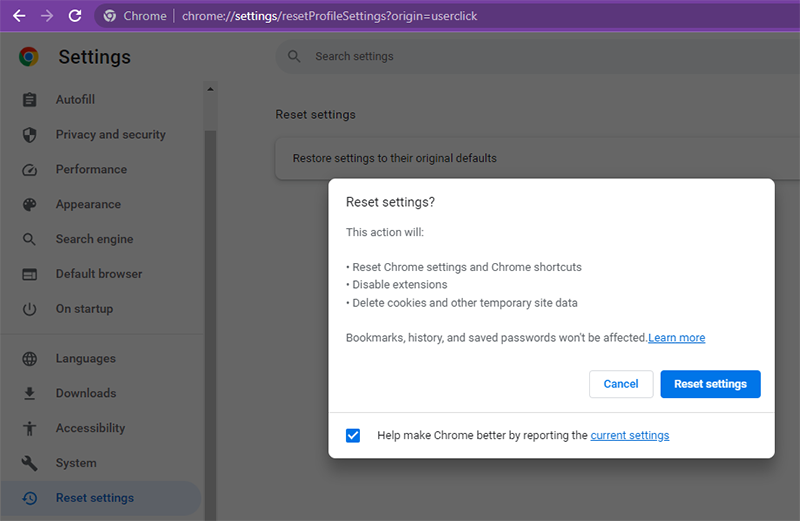
3 → Choose the option to reset all settings, preferences, and extensions to the default values.
4 → Restart the browser and try to play the video again.
Note: All 5 methods mentioned above work equally well for Windows, Mac, Android and iOS mobile phones. And will repair the error code 224002 in Safari, Chrome, Edge, Firefox, or any other browser.
How to fix videos that still cannot be played?
If you cannot play the video due to video error code 224002 even after trying the aforementioned fixes, you may need to consider using a video repair software tool.
The video recovery software will help recover the corrupted or damaged video file.
Also Read: How to quickly fix Grainy Videos?
Stellar Video Repair Software
Stellar Video Repair is a comprehensive video recovery software tool that can help you fix video errors.
It can help you fix Video Error Code 224002, Video error code 224003, and many other video playback errors.
Here’s how you can use the Stellar Video Repair software:
1 → Download and install Stellar Repair for Video from here.
2 → Launch the software.
3 → Select the “Add File” option and choose the video files that you want to repair.
4 → Click on the “Repair” button to start the repair process.
5 → Wait for the software to analyze and repair the corrupted video files.
The duration of the repair process depends on the size and severity of the corruption of the video files.
6 → Once the repair process is complete, you can preview the repaired video files. Check if the videos can now be played without errors.
7 → If you are satisfied, purchase the full version of the software to save the repaired video files at your desired location.
With Stellar Video Repair software, you can also repair multiple video files simultaneously.
Also Read: How to Get Activation Key of Stellar Repair for Video?
FAQs
1. What is the difference between video error code 224002 and error code 224003?
Both Video Error Code 224003 and 224002 are error messages that can appear when trying to watch a video. However, they are somewhat different.
Error Code 224002 is caused by an unsupported video format or issues with the media player, browser, or system compatibility.
On the other hand, Video Error Code 224003 is caused by problems with the video’s encryption, decryption, or digital rights management (DRM) protection.
For example, it may happen when your device, browser, or software does not support the necessary decryption protocols to watch the video.
Also Read: [Fixed]: Error Code 224003 – ‘This Video File Cannot Be Played’
2. What devices and video formats are supported?
Stellar’s video repair software supports a wide range of devices and video formats, including
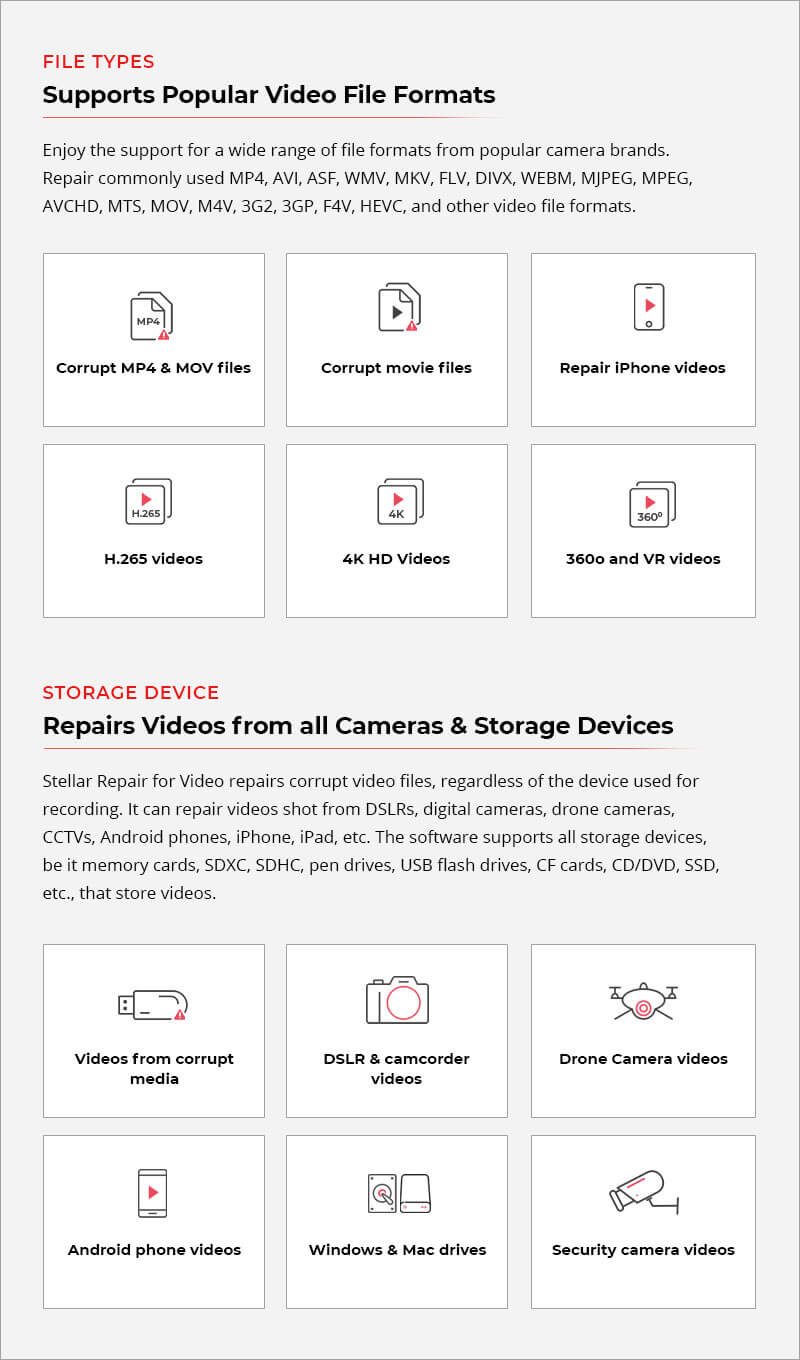
3. Is there a free version of Stellar Repair for Video?
You can use the demo version of Stellar Repair for Video to preview up to 20% of the total video size. If you are satisfied with the preview you can purchase one of the paid versions to save your recovered video.