Chapter 2 of 2 | Published On
Pros of ExFAT File Management System Protocol
ExFAT is a significantly superior file management system. Some of its main benefits are outlined as under
1. File and Partition Size: As you have read above, ExFAT allows users to store individual files that are larger than 4 gigabytes, and there are virtually zero limits on the partition size that can be created on storage media that are formatted to ExFAT.
On the flip side, storage devices in the FAT32 format can only store files that are 4 gigabytes or smaller and have a partition size limit of 8 terabytes.
2. Interoperability and Cross-Platform performance: One of the other massive pros of exFAT is that it works seamlessly across operating systems, ExFAT will run across most modern versions of Microsoft Windows, almost every version of macOS released, numerous linux based operating systems such as Debian, Kali, Ubuntu, in addition to running on Android devices.
Also, exFAT will also work like a charm on thousands of other electronic devices such as PlayStation/Xbox Consoles, digital media players, cameras, and television sets, among other things.
3. Multiple Storage Media and Media Types: ExFAT is a protocol that supports a veritable host of devices, ranging from SSDs (solid state drives) and HDDs (Hard Disk Drives) to MicroSD and SD Cards, USB Drives, and even some types of optane and optical storage media.
Cons of ExFAT
The only major con that crops up when you look into utilizing ExFAT is that it may not work on all operating systems. As outlined above, it will work on the majority of electronic media that you have, but may not work on all of them.
To cut a very long story short, the older your device, the less likely that it will support ExFAT (for example, PlayStation 3 consoles cannot run ExFAT media, but the PS4 and PS5 can do so with ease).
Pros of NTFS
The New Technology File System has a whole boatload of benefits, out of which the most important are highlighted as under
1. Backups: Backups extend to include the boot sector(s) which means that a user can create (multiple) backups of their boot sector.
2. Speed: When it comes to NTFS vs ExFAT speed, the winner is NTFS as it consistently and continuously outmanoeuvres ExFAT systems in both terms of read as well as write speeds.
NTFS systems also use fewer system resources when performing even intensive actions on their drives. Thus, for NTFS vs ExFAT speed, NTFS is the choice if speed is at all a priority for you.
3. File Size: Just like ExFAT, NTFS has no realistic and definable individual file size limits, nor does it have any ceiling on the sizes of partitions with respect to the storage media that is formatted to NTFS.
4. Security: NTFS formatted storage media allow users to encrypt their data to an impressive degree, and features like access control allow multiple user access to the same files, folders, and/ or partitions.
5. Sharing: Like was said above, ACL features permit sharing a whole NTFS drive, parts of an NTFS drive, or even smaller sections with individual users, for whom the administrators can set even more individual permissions.
This last point would include things like the setting of disk quota maximums, which limits the space that a single (or particular) user can use on shared NTFS storage media to avoid encroachment of data storage space allocations.
Cons Of NTFS
As said earlier, the main con of NTFS is that it does not like to play with other operating systems — it is read-only on macOS and may decide to not work at all on some models of Linux OS.
In addition to that, NTFS storage media cannot keep up with ExFAT drives when used with respect to external storage media.
Lastly, NTFS is clearly not as widely supported as the ExFAT file system, and even lesser than the FAT32 system.
Pros of FAT32
FAT32 has been around since the late seventies – 1977 to be precise. As our data needs grew, FAT got revised accordingly to keep with the times. The latest revision to the system was FAT32.
One of the only remaining pros of FAT32 is that it supports a slightly wider range of devices, which mainly consist of outdated and previous-generation devices. If your device is from the digital age, it will be able to format to FAT32.
Cons of FAT32
As you have read above, on today's devices where we handle massive file sizes, FAT32 starts to present issues where file sizes begin to increase.
For example, if a camera storage media is set to FAT32, it will save videos larger than 4gb in smaller broken-down files that can easily get rearranged, lost, or corrupted and be a headache later.
Interoperability is also sometimes an issue, along with partition limits and theoretical application use as well.
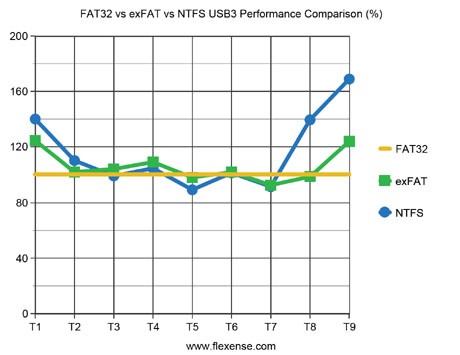
ExFAT vs NTFS vs FAT32: The Rundown
Let's cut to the chase: look at these questions.
SET ONE:
1. Do you have an (internal) drive that will be used on a Windows (only) operating machine?
Solution: use NTFS, period — no need to go any further.
SET TWO:
1. Do you ever need to use your storage media with devices that do not currently support ExFAT?
2. Are you positive that the individual file sizes that you will put on the media will not exceed 4 gigabytes?
Solution: If you need to answer yes to both of these questions, use FAT32, and if not, use ExFAT – it’s that simple.
FAQ
Like we mentioned, the main downside is that ExFAT will not be as compatible as FAT32, especially older generation devices.
Another minor point is that ExFAT does not allow for journaling like NTFS does.
Journaling basically means that the file system also keeps a record of the metadata of the files that are stored on it, allowing for easier recovery in the event of a crash.
NTFS offers users quite a few sharing permission options, the most popular of which are the following:
- Full Control: This is basically an administrator privilege, allowing users to modify subfolders, change other user permissions, read, write and change data.
- Modify: Allows reading and writing of data, and the deletion of folders.
- Read And Execute: Allows the user to view all data within the folder, and also allows the running of executable scripts.
- Read Only: Only allows for the viewing of files.
The process of setting individual or group permissions on NTFS is as follows:
- Navigate to the folder that needs sharing.
- Right click the folder or files.
- Click on “Properties”.
- Navigate to the “Security” tab.
- Click “add” and write the user or group you want to have access to the folder.
- Select the user or group.
- At the bottom of the pop-up, you will now see a list of options that you can tick.
- Choose the permissions that you want to give the users.
If you plan to store files that are exceedingly small, and a lot of such files, then looking at another file management system would be a wise move.
This is because using ExFAT for smaller files (say around the 500 to 5000 KB) range) would end up wasting approximately 10% to 12% of the available disk space, working to the 64 KB block size.
Yes, but this is a slightly hit-and-miss process. However, the steps to do it are as follows:
- Bring up the “Run” box by pressing the windows key + “R”.
- Run the Command Prompt by typing “cmd”, and hitting “enter”.
- (Note: In place of the command prompt, this can also be done through PowerShell).
- Type the command “convert [drive letter]: /fs: [file system]”.
- For example, the command for converting G drive would be “convert D: /fs:ntfs” without the apostrophes.



