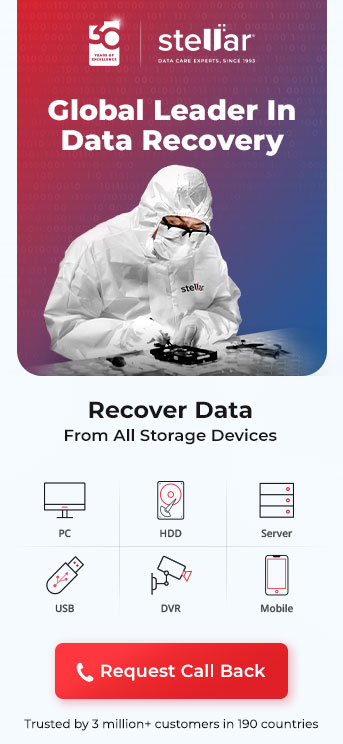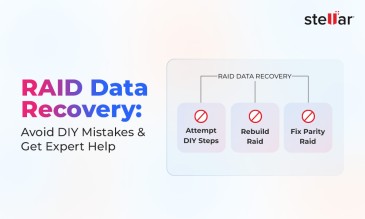WD My Passport Ultra is a well-known brand of portable external hard drives produced by Western Digital.
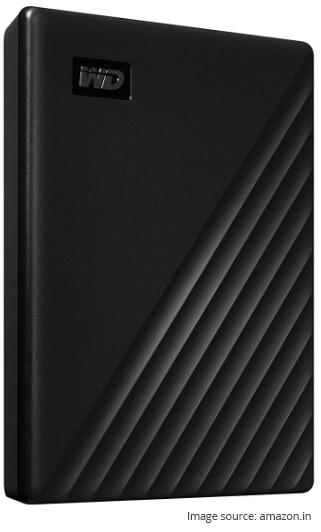
The line of hard drives has been designed to provide users with an easy and convenient way to store and access their data. The drives are available in various sizes and capacities ranging from 1 TB – 5TB, allowing users to
choose the most suitable one for their needs.
WD My Passport Ultra drives offer 256-bit AES hardware encryption options for added security. The drives are compatible with both Windows and Mac operating systems and can be used with a USB cable for data transfer and backup.
Though they are well made, and received generally positive reviews, WD My Passport can refuse to work. WD My Passport external hard drive not showing up on Windows PC is quite a common error.
You plug it into the USB 3.0 port and the drive fails to show up in Windows 11 File Explorer.
What to do if your WD My Passport Ultra not showing up Windows 11? We explore why WD My Passport is not showing up.
How To Fix WD My Passport External Hard Drive Not Showing Up Error?
If you face WD My Passport Ultra not showing up Windows 11 error, you can try the following steps to troubleshoot the problem.
1. Check the port and cable:
Most of these situations arise due to malfunctioning hardware ports. The USB port (there are several types but usually USB 2.0 and USB 3.0 are necessary for WD My Passport) has 9 pins made of thin copper slivers.
- Repeated use can make them bend out of shape. Try to plug the WD My Passport drive into a new port.

- If it does not work, change the cable. The current standard is USB 3.0 A to Micro B Cable but models dating back a year or three might have a different one.
- The USB port on the cable can also be damaged and in the worst-case scenario, the internal copper wire can break.
Additional Reading: Recover Data From WD External Hard Drive During Warranty
2. Check Disk Management:
You have to use Disk Management to find if the drive is at all recognized and if it has a drive letter assigned to it.
Windows Disk Management is a built-in tool in Microsoft Windows 11 that allows users to manage and organize disk drives and storage devices.
- Right-click on the Start button
- Click on Disk Management
- A display box would show you the number of drives, partitions, size, size occupied, and file system
- The external hard drive would show up as removable storage at the bottom
- If you can locate it, it means the drive is recognized by Windows 11
- If it does not have a drive letter (such as F), right-click and select “Change Drive Letter”
- Assign the external drive a new letter
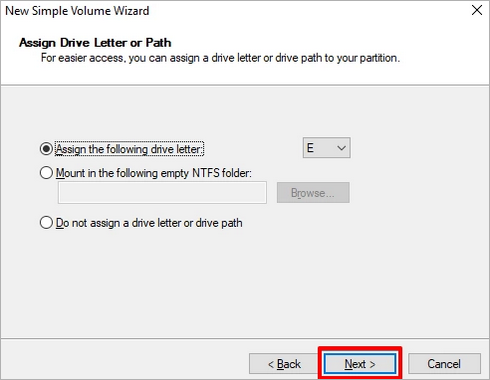
- Exit Disk Management
- Restart the PC or laptop
3. Update/Reinstall Drivers
Windows uses device drivers. These are tiny programs that let the OS communicate with the hardware. USB devices, displays, and hard drives all have specific drivers.
To update WD My Passport device drivers on Windows, you can follow these steps:
- Right-click the Start button
- Select "Device Manager" from the context menu
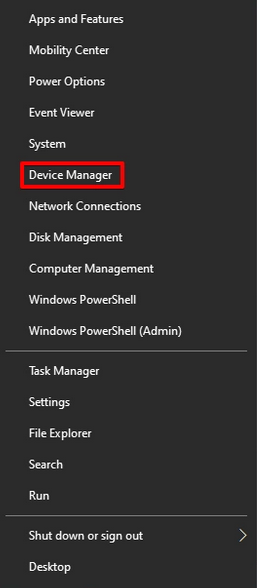
- In the Device Manager, locate the device. You have to expand Disk drives or USB controllers.
- Right-click on the drive. It will show up as WD My Passport
.
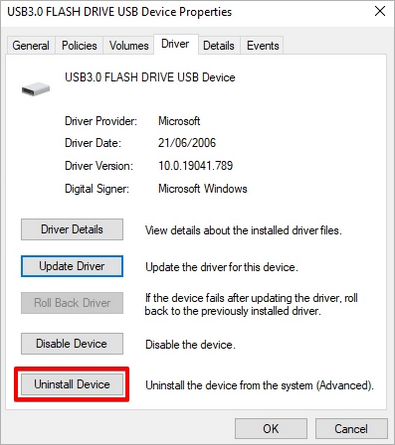
- Click on Uninstall Device.
- Wait till it finishes and restart the PC or laptop.
- Upon reboot Windows 11 will auto-install the driver. Keep the device online as soon as it boots and Windows 11 will locate and install a new driver (if found on the net).
4. Use Hard Disk Recovery Service
Usually the above solves the error WD My Passport external hard drive not showing up on Windows PC.
If after exploring every avenue, the external hard drive refuses to work it is time for experts to take a look.
A hard drive is a delicate piece of engineering. A shock or fall can easily break the internals.
The arm on which the read/write head rests, moves 50 times per second at a height of about 5 nm.
Head crashes happen often. Otherwise, the motor can malfunction or the printed circuit board could have shorted out.
An expert technician needs to take it apart and view it under a microscope. After repair the data is available. This is the best solution to WD My Passport Ultra not showing up Windows 11 error.

This can only happen in a lab that has clean air (maximum of 100 particles ≥0.5 µm per cubic meter) known as a Class 100 Clean Room.
In India, only Stellar Data Recovery Service has this kind of infrastructure.
Additional Reading: How to recover data from WD External Hard Drive during Warranty
Case Study: Stellar Data Recovery Rescues School Administration Data
Client Name: School
Goal: To Recovery data from WD 1TB Desktop HDD
Challenges Faced by the Client:
- System Not Booting: The primary challenge was the inability to boot the system due to a hard drive malfunction.
- WD 1TB Desktop HDD: The affected hard drive, a WD 1TB Desktop HDD, contained essential data related to school administration.
- Data Recovery from Not Working HDD: The client sought assistance for data recovery from a non-functional hard disk drive.
Stellar Data Recovery's Intervention:
- Initial Analysis: Upon receiving the faulty hard drive, Stellar Data Recovery conducted a thorough analysis. It was discovered that the drive was not functioning, possibly due to a power circuit issue.
- Power Circuit Issue: Examination of the PCB revealed a burnt IC, indicating a power circuit problem that needed repair to proceed with data recovery.
- Repair and Cloning: Stellar technicians repaired the PCB to address the power circuit issue. Cloning of the data onto a working HDD commenced, albeit slowly due to bad sectors on the original drive. Specialized tools were utilized to ensure a careful and thorough cloning process without causing further damage.
- Data Extraction and Verification: After successful cloning, the extracted data was meticulously organized and shared with the client for verification via a remote session.
- Data Delivery: Upon client confirmation, the recovered data was copied onto an empty drive provided by the client. Stellar Data Recovery then securely couriered the data to the client's location, as they were situated in another city.
Client Feedback:
The client expressed great satisfaction with Stellar Data Recovery's swift and effective service. They appreciated the quick turnaround time and successful recovery of their vital school administration
data.
Seek Professional Assistance if Necessary
Seeking professional assistance is crucial if you have exhausted all troubleshooting steps and your WD My Passport Ultra still does not show up in Windows 11. However, it's essential to choose a reputable data recovery provider to ensure the safety of your data and the integrity of your drive.
Avoid entrusting your valuable data to unqualified or uncertified individuals, as this could result in further damage to your drive or even permanent data loss.
Look for data recovery providers with at least 30 years of experience in the industry, as their extensive tenure indicates a proven track record of success. Additionally, prioritize companies that are certified and have established a reputation for security and reliability.
When selecting a data recovery service, consider factors such as:
- Experience: Choose a provider with decades of experience in data recovery to ensure they have encountered a wide range of scenarios and can effectively handle your case.
- Certifications: Opt for a company that holds relevant certifications, such as ISO 9001 and ISO 27001, which demonstrate their commitment to quality and security standards.
- Security Measures: Ensure the data recovery provider employs stringent security protocols to safeguard your sensitive information throughout the recovery process.
- Track Record: Research customer reviews and testimonials to gauge the provider's reputation for successful data recovery and customer satisfaction.
- Guarantee: Look for companies that offer a guarantee to protect your data and provide compensation in the unlikely event of unsuccessful recovery attempts.
By selecting a reputable and experienced data recovery provider, you can trust that your WD My Passport Ultra and its data are in capable hands, minimizing the risk of further damage or loss.
Additional Reading: Fix WD My Passport Hard Drive Not Detected, But LED is Blinking
Conclusion
Do not panic or despair if your WD My Passport Ultra not showing up Windows 11. We have plenty of experience in recovering lost data.
Call us and we shall be glad to help you.
FAQ
There are two factors that contribute to the cost.
The first is the amount of data that has to be recovered. A small hard disk with only SQL tables is easier to recover than a 2 TB drive with images, documents, music, and video.
The other is how long our experts have to spend. The more complex the breakdown the greater the difficulty of retrieval. It is easy to switch out a capacitor in a shorted PCB but harder to change the actuator arm with a replacement.
We assure you that it will be highly affordable and charge less than our competitors.
Our experts use special techniques and tools to recover data from various storage devices such as hard drives, solid-state drives, memory cards, USB drives, and more
Files that are not accessible are usually not completely deleted. Only their address in the file table has gone. The data itself still resides on the hard drive. It is a matter of finding the data and recreating a new file table. Then the data can be cloned to a new drive and verified.
We can reconstruct data using advanced algorithms.
We follow a “No recovery, No Charge” policy.
We do not retrieve data until you fill in a media retrieval form where you specify the target folder and contents.
If we have been unable to find them we return the advance.
But if you want us to recover 100% of the drive and we succeed in getting almost all, the “No recovery, No Charge” policy will not apply.
About The Author

Online Marketing Expert & Content Writer