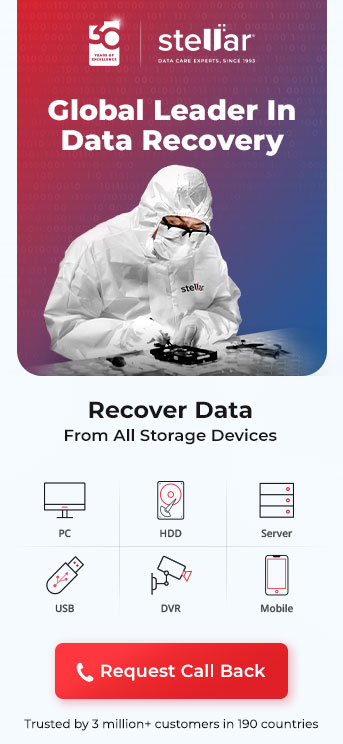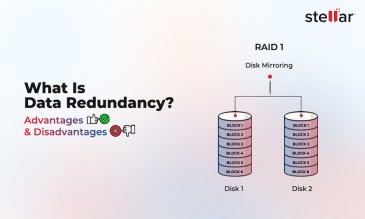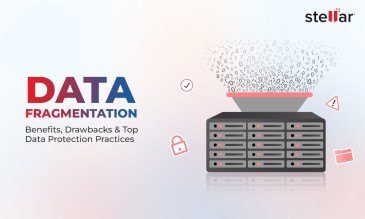"Your PC ran into a problem and needs to restart" is the iconic life before you see the Windows Stop Code 0xC000021A. And the result of that dialogue box could be dire.
And if you’re wondering what is Stop Code 0xc000021a, we’ll tell you all about it. Here’s what it looks like.
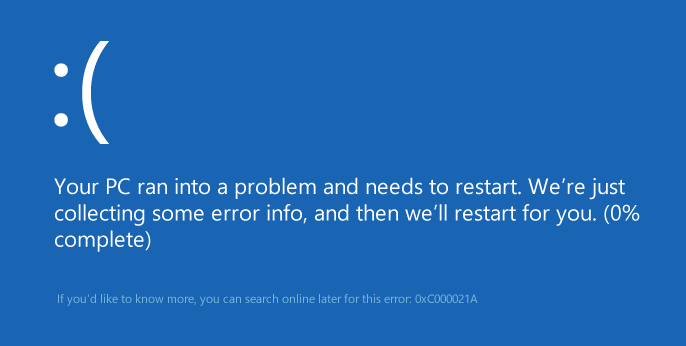
Windows updates aren’t anything new to someone who owns a Windows laptop. And you will know that with updates also come errors. 0xC000021A is the most common stop code you will likely encounter after a Windows update.
The windows stop code 0xC000021A is also referred to as
- STOP c000021a
- HALT: c000021a {Fatal System Error}
- STATUS_SYSTEM_PROCESS_TERMINATED (Status System Process Terminated)
When a stop code occurs, your screen will display a blue screen and suddenly shut down or restart. And when this happens, all your work in progress will get deleted.
So learning how to fix 0xc000021a error code will be crucial for you. And that’s what this article is all about. Read on to know all about the 0xC000021A stop code.
Stop Code 0xc000021a: How It Occurs?
Before we foray into how to fix 0xc000021a error code, let’s talk about how it occurs.
-
Winlogon.exe
This is the file responsible for the sign-in and sign-out function of windows. This can the chance to get corrupted due to reasons like system file mismatch or third-party software.
- Csrss.exe
This is a process that helps to manage the graphical instructions on the OS. Corruption in this file can also lead to a 0xc000021a error code.
- Misconfigured software or driver
A common reason for the error is because a key piece of information is missing or malfunctioning.
Additional Reading: How to fix hard drive boot missing or boot failed error
- Damaged System Registry
A damaged system registry may also cause a stop code error. This usually happens due to read/write errors, power failure, or virus attacks.
Now that you know what is stop code 0xc000021a and why it occurs, you need to know how to fix 0xc000021a error code. Read on to learn all about it.
How to Fix the 0xc000021a Error Code?
There are several methods you can use to fix the 0xc000021a stop code. We will explain those methods in detail.
Method 1: Booting to the Last Known Configuration
To do this, you need first restart your computer. Then follow these steps:
1. After restarting, wait for the POST process to finish. This is the typical restart procedure after an error.
2. Press F8 repeatedly until you see a list of booting options. Depending on your laptop model, you may need to hold the F8 key as well.
3. Select the “Last known good configuration” option. Then press Enter.

4. Wait until you see the following screen.
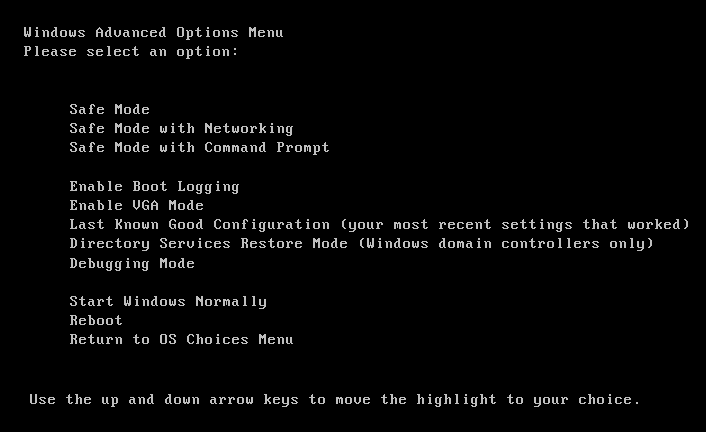
Select whichever option you want to reboot your computer with then press Enter.
Doing this will force your computer to use the last Windows Registry version. So some data may get deleted when you do this. To compensate for that, you can use Data Recovery Software.
Stellar offers a world-class data recovery service that can help you get back the data you’ve lost. Stellar data recovery experts can efficiently recover data from all internal and external media devices. Our experts have an unmatched success rate of 80% data rescue. So you can rest assured that your critical data will be recovered.

Stellar data recovery service has India’s first and only “Class 100 Clean Room”
lab. This ensures that your devices don’t get any external contaminants on them.
Stellar also provides priority data recovery services. We understand that data is critical and you may need it urgently. With the priority service, you can get your data back within 1-2 weeks. You will also receive daily updates about the recovery progress to ease your worry.
So even if a stop code 0xC000021A occurs, you can rest assured knowing that Stellar is on the line.
Method 2: Run the System Restore
You can use this method if you have system restore turned on on your computer. Here’s how.
1. Restart your computer. Then press the F8 key to enter the “Windows Advanced Options” menu.
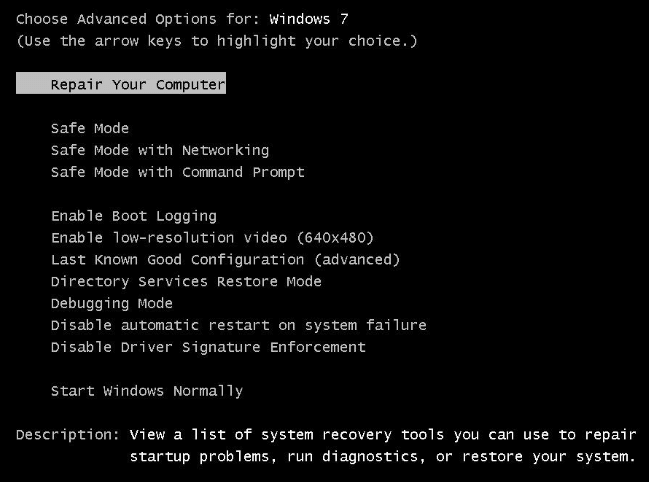
2. Select the “Safe Mode with Command Prompt” option. Then press enter.
3. Log in as the administrator. Then, the Command Prompt will appear. Here, type the following command: “%systemroot%\system32\restore\rstrui.exe”. Press Enter.
4. The prompt will take you through the instructions to restore your system.
Method 3: Clean Boot
A clean boot will let you troubleshoot the stop code so you can understand why it occurred. This is a pretty long process, so read carefully. Here’s how to do it.
1. Boot your system. Go to the desktop and click “Start”
2. Press the “Windows” and “R” keys together to open the Run Utility.
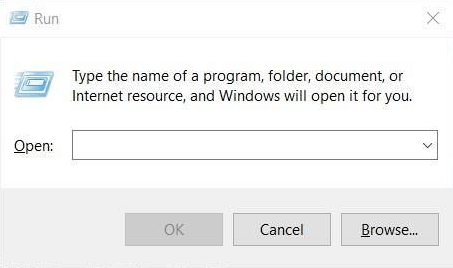
3. Type: “MSConfig” in this window. Then press Enter.
4. In the system configuration window, go to the “General” tab. Then click “Selective Startup”.
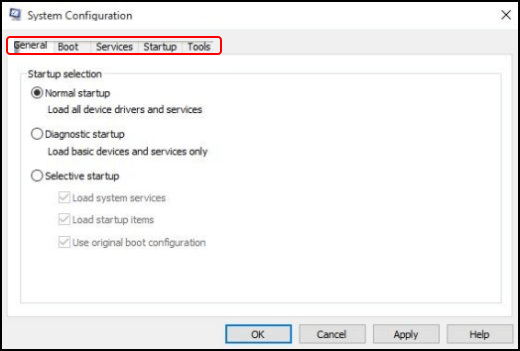
5. Next, uncheck all the load start-up items.
6. Then, go to the “Services” tab and check “Hide All Microsoft Services”.
7. Then, click “Disable All” on the bottom right portion of the window.
8. Next, go to the “Startup” tab. Here, disable all services by right-clicking on each one and then clicking “Disable”.
9. Finally, restart your computer.
If your computer doesn’t show the stop code error, a service listed in the startup could be the problem. You will need to enable each service one by one to figure out which service is causing the problem.
In Conclusion
You now know what is Stop Code 0xc000021a and how it occurs. And if it occurs in your computer, you also know ways to fix it.
Most importantly, if the stop code 0xc000021a occurs to you, and you lose data, you don’t need to panic. Your next step should be to stop using your computer, as the lost data may get overwritten. Then take your device to Stellar’s data recovery experts. They can successfully recover your lost data.
About The Author

Online Marketing Expert & Content Writer